How to Break VBA Password in Excel? Stepwise Guide
There is a majority of vertical who wants to learn how to break VBA password in Excel 2021, 2019, 2016, 2007. It has been going around like a rumor or a misconception that Visual Basic for Application (VBA) password cannot be cracked for XLSM or XLSX sheets. It is entirely possible for any user to break the password and access the information stored in the file.
Well, VBA projects are created and supported by Microsoft Office Excel, Word, and Access. These projects are password protected to keep the data inside the file confidential. While using Excel 2007, an XLSX fil is created by default which can be converted to XLSM when you enable Macros.
Some situations require you to unlock VBA project password such as losing or forgetting the password for unlocking the file. In some cases, you may have also saved the wrong password missing a letter or two in your backup password file causing you this trouble.
Now, it is true that there are several ways of unlocking the file by breaking the password but it is also true that not all of these methods are as useful as they claim to be. Here, we have three solutions that users can choose from to apply. These are:
Table of Content
Let’s get started!
Automatic Solution Break VBA Password in Excel
With VBA password recovery software, users can successfully remove lost passwords from VBA files and projects. If you forgot your Excel VBA password or want to access other password-protected VBA files like doc, xls, dot, xla, or msb, this VBA Password Remover Software is one of the best tools. This method can easily crack the password from the project files in Excel, Word, or Access. Also, if your files are in macro formats such as XLTM, XLSM, DOTM, DOCM, XLAM, and XLSB, using this method, you can still bypass the password from them.
The software is designed with advance algorithms to crack the password from single as well as multiple project files. With the help of this application, users can perform the process to remove VBA password from MS access of any length. It doesn’t only provide the benefit of eliminating the older password but also generating a new one to protect the files.
Few Quick Steps to Break VBA Password in Excel
To start the process, you can follow the simple steps as explained in the upcoming segment.
1. Download the software on your Windows machine.

2. Click on the Add File(s) option.

3. Select the files and hit Open to insert them.

4. Press the Reset button to complete the task.

As you can see, there is no difficulty or any complicated step that you need to follow. This tool is designed keeping in mind the troubles users who are not technical inclined face.
Now, towards the second solution….
Crack VBA Password in Excel With Manual Method
With Hex Editor to Change the Password
- Create a new Excel (XLS) file using the hex editor.
- Then you need to enter a specific password in the VBA field (Alt + F11).
- After that, you have to click on the Tools tab and click on the VBAProject Properties option.
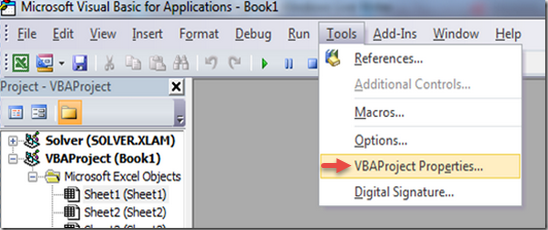
- Then, go to the Protection tab in the VBA Project – Project Properties. Enter the password in the Password & Confirm Password fields.
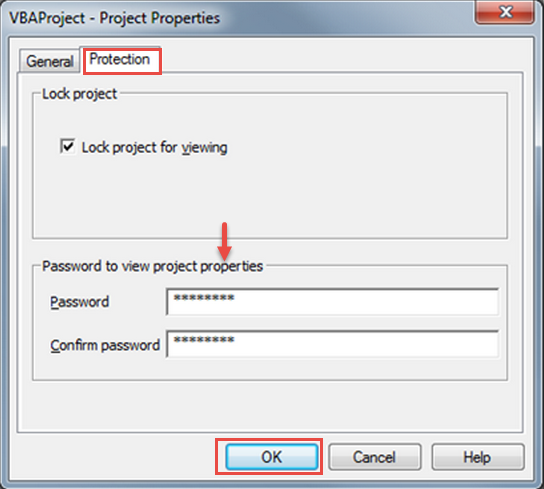
- Next, you can set any random password and hit the OK button to move forward with the process to break VBA password in Excel 2007.
- Save this file and exit. Open the file in Hex Editor.
- Copy each line starting with the given key:
- CMG=…….
- GDP =…
- GDP =...
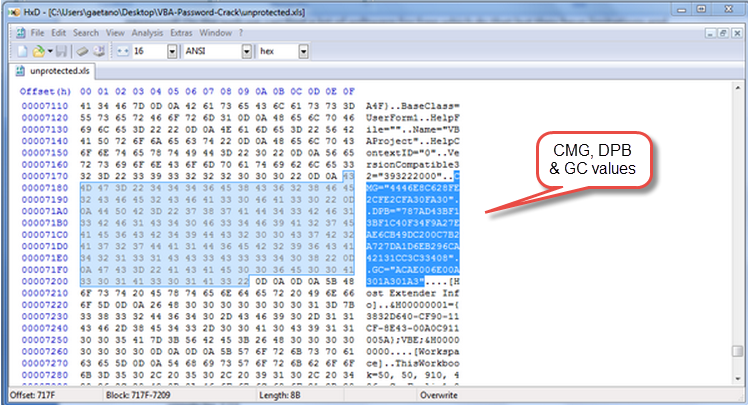
- With the hex editor, you can open the file you want to unlock the password from and paste the lines copied from the dummy file. Now you will save the Excel file and exit to crack the VBA password in Excel.
- Open the Excel file where you want to view the VBA code and use the common password used for the dummy VBA file in the previous step.
Use WinZip or WinRar
- Change the file extension from.xlsm to.zip.
- Open the ZIP file via WinZip or WinRar and select the xl folder.
- Now extract the vbaProject.bin file and open it in a hex editor.
- Find DPB, replace it with Dpx, and save the file.
- In the zip file, you can replace the old vbaProject.bin file with the latest one.
- Again, you’ll need to change the file extension from ZIP to XLSM.
- Start Visual Basic in MS Excel, select Tools, and then VBAProject Properties. Then select the Security tab; now you can add a new password and save the.xlsm file.
- Close & Reopen the VBA file with the new password.
Use the Workbook
- First, you can open a workbook where all protected sheets are available.
- Press Alt+F11 to confirm or open the Visual Basic Editor. Next, type Insert Module and paste the code below in the upper-right corner of the window.
- Now close the VB editor screen and navigate to the sheet you want to unprotect.
- Type “Tools” > “Macros” > “Macros” and double click on the password cracker from the list given.
Limitations of the Manual Method
This method of entering the password into the Excel VBA module is very time-consuming. This way, the data is processed once. This is why it takes so long to crack the password using Excel’s VBA code. For non-technical users, they may face the problem of parsing the passwords of his VBA functions in Excel. As you can see, there are many steps to follow and patterns to remember.
In a Nutshell
The methods that help you learn how to break VBA password in Excel 2019, 2016, 2013, 2007 are either really long and time-taking or require expertise in the technical arena. These can cause troubles to the users who are already not able to find the solutions for their problems. Therefore, this blog contains the most useful and successful solutions. The software in the first method is suitable for those who do not have the knowledge required and are short on time to work with other solutions. The other two methods are, however, somewhat lengthy for novice users and can take up to a lot of time.


