How to Get Rid of Outlook Data File Password – Solved Query
Microsoft Outlook users add a password to their PST files to secure their data items. But, there are chances that one may have forgotten or lost their password, and now they need to get rid of the Outlook data file password to access the file contents again.
However, Outlook does provide an option to reset or remove the Outlook PST file password. But, this method won’t work if you do not remember the old password of your PST file. Hence, if you have forgotten your data file password then it is advised to rely on a third-party solution.
Approaches to Get Rid of Outlook Data File Password Altogether
In this upcoming section, we will analyze a step-by-step procedure to change the password of the Outlook PST file. This particular method is only relevant when you remember the password of your PST file. If by any chance, the user does not remember their old password, then it is not manually possible to change the password. Here get through these steps to utilize this method:-
- Firstly, Open Microsoft Outlook application and click on the File option.
- In the next step, choose Account Settings>>Account Settings option.
- Now, a dialog box will pop up on your screen and next you can choose Data files option. Afterward, select your Outlook data files and hit settings option.
- You can now choose the change password option and create a new password by simply adding the prior password. Tap on the OK button after filing the requirement.
As we have mentioned before, this manual method requires you to know the old password of the Outlook data file. So, we advise you to opt for an expert-suggested solution if you don’t remember the old password and want to get rid of the Outlook data file password.
A Professional Guide to Remove Password From PST File
Since the above-mentioned method requires you to know the old password of the PST files. But, if that’s not the case then it is highly advised to opt for an automated solution. The PST Password Remover Software is a secure and risk-free solution to recover or get rid of Outlook data file password. It helps users to restore data file password and unlock PST files from which one can easily access their mailbox elements without any loss.
Step-Wise Procedure of the Password Remover Tool
Simply go through these below-mentioned instructions:-
1. First of all, run this PST Password Remover Wizard on your Windows system.
2. Next, browse your data files via Add files or folder(s) option into the panel.
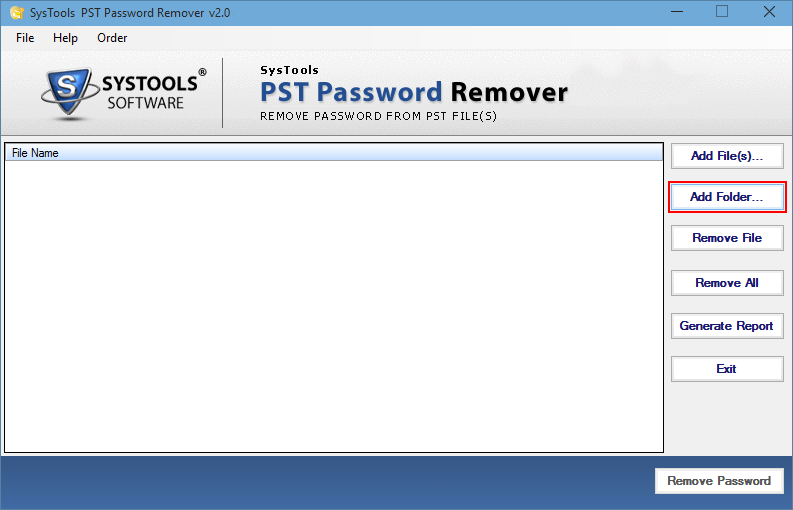
3. After this step, you will be able to preview the status of your PST files.
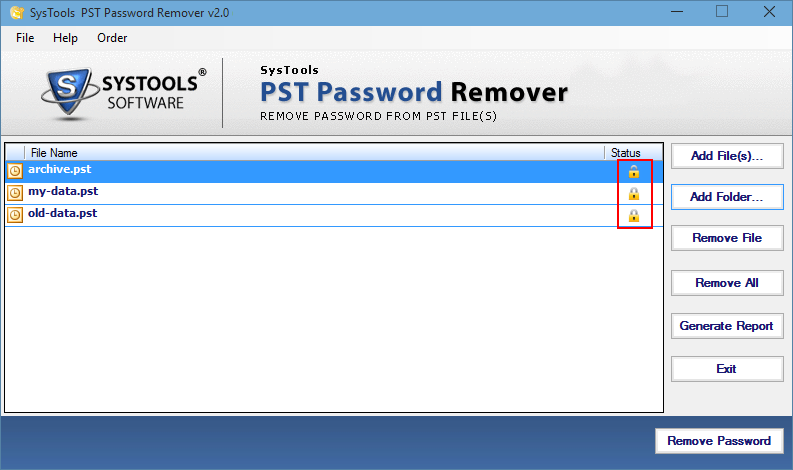
4. In the end, click on the Remove Password option to get rid of Outlook data file password.
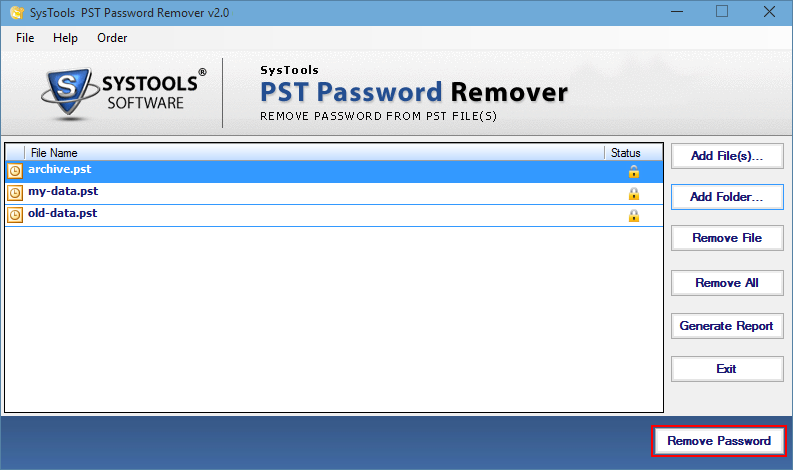
Following are the Key Features of this Professional Software
- Allows users to unlock the ANSI and UNICODE data file of Microsoft Outlook.
- This software is capable to get rid of Outlook data file password and allows you to reset the password as per your need.
- No need for Microsoft Outlook Installation & configuration, as this tool is a complete stand-alone.
- Compatible with all the latest and previously released versions of the Windows operating system.
- Also, this application provides a user-friendly interface that even a novice user can use without needing any sort of technical guidance.
- Helps to recover lengthy & multilingual passwords without any data loss.
Read More:- How to Reset Outlook Data File Password?
Time to Say Goodbye
Here in this article, we have explained how users can get rid of Outlook data file password. For this, we have discussed a manual method as well as a professional method. Now, you can compare both methods and decide which one you want to use for this particular task. But, we advise you to opt for the automated solution that we have mentioned in the following write-up.


