Extract Email Addresses From Mail Folders in Outlook | Free Solution
Summary: Outlook is widely known for its simple and straightforward GUI and that is why it has this many userbases. Now, if you are a user of Outlook and wondering how to extract email addresses from Outlook, then hold on. Here in the blog, you will learn the process to extract email addresses from mail folders in Outlook, what it means, and why users looking for this solution.
Well, this is not a hypothetical situation we found many users seeking a solution. Here is a real-life user query that is asked by genuine Outlook users.
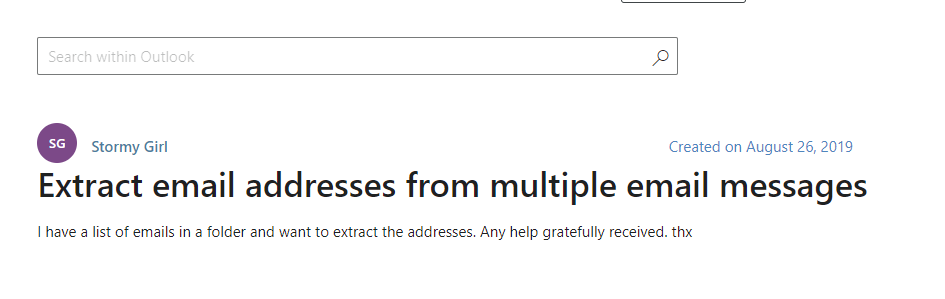
The above user query screenshot is taken from Microsoft Community and this is not the single one we have found many like this on various forums and community sites.
Well, now we know it is a real problem but the question is why users want this extraction process.
Extract Email Addresses from Outlook – Reasons
Here in this blog, we will discuss the reasons that force users to the above address extraction process from Outlook.
- The very first reason is for sharing the contacts with colleagues or someone other.
- To create a backup of the contacts list for future use.
- If users migrate from Outlook to some other email application.
Now, after knowing everything about the query it’s time to move toward the solution part and learn how to complete this extraction process of the Outlook email address from Outlook.
Also Read: Export Outlook Email Addresses to PDF
How to Extract Email Addresses From Mail Folders in Outlook
Here in this section, we are going to disclose the free method to complete this task. Yes, you read it right there is a free method available, and using this you can export all the email addresses from the Outlook mail folder.
So, without ado let’s roll into the step section!
- First, open the Outlook application on your system.
- Now, click on the File option from the top Menu Bar.
- After this click on the File and then choose the Open & Export >> Import/Export option.
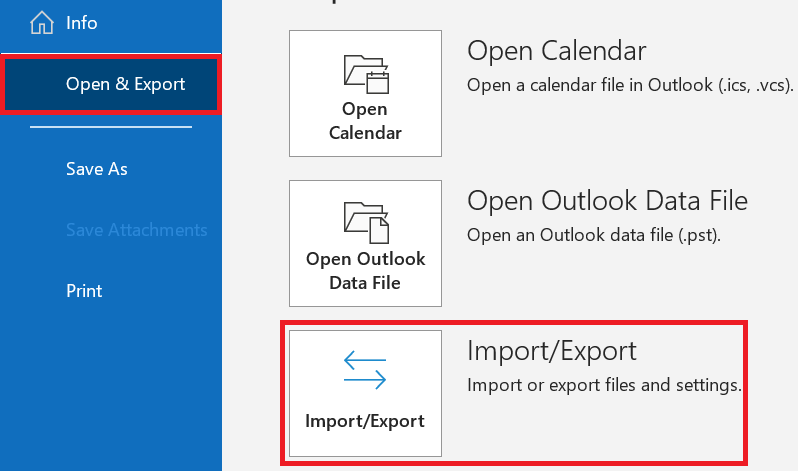
For Outlook 2007
- File >> Import and Export
For Outlook 2010
- File >> Open >> Import
For Outlook 2013 and Above
- File >> Open & Export >> Import/Export
- After that choose the Export to a File option from the Import and Export Wizard and click on the Next button.
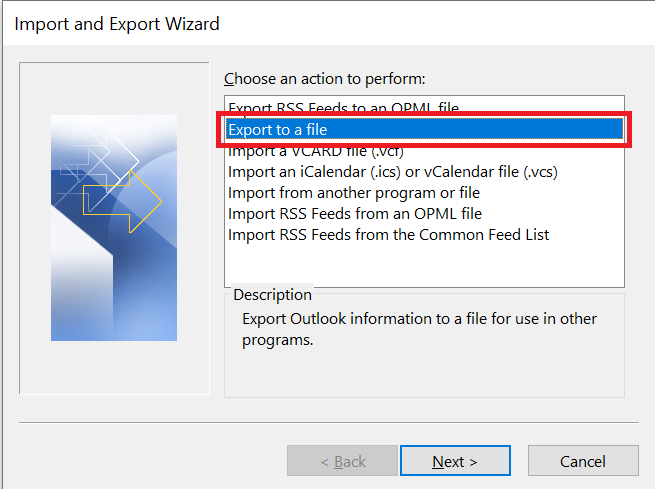
- From Export to a File window choose Comma Separated Values >> Next to extract email addresses from mail folders in Outlook.
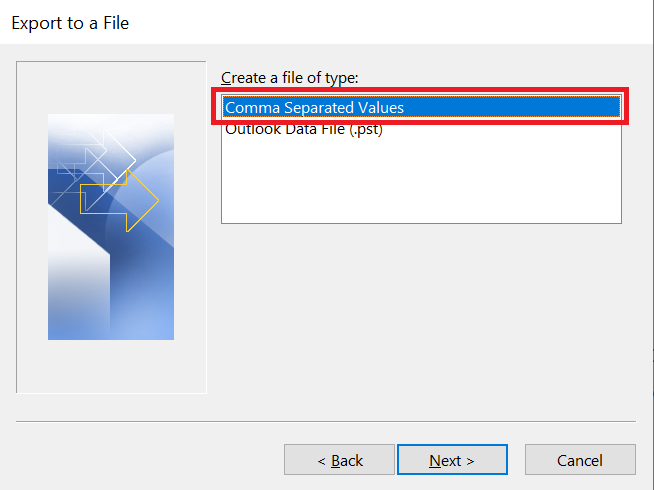
Note: In Outlook 2007 and 2010 there is an alternative to select the Comma Separated Values (Windows), Microsoft Access 97-2003, or Microsoft Excel 97-2003.
- Now, select the Inbox folder to extract email addresses from Outlook.
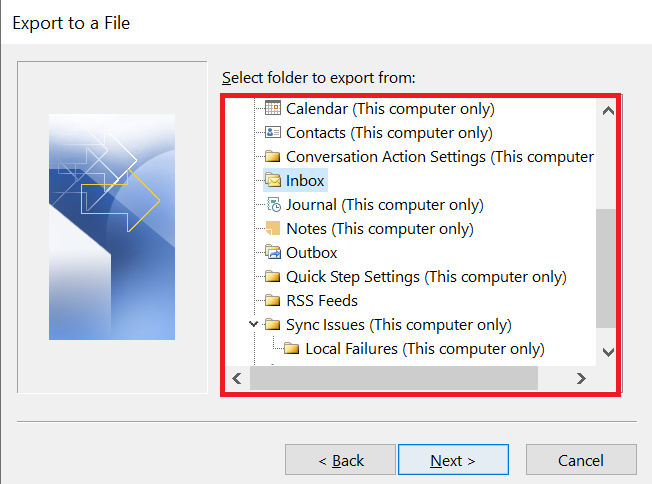
- Click on the Browse button to save the extracted email addresses.
- Enter the File Name and click on the OK button.
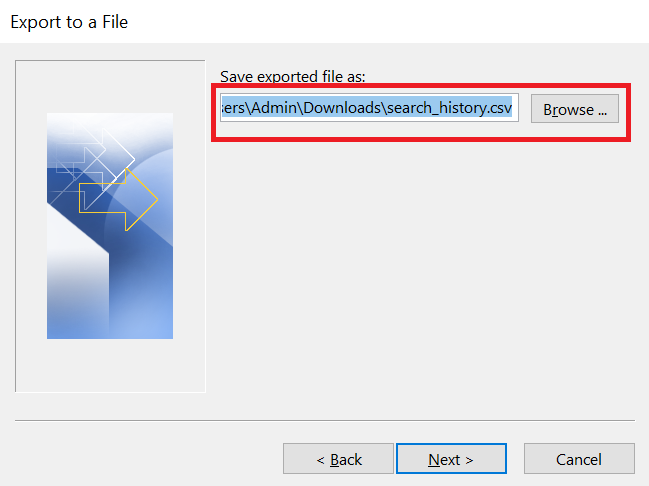
- From the next window click on the Map Custome Fields option
- Now. Map the Custome Fields according to the fields given to extract email addresses from mail folders in Outlook.
- Once the mapping is complete click on the Finish button to complete the task.
After the extraction process is completed go to the saving location and open the CSV file in Excel to see all the email addresses.
There is no doubt the above manual is amazing and capable of extracting email addresses from the Outlook mail folder. Still, the process has some limitations and in the upcoming section will discuss them.
Limitations of the Manual Method
As we said for the above method. the above process is free and you do not have to pay a single penny. But it will take time which is more precocious than money. Now along with the time consumption the process has some more limitations such as:
- Users can have only one file format, CSV, for saving the resultant file.
- Also, users have to go with the mapping process is quite a complicated task to do.
- There is a chance that you will face a loss of metadata or contacts fields.
Now, the question is how to complete the Thai task without any limitations in the minimal period. So if you are eager to know the right solution then keep reading the blog.
Prime Method to Extract Email Addresses From Outlook
As we saw the above method is quite challenging and has limitations so to overcome these challenges and limitations, here in this blog we are going to introduce an automated tool that can easily help you to extract email addresses from mail folders in Outlook.
Try the Outlook Email Address Extractor utility, this tool comes with features to extract email addresses from Outlook default storage, PST, OST BAK, and MSG files. And allows you to extract email addresses from PST, CSV, VCF, TXT, PDF, and HTML. One of the amazing features of this tool is that users can extract email addresses from corrupted Outlook data files.
Working Steps of the Tool
1. Start with the downloading process and once the download is over start, install the tool. 
2. Select the Default Storage option to add the PST file. 
3. Choose the destination location to save the resultant file to extract email addresses from mail folders in Outlook. 
4. Select the folder and choose the Properties. 
5. Opt for the Export Option as per your requirements. 
7. At last click on the Extract button to complete the task. 
Tips to Secure Email Addresses data
- To avoid data loss, always make a backup of your PST file before attempting any extraction.
- When handling extracted email addresses, be sure to comply with privacy laws and ethical considerations.
Wrapping Thoughts
Whatever the reason for your Outlook email address extraction if you are looking for a solution to extract email addresses from mail folders in Outlook, then the above-written blog is perfect for you. In the above blog, we have discussed two right approaches to extracting email addresses from Outlook. Now it is up to you to choose the right method for you.
Frequently Asked Questions
Q 1: How to extract email addresses from the mail folder and save them as contacts in Outlook?
And: Well in the above write we have discussed the whole process to extract email addresses from the mail folder. So, go through the blog and choose the VCF option while selecting the export option once you have done with the extraction, then use the Outlook Import/Export option to save the email addresses as a contact in Outlook.Q 2: How can I retrieve an email list from an Outlook folder?
Ans: In your Outlook account, navigate to “File.” When you select the “Import and Export” option, a menu will appear. Select “Export to File” from that menu and then click “Next.” The wizard will then prompt you to choose the file type in which you want to save your email list.Q 3: In Outlook, how can I download email addresses from a group?
Ans: Select part from the Groups menu to see the groups you’re a part of. (Select Owner if you are the group’s owner.) Select the group you want to export, and then click the Export Group Mailbox button on the right side of the ribbon. Read the dialog box that displays, then click the Export Mailbox button to get started on the export process.


