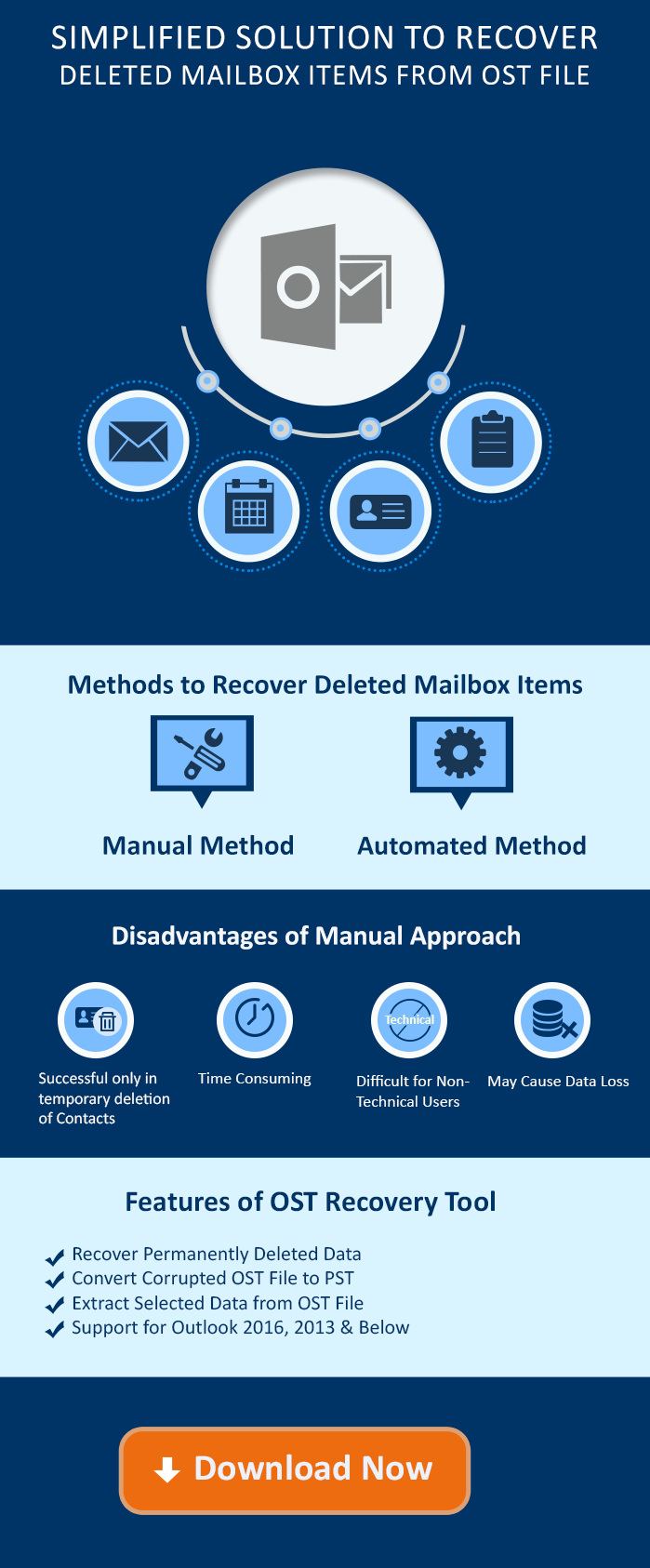How to Get & Extract Contacts From Outlook OST File Using Different Ways
Overview: Every time a contact is created in an Exchange server account it is saved in a .ost file. This is a mailbox copy of server data saved locally. To extract contacts from outlook OST file it needs to be converted to a portable file format. The .ost file can only be read through Outlook application and needs conversion before it can be read elsewhere. This post describes ways and means to pull contacts from an OST file.
Reasons to Extract Contacts From OST File
There can be various reasons to extract contacts from outlook OST file. To pull out contacts it totally depends upon the user requirements. Let’s get into it:
- To create a backup of contacts and save it into your system.
- Sometimes, users want to transfer contacts from an OST file to any other file format.
- To recover your contacts from a corrupted OST file.
- You can also access the contacts when you are not connected to the exchange server.
How to Extract Contacts From Outlook OST File – Manual Methods
Users can import contacts from OST files of Outlook versions 2019, 2016, 2013, and 2010 with the help of the following effective manual methods:
#1. Extract OST File Contacts Using Import/Export Option
This is an optimal way to extract contacts from outlook OST file. This method saves all Outlook address book contacts in a .csv file. Any spreadsheet document viewer can read this file. This file contains each contact in a tabular form with attributes. Following is a convenient way to export Outlook contacts to a PST file.
- First, Open the Outlook application and go to File>>Open>>Import
- Now, an Import and Export Wizard box will appear.
- Under Choose an Action to perform, select Export to a File. Then, click on the Next button to proceed to the next step.
- From Export to a File section, select Outlook data file(.pst) to save contacts from OST .
- Next, click on Next button to move to the following step.
- Under Select Folder to export from, choose Contacts from the list and click on the Next button.
- Next, browse to the folder location where you will save the PST file. This file will contain OST contacts in CSV format.
- On selecting the location, give the .pst file a name and click on the OK button.
- Back to the Export dialogue box, click on the Next button to proceed to the next step.
- Also, select the appropriate option on how to deal with duplicate contacts.
- Finally, click on the Finish button to save Outlook contacts as PST file.
- There is also an option to password protect the .pst file for protecting contacts in an encrypted file.
#2. Extract Contacts From Outlook OST File Using Outlook Contact Copy Feature
- Launch MS Outlook application into your system.
- Go to the people view by clicking on the people icon at the bottom of the navigation pane.
- Select the contacts which you want to extract. Use Ctrl + A to select all the contacts.
- Now, right click on the selected contacts and choose on copy.
- Paste the copied contacts into a new folder in outlook or you can also paste into a different PST file.
Drawbacks of Using Manual Approach
Users can extract contacts from Outlook OST file, but these manual methods have some shortcomings, which are listed below:
- It is time-consuming and a lengthy process.
- To avoid data loss or extracting incomplete contacts, you must perform multiple steps in this process correctly.
- Outlook users must be connected to the Exchange server through their profiles.
- In situations where your OST file gets corrupted, you cannot extract contacts.
Typical Mechanism
So far, we have covered 2 manual methods to extract contacts from outlook OST file. In case, these methods don’t work for you, then you can also opt for EmailDoctor OST file Extractor tool that meets the needs of all those looking to pull contacts from OST file. It can even export Outlook offline data to Office 365 mailbox. The tool works .ost files from all Outlook versions 2007 and above.
Following are some of the ways to extract contacts from OST file in Outlook 2010.
FAQ (Frequently Asked Questions)
Q1) How do I retrieve contacts from Outlook?
Ans.
- Recover a contact that’s still in your Deleted Items folder
- In Outlook, go to your email folder list, and then click Deleted Items.
- Use the Search Deleted Items box (or press CTRL + E) to find the item you want to recover.
- When you find the contact, right-click it, and then click Move > Other Folder.
Q2) How do I export my entire contact list?
Ans.
- Go to Google Contacts. Select one of the following:
- A single contact: Tick the box next to the contact name.
- Multiple contacts: Tick the boxes next to all of the contacts that you want to export.