How to Export SQL Server Database to SQL File with SSMS Scripts
Summary: Finding solution to export SQL Server database to SQL file? If yes, then read this blog as we have discussed the step-by-step procedure to export SQL Server table data to SQL script efficiently. Executing this SSMS export data to SQL script is not that tough but might be tricky in some cases.
SQL Server Management Studio gives the ability to produce scripts for making databases, tables, stored procedures, functions, views, and inserting data. This strategy can be used to send table structures as well as data to Scribe Support for testing purposes.
However, many database administrators prefer exporting SQL Server databases to SQL, rather than using .bak backup files for small databases or when .sql scripts are more useful. To those using computers with little or no knowledge of SSMS, exporting SQL Server Management Studio database to SQL file may appear quite difficult venture, though with some help; it is quite feasible.
Consequently, in this blog, we will talk about how we can export SQL Server table data to SQL script. But before continuing further let us take a look at a client query.
“I am a user of SQL Server Management Studio and have a database object to export. Actually, I need to relocate to an alternate DB server. So, is there any way to export SQL Server database to SQL file?“
Table of Content
- Why Export SQL Database to Script
- SQL Server Export Table Data to SQL Script – All Methods
- SSMS to Export SQL Data to Script with GUI
- Manual T-SQL Command Method for Database to Script Export
- Automated SQL Recovery Software
- Critical Hurdles in Exporting SQL Data Files to .sql
- Tips for Efficient Database Export
- Conclusion
Why Export SQL Database to Script?
There are several reasons for users to export SQL Server databases to SQL files. Going to the root of these reasons is how we can simply select the right method to achieve the desired results.
- For Disaster Management: Having script files as a backup can help users prepare for unwanted scenarios like data corruption, data loss, etc.
- Better Performance Output: MSSQL export data to script help in maximum optimization especially for users with larger data sets.
- For Data Migration in SQL: The best thing about exporting SQL Server table data to SQL script is that the migration of databases becomes easier & much more efficient.
- Data Sharing Purposes: For the stakeholders, it becomes convenient to share the information through the script file of the database.
All Methods for SQL Server Export Table Data to SQL Script
As a whole, we have a total of three ways by which users can export SQL Server Management Studio database to SQL file. All the three methods are thoroughly discussed below. However, to know the glimpse for all of them, please have a look at this list:
- SSMS Method: This method uses the SQL Server Management Studio. Here, users can generate scripts file as per their requirements.
- T-SQL Method: This method uses the commands to get the me result as the SSMS. However, this can be modified to a large extent.
- Automated Tool: This is so far the most suited solution for the users as it offers an interactive GUI along with the endless customization features.
SSMS Method to Export SQL Server Database to SQL File
Now, in order to proceed to export SQL Server data to SQL script via SSMS, follow the below-mentioned steps:
1. Open SSMS and connect to the Server in order to export data from SQL server to SQL script.
2. Now right-click on the database you want to export.
3. Click on the Tasks >> Generate Scripts.
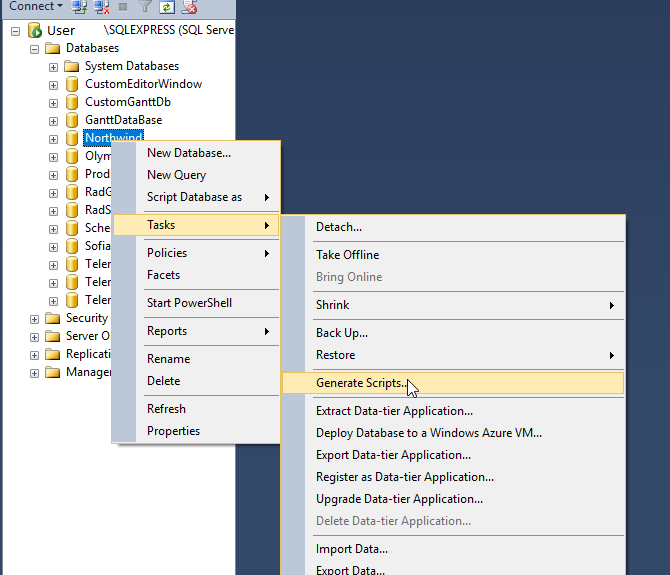
4. Click on the “Next” button.
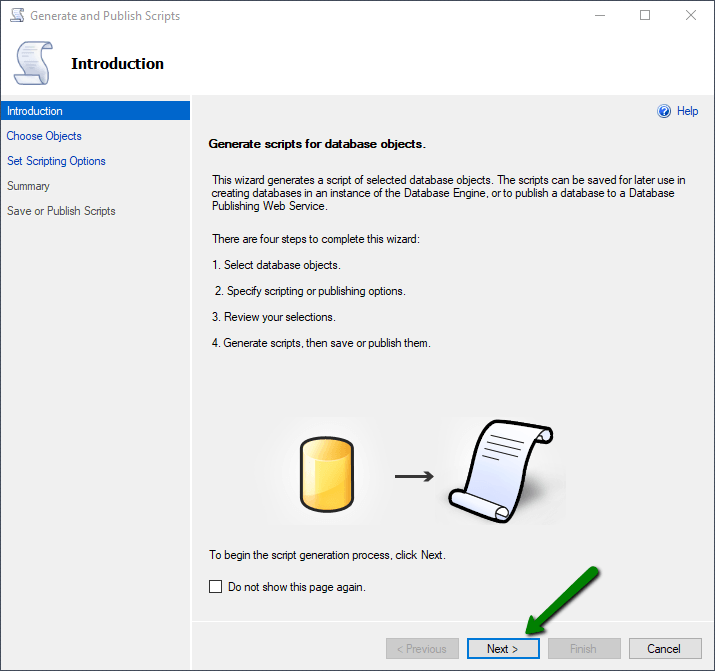
5. Here, choose the objects you want to export and click on the “Next” option.
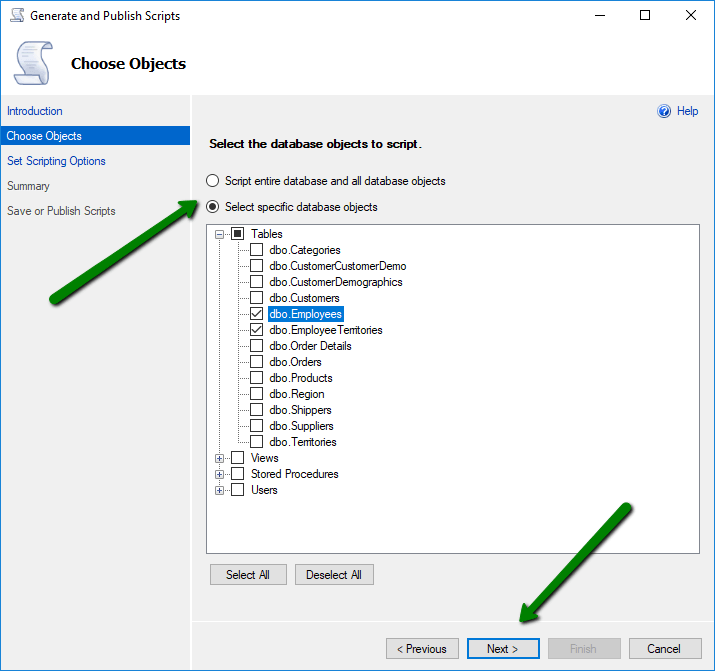
6. Choose the Save script as Output type and advanced option as per need and click on the “Next”.
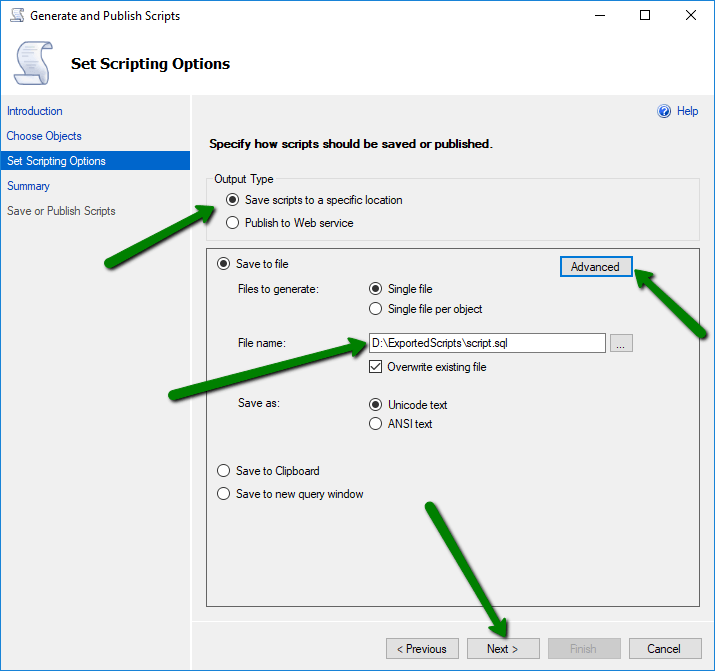
7. Now, on the Summary Screen, review the selection you selected for SQL Server export table data to SQL script.
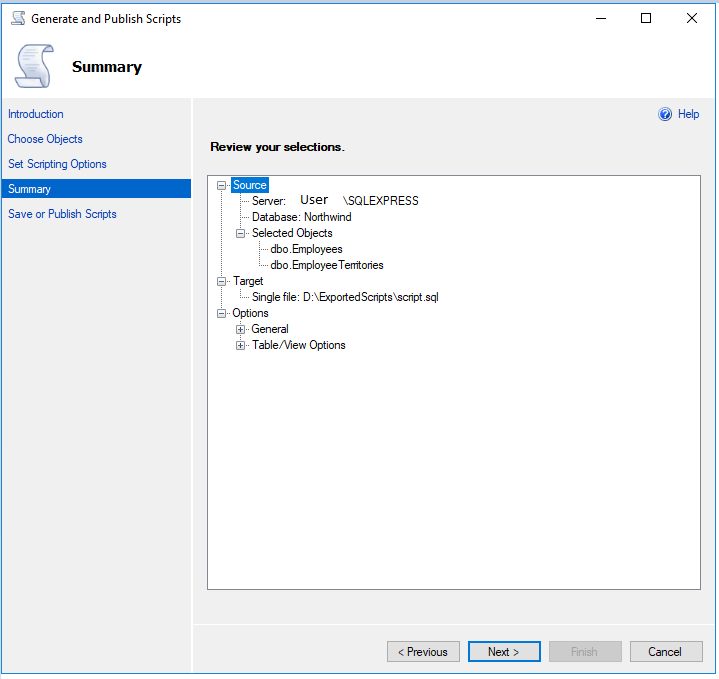
8. Finally, when the database will export successfully, click on the “Finish” button to end SSMS export data to SQL script.
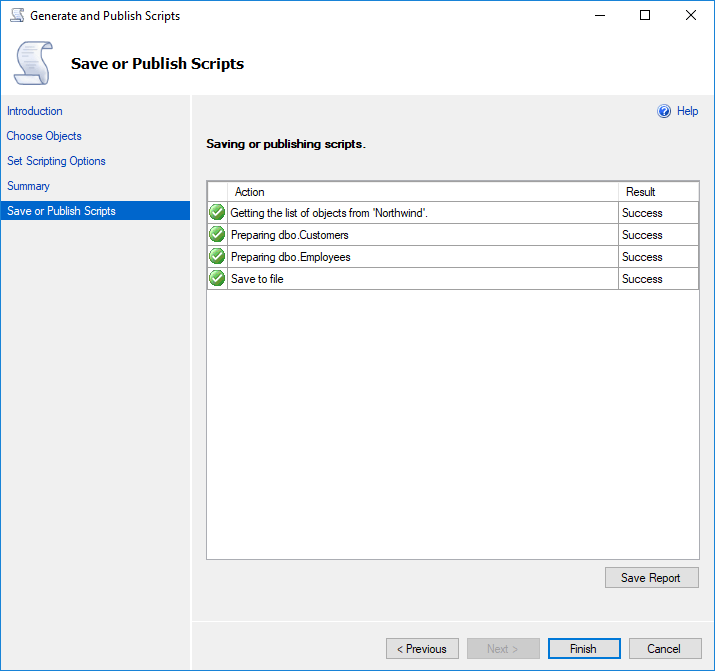
T-SQL Commands to Export SQL Server Database
Now, the proficient SQL users prefer opting out for the command line method. To be honest it is much better than the SSMS if users are aware of the technicalities. Here, users just need one single command to execute as shown below:
sqlcmd -S server_name -d db_name -E -o outputfile.sql -Q "SCRIPT DATABASE dbname TO outputfile.sql"
In this command, we can see that:
- server_name is SQL Server instance name.
- “outputfile.sql” is your resultant script file.
- db_name is your database name.
Expert Solution to Export SQL Server Data to SQL Script
Now, by using these manual steps you will be able to export SQL Server database to SQL file. It is recommended to use an automated tool to export SQL Server database to SQL file. To do so, the best tool is SQL Database Migrator. This tool has the ability to export SQL Server table data to .sql script with minimal effort. Moreover, this tool has a very good interface so that anyone can easily use this tool. This software supports Microsoft SQL Server 2019 and its below version for SSMS export table data to SQL script.
Free Download Purchase License
- Download and Launch the Software, and click on Open.

2. To select the MDF file/ database either choose “Online” if its on Live SQL Server, or choose “Offline” (even if your file in your computer system) . Provide details and then, click OK.

3. Now Preview the entire SQL database components such as Table, Stored procedures, functions, views, triggers, etc. After that click on the Export button.

4. After that Select the Option Export as SQL Server Compatible scripts. As per need, select the database objects to export and then click on Save.

5. Browse the destination where you want to export the SQL script. That’s it, the SQL Server export database to SQL file task is completed.
Also Read: The user can also read this post SQL Query to find deleted records in SQL Server.
Hurdles in SQL Server Export Table Data to SQL Script Task
As we are well aware of the solutions now, it is utterly significant for us to not miss out on the hurdles. Most users face such hurdles & therefore, we’re alerting users for the same prior to engaging in the export task.
Maintain your Indexes & Log Files: Do not forget to maintain your indexes as well as log files. It helps users to maximise performance output & also contributes in reducing the time.
Variable Data Types: We must validate our data before we begin export SQL data to script file tasks. Failing which leads to users facing false or missing data & in some cases even corrupted data.
Keep Data Integrity Intact: Maintain the data integrity in order to avoid any kind of unwanted mishappening in the SQL database. The database is quite sensitive during backup, recovery, migration etc.
Mishalding Null Values: Users can’t deny that NULL values play a vital role in the database fields management. Therefore, ignoring them can lead to hassles for sure.
Tips for Efficient Database Export
The final step is to focus on a blueprint & divide all the tasks into sectors. Therefore, the below mentioned ten points will allow users to get the desired results with maximum outcome.
- Plan your SQL Export Data to SQL Script Task.
- Opt for A Reliable Tools Like Mentioned Above.
- Do Not Mess Up in the Source & Output Formats.
- Also Consider Dependencies If Case Available.
- Include Data with Schema or Schema Only First.
- Handle Large Datasets Carefully from The Threats.
- Set Encoding of Script File matching with that of Database.
- Review Script Output as Per the Expectations.
- Backup Data to be Prepared For Disasters.
- Document the Entire Process In Depth.
Conclusion
It is a vital skill to export SQL Server Management Studio database to SQL file, especailly for database administrators. So, in this blog, we have discussed how to export SQL Server database to SQL Script file using SSMS and T-SQL. Sometimes due to server compatibility issues, the users are not able to perform the task manually. For such cases, we have also included an automated tool that can easily export table data to SQL script file. If you are working with a damaged database, it is better to use Advanced mode to repair corrupted or damaged MDF database files first. In a nutshell, rather than the manual solutions, users can also execute SSMS export data to SQL script using professional solution.


