Export Contacts from Outlook to vCard – 4 Verified Ways
In today’s digital world, managing contacts is becoming more essential, as users need their contact information to be accessible across various devices. MS Outlook stores contact data in a PST file that can only be accessed in MS Outlook, not on other devices. So, users need to export contacts from Outlook to vCard format for better contact management and to access their contact data on other devices effortlessly. Now, in this guide, we will introduce the best ways to export Outlook contacts to VCF easily.
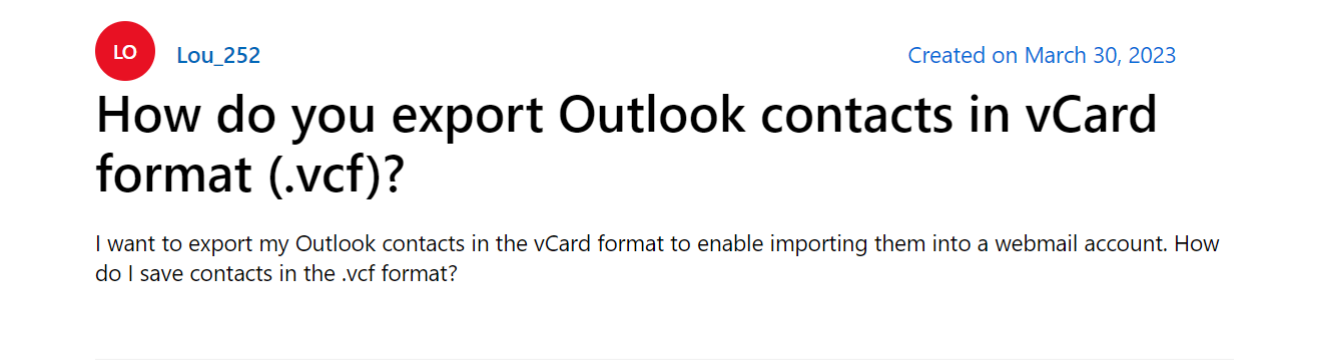
In the picture mentioned above, it is clear that many users face the same problem. So, before we proceed with this process, let us know why users want to export contacts from Outlook to a VCF file.
Potential Reasons to Export Contacts from Outlook to vCard File
There are several reasons why you might want to export all Outlook contacts to VCF. Now, let’s take a closer look at some of the most common reasons:
- Easy Sharing of Contacts
If you transfer contacts to a vCard file, it is easy to share contacts through email or messaging apps and simply send the contact list to your clients, friends, or colleagues.
- Smooth Migration
This ensures a smooth transition to other email platforms. If you export contacts from Outlook to vCard, you can transfer contacts in a hassle-free way when switching to a new smart device.
- Backup and Security
Managing your contacts in vCard files is a reliable backup option that prevents the loss of crucial contact information. It also provides efficient security & privacy for contact data.
- Bulk Import of Contacts
If you store contacts in vCard format, it allows bulk importing of contacts into other applications. It can quickly integrate large sets of contacts at once, and many platforms accept VCF files only.
These are the most common reasons users want to export contacts from Outlook as vCard. Let’s explore four methods by understanding the benefits of exporting Outlook contacts to VCF.
How to Export Contacts from Outlook to vCard – 4 Best & Secure Ways
In this section, we will explore four detailed solutions to export all Outlook contacts to VCF securely. These different methods help you transfer your contact list to a vCard file and manage contact information efficiently. Now, let’s move down for further discussion.
-
- Method 1: Export Contacts from Outlook to vCard File with the Save As Feature
- Method 2: Export Contacts from Outlook to vCard using the Forwarding Feature
- Method 3: Export all Outlook contacts to VCF using the Gmail option
- Limitations of Using the Manual Techniques
- Method 4: Export Contacts from Outlook to vCard Using Advanced Solution
- Key Features of Using the Automated Technique
Method 1: Export Contacts from Outlook to vCard File with the Save As Feature
This is the first manual way to transfer your contacts to a VCF file. Here are the steps:
- Launch MS Outlook on your system.
- Go to the navigation bar and click on the People icon.
- Select the contacts you want to export as vCard format.
- Tap on the File option and choose the Save As option.
- Now, set the save type to vCard format, and your contacts will convert to a VCF file.
Method 2: Export Contacts from Outlook to vCard using the Forwarding Feature
To export all contacts to VCF format, forward the contacts to vCard and save them in a folder. Below are the steps:
- Select the contacts you want to export as vCard format. Tap Home > Forward Contacts > Business Card.
- In the message window, right-click on the contacts in the “Attachment Field” and choose “Select All” from the context menu.
- Now, save the attached VCF file, and your contacts will be saved in vCard file format.
Method 3: Export all Outlook contacts to VCF using the Gmail option
This is the last manual method that helps users export contacts to VCF. Follow the steps given below:
- Export contacts from Outlook to CSV (Import/Export Wizard)
- Select the CSV file in the Export to File wizard.
- Choose the location to save a CSV file.
- Now start the process of exporting Outlook contacts to a CSV file.
- You can now transfer this CSV file to your Google account.
2. Import the CSV file into Gmail (Google Contacts).
- Sign in to your Gmail account.
- Click on the three dots in the top right corner and select Contacts.
- From the Contacts menu bar, select the Import option.
- Now click on “Select File” and find the CSV file that you want to import into Gmail.
- After that, add your CSV file and click “Open” to start the process.
- You can now access your Outlook contacts in Gmail.
3. Export Outlook Contacts to a vCard File to Gmail
- Log in to Gmail again, click the 3 dots in the top right corner, and select Contacts.
- From the Contacts menu bar, select the Export option.
- Select the Export as vCard and press the Export button.
- Gmail will then begin exporting your Outlook contacts file to the VCF file format.
- You can access the Outlook contact file in VCF format.
Also Read: How to Fix “Outlook Contacts not Syncing with iCloud?
Limitations of Using the Manual Techniques
Many users need to resort to manual methods for a fast and simple process, but this method also contains limitations that are mentioned below:
- If users need to use the manual method, then contact fields can be lost, and the data cannot be transferred accurately.
- This lengthy and time-consuming process requires multiple steps to complete the task.
- Manual methods always depend on an Internet connection and require a Gmail account.
- Sometimes, this issue-related formatting also occurs, and contact data appears incorrectly.
- There is no privacy or security in handling all users’ sensitive and crucial contact information.
Therefore, they may face errors if any wrong steps are performed or skipped. In all the above cases, we simply recommend looking for a professional solution. This is a comprehensive solution to the problems that users face when using manual or free forms.
Method 4: Export Contacts from Outlook to vCard Using Advanced Solution
The above manual methods may be useful for some users who need a solution at once or need to transfer their small contact list. However, this method is inappropriate if a user needs to manage a large contact list. So, another professional software called Outlook Contacts Export Tool can transfer contacts seamlessly.
This is a proficient tool that securely exports all contacts from Outlook to VCF. It helps users with better contact management and also streamlines their workflow effortlessly. Now, let’s discuss the steps of using this robust tool.
- Download and install the software on your system.
- After that, click on the Outlook PST contacts file.
- Next, choose the vCard file.
- Click on the Export tab to export Outlook contacts as a vCard file.
Key Features of Using the Automated Technique
- This tool smoothly exports multiple contacts from Outlook to VCF format and supports batch conversion.
- Provides an option to preview the contacts before starting the process of exporting contacts to vCard.
- The Pro solution also supports password-protected PST files that ensure data integrity during the export of Outlook contacts.
- It provides a user-friendly interface that can be easily used by both technical and non-technical users.
- There is no need to be concerned about security and backup, as it is a secure tool that maintains sensitive contact data privacy.
Time to Wrap Up
In this blog, we have explained 4 simple yet effective methods to export contacts from Outlook to vCard file. Here we have explained to you the manual contact conversion way from Outlook contacts to vCard. Since there are a couple of limitations imposed manually, we have provided you with an alternate and smarter solution too. The expert method is for users who want to perform the task in bulk and do not want to mess up their data by even a single bit.
Frequently Asked Questions
Q: How can I simply export contacts from Outlook to vCard format?
Ans: If you need to quickly export contacts, then opt for an advanced solution for bulk and smooth export. Follow the easy steps:
- Download and install the software on your system.
- After that, click on the Outlook PST contacts file.
- Next, choose the vCard file.
- Click on the Export tab to export Outlook contacts as a vCard file.
Q: Does Gmail help in exporting Outlook contacts to vCard?
Ans: Yes, you can export Outlook contacts as CSV, import them into Gmail, and export them as vCard. However, some fields, like images or notes, may not transfer correctly.
Q: What is the easiest way to export contacts from Outlook to vCard?
Ans: The easiest way for a few contacts is to use the Save As or Forward as vCard method in Outlook. For bulk export, use the professional tool.


