How to Delete Thousands Of Emails From Yahoo
In this blog, we would learn about the methods to delete thousands of emails from Yahoo, the importance of deletion, and the need for a backup solution.
Yahoo Mail is a well-known cloud-based web application. Its major clients include corporates, schools, colleges, and many more.
Due to its extensive usage by people at a professional and personal level, there is a huge storage of emails in the inbox folder. In this case, we can segregate the emails into different folders according to the purpose. Also, we can delete those emails which are not so important.
If we have thousands of emails in our inbox, then we can delete some of them which are not so required.
So, in the upcoming sections, we will discuss the methods to delete Yahoo emails in bulk. But before proceeding further, let us know the importance of deletion of Yahoo Mail emails.
Learn More: Get Back Deleted Email from Yahoo Mail
INSTANT SOLUTION – Using Yahoo Backup Tool, backup and delete Yahoo email all at the same time. This tool is the great tool which can help you accomplish your task within couple of minutes.
Steps to Use This Amazing Tool
- Step-1: Initially, run this tool on your computer.
- Step-2: Log in your account by adding credentials.
- Step-3: Select File Format as per requirement.
- Step-4: Click on Delete After Download button.
- Step-5: Hit Start to delete thousands of emails from Yahoo.
Importance of Deletion of Yahoo Mails
- Deletion of unnecessary files, attachments, or emails leads to the availability of storage space.
- The send and receive function work properly.
- It would be easier to organize and search the relevant email files.
- The system would not hang as overloaded data would be prevented.
Manual Method – Delete Thousands of Emails from Yahoo
- First, open Yahoo mail in the web browser. This has been shown below:
- Now, click on the drop-down list adjacent to the checkbox available on the top of the emails. This would provide you with the options like ‘All’, ‘None’, ‘Read’, ‘Unread’, ‘Starred’ and ‘Unstarred’. Among the given options, select ‘All’ in order to delete all the emails which are appeared on the screen.
- Also, uncheck the emails which we want to keep.
- In order to delete more messages, go to the next page and select the checkboxes corresponding to the respective email or directly choose select ‘All’ if the emails are not required.
- Now, choose the option ‘Delete’ which deletes thousands of emails from Yahoo.
The limitation of such a method is in case you have the bulk of emails, you need to scroll down, select the emails and then delete them. This takes a longer time as the activity keeps on getting repeated till the deletion takes place successfully.
Also, it is always important to keep a backup of the emails so that in times of need we can recover them easily. So, we recommend backup your emails first and then delete all emails.
Importance of Backup
- It would help us to retrieve the data from the destination folder as and when required.
- In case of data corruption on an email account, our file would remain unaffected due to its backup.
- Once the backup of the data is taken then, it would be easier to convert it into a different format as per the requirement.
Keeping in mind the importance of having a backup, Yahoo provides us the feature of creating an archive. If we want to delete thousands of emails from Yahoo, then we can do it without deleting the data permanently. Yahoo mail thus provides us one-click option to efficiently store the emails into the archive folder and then deleting all the inbox emails.
Step by Step Process to Archive Emails
- Open Yahoo mail in the web browser.
- Bring the computer mouse over the ‘Inbox’ navigation on the left and click on the drop-down arrow.
- Now, choose ‘Clean your Inbox’.
- In the pop-up window. Here, click on Archive emails. This would bring all the emails in the archive folder and delete all the Inbox emails.
However, archiving emails take some time but successfully creates an archive.
The limitation of such a method is that the archive folder is created in the mail. So, in case the mail account gets hacked or the emails get corrupted then, it becomes harder to retrieve the data.
In this case, the limitation of the manual method to delete Yahoo emails in bulk, new software has been developed. Using this tool, you can download Yahoo mailbox and delete thousands of emails from Yahoo.
It Provides the Following Advanced Features
- Backup in multiple formats; PST, EML, MSG, MBOX, and PDF.
- Download emails to computer/hard drive.
- Option to apply email filter by date.
- Download all the Yahoo mails with all attachments.
- Maintain folder structure of the email folders.
- Delete after download option to delete Yahoo email all at the same time.
The above-mentioned features are some of the prominent features that this tool provides. Now, let’s see the working of this amazing tool.
Working of This Tool
- Download, Install and Execute this Tool.
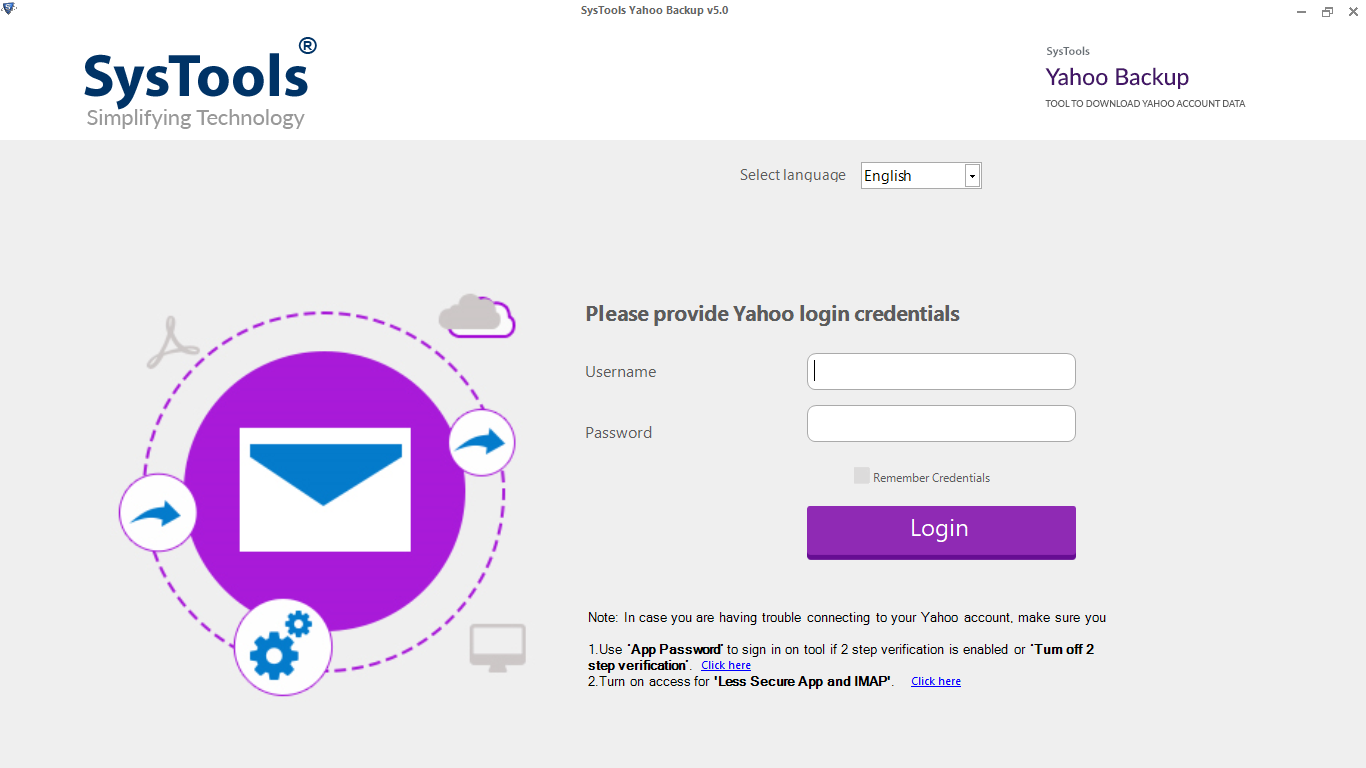
- Enter Email id and password to login Yahoo account.
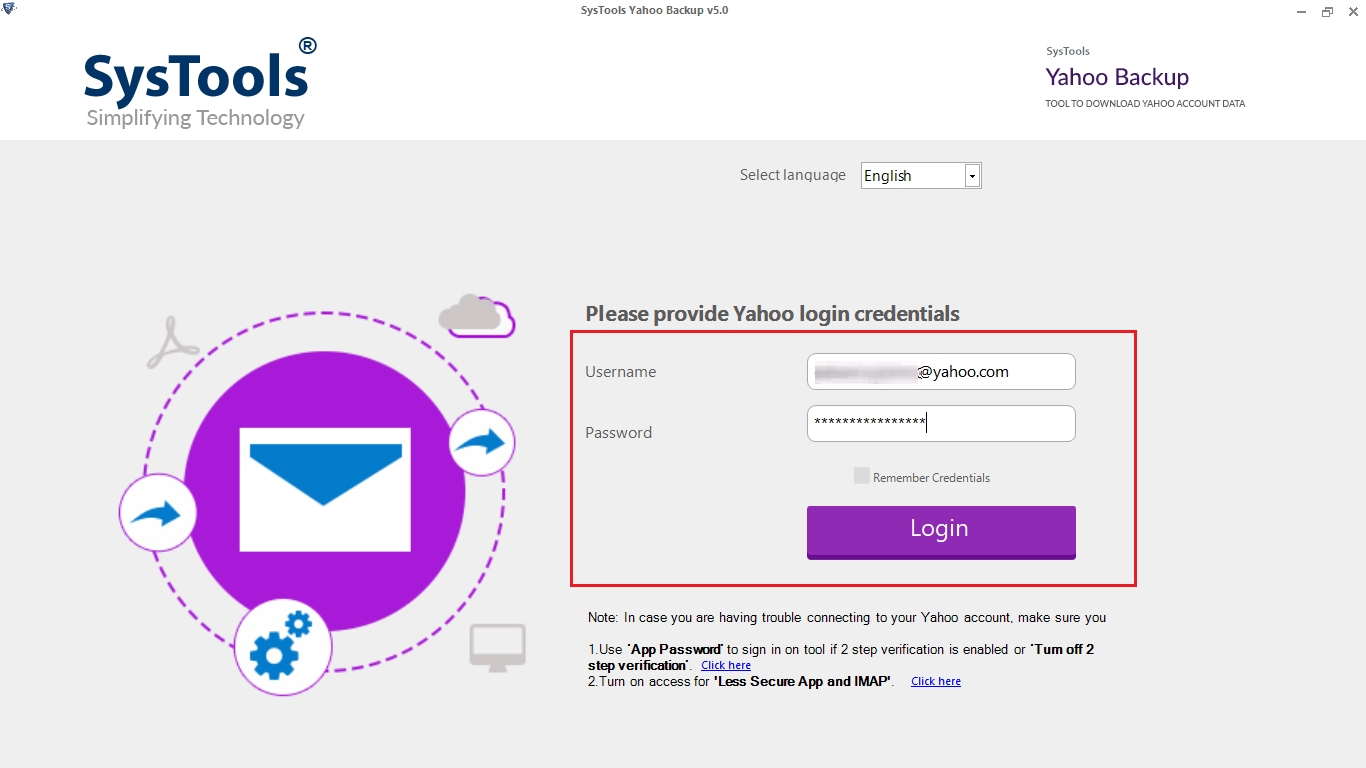
- Afterward, choose the desired file format to backup emails.
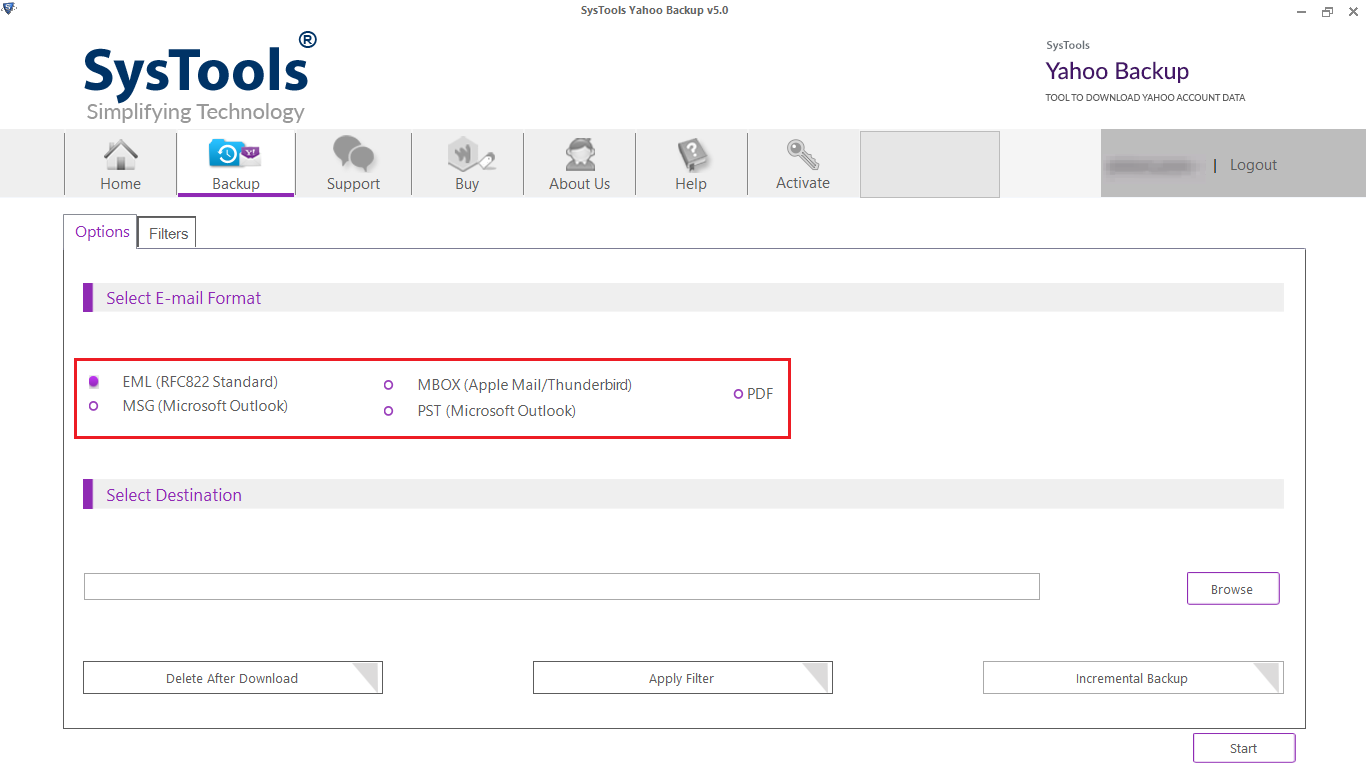
- Then, click Delete After Download to delete thousands of emails from Yahoo.
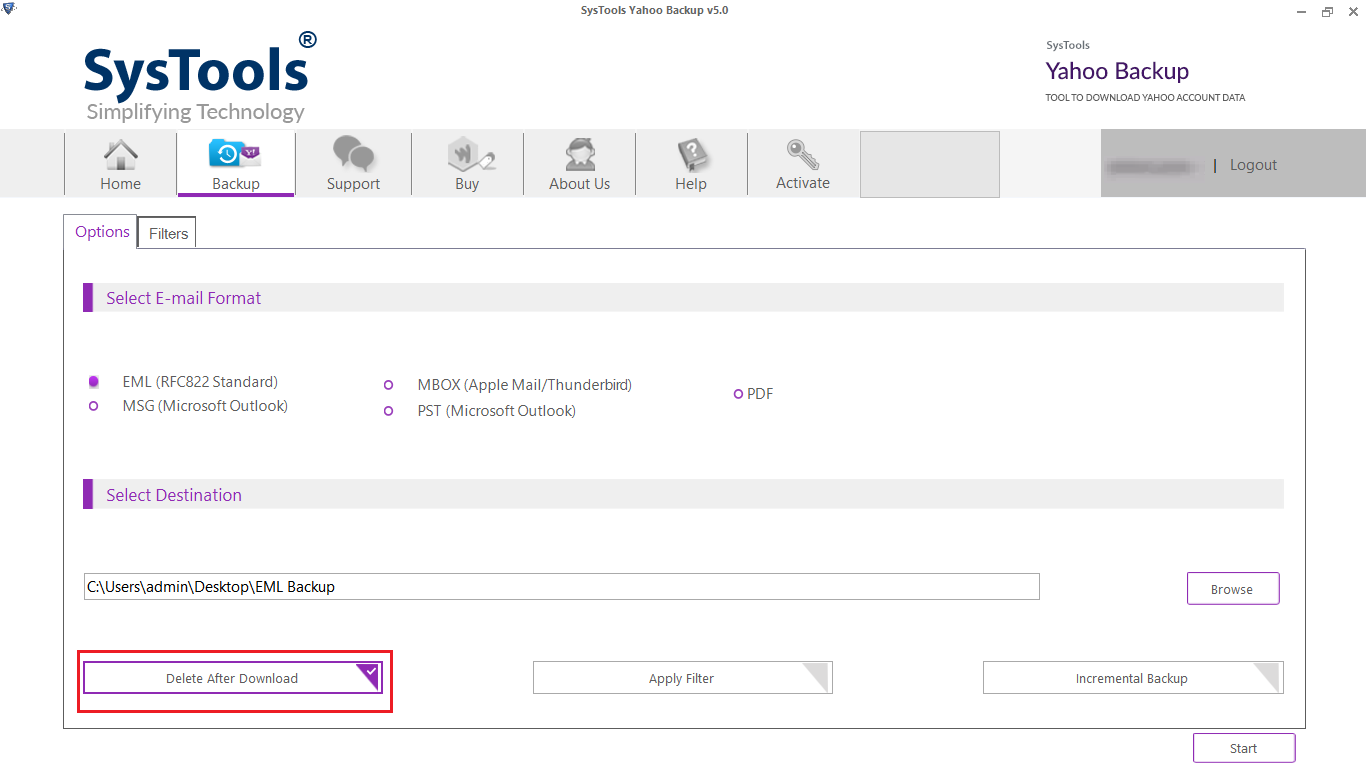
- Finally, browse the destination and click the Start button.
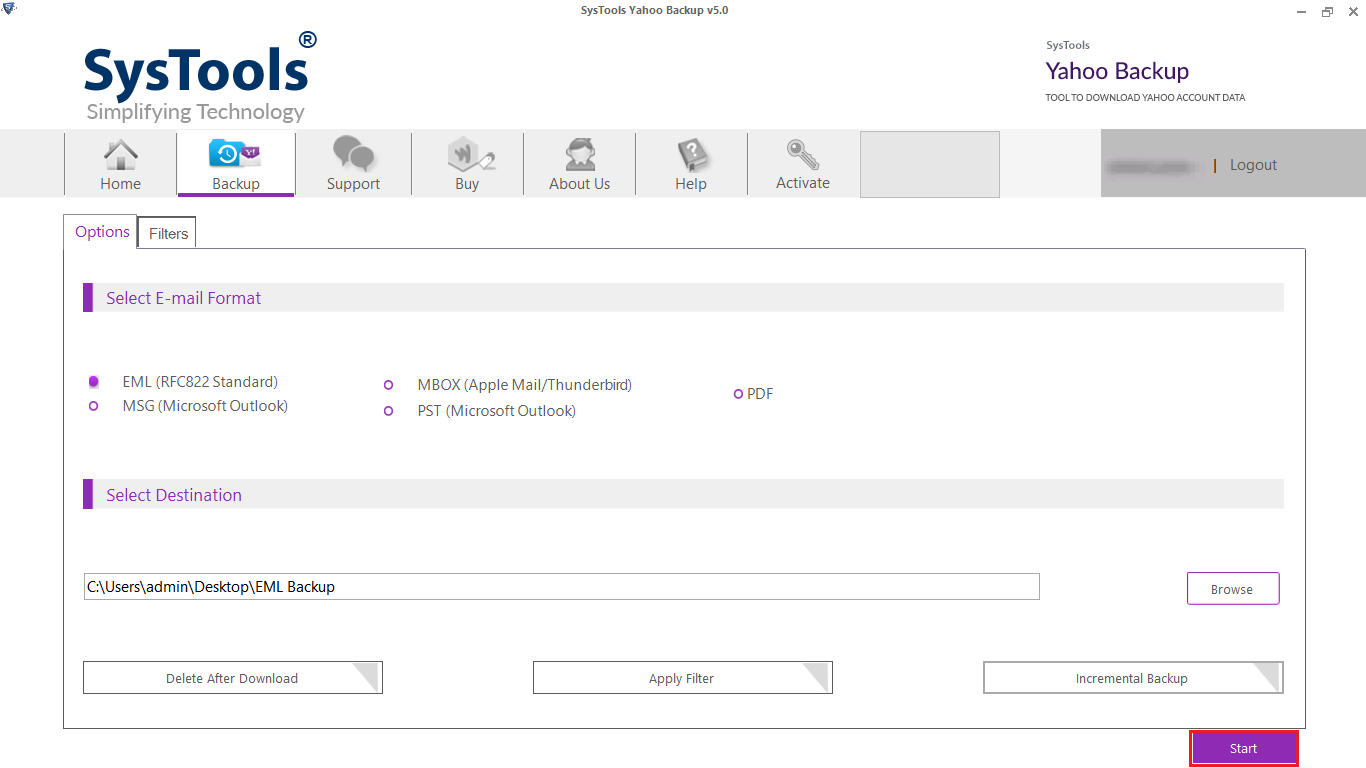
Conclusion
In the above lines, we have understood the three modes to delete thousands of emails from Yahoo in manual and automated mode. We have observed that the manual deletion takes a longer time and does not provide us an advanced feature like filter by date or folders.
Also, Yahoo does not provide a backup facility on the computer/hard drive. Thereby, taking everything into account we recommend choosing the decision wisely that would save our time and complete our task in a more efficient and effective manner.


