How to Convert Rackspace Email to Outlook? Apply these Methods
Users who want to learn how to convert Rackspace email to Outlook can get all the information required from here.
Rackspace is an easy to use email service which is interactive and collaborative with a variety of choices. If the webmail is provided by a company, users get rapid access to emails, contacts, calendars, etc. from laptop, desktop, or mobile.
This type of email service provides a 100% Uptime and is ad-free & private. There is chat support and fanatical support also provided to the users.
However, the major limitation in regards to its usage is what leads users to convert Rackspace emails to Outlook.
Therefore, we will be discussing all the steps & methods to transfer all messages.
MS Outlook, on the other hand, is a Personal Info Manager from Microsoft & is available in the Microsoft Office Suite.
We can easily export from various other email accounts to the Outlook account. Users can easily use it as a stand-alone application.
Now, there are only so many reasons for migration such as the services that Outlook offers and other features.
Let’s quickly take a look at the methods.
How to Convert Rackspace Email to Outlook? Two Methods Are Explained Here
The first method here is the professional solution which has a swift working guide wherein you transfer the data directly.
Using the second method, you might find it difficult to complete the procedure. There are many steps to execute and setting up emails becomes a difficult task.
You might face various drawbacks during the migration process which are also going ot be explained in the section later.
Now, we will be moving towards the first technique. Let’s learn about the feature & execute the steps.
Direct Solution to Convert Rackspace Emails to Outlook in a Jiffy
When you use the Mac IMAP Emails Migration Tool, the software provides plenty of functions to work with.
There is not only the option to transfer data from Rackspace, but other email clients to transfer to Outlook. Also, there is the option to export emails from multiple accounts in a single motion as well.
You have the benefit of migrating emails from a certain period of time with the help of Date-filter feature. Here, you can set the dates in the “from” and “to” sections to learn how to convert Rackspace email to Outlook selectively.
After completing the procedure, users can apply the Delta Migration feature which is there for exporting only the newly arrived emails.
So, take a quick look at the working steps of this tool.
Working With the Migration Software to Transfer Emails to Outlook
Go through these steps:
1. Install & launch the tool on your Mac machine. Enter the login details for your Rackspace account after choosing Rackspace as your Source. Hit Validate after that.

2. Select Outlook from your Destination list and enter the credentials for your account to convert Rackspace email to Outlook. Press the Validate option to the process.
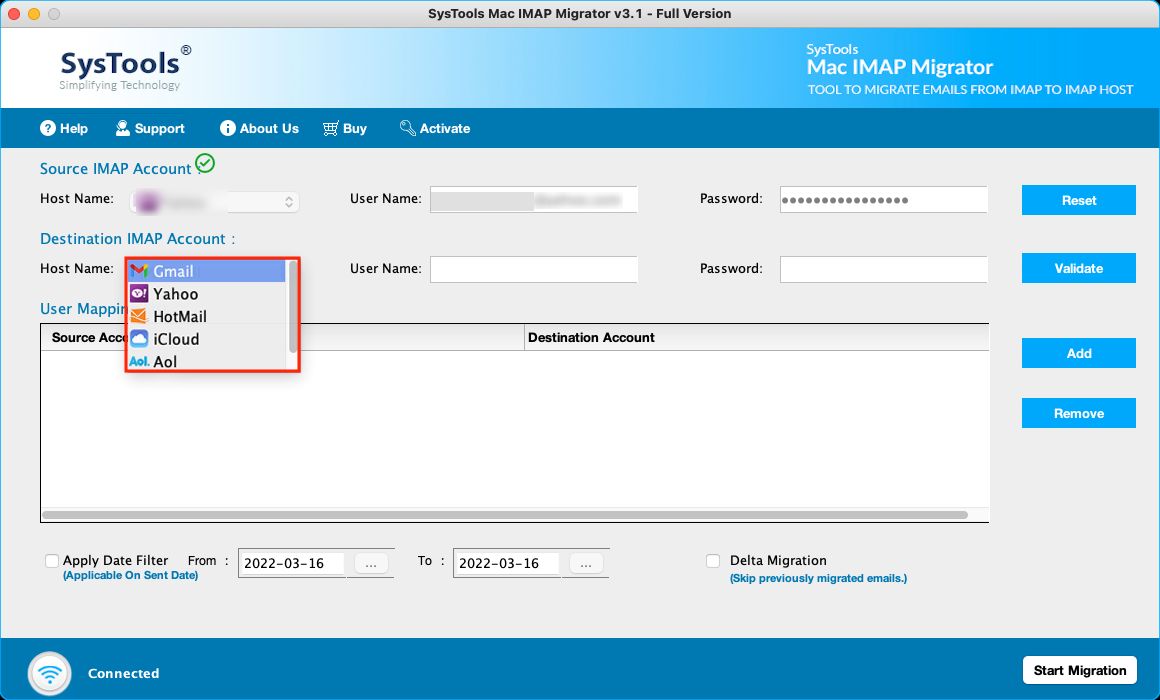
3. Then, in the User Mapping List, you will find that the mapping of the user ids will start. Here, the option to add more User IDs is available to start the migration from multiple accounts in one go.
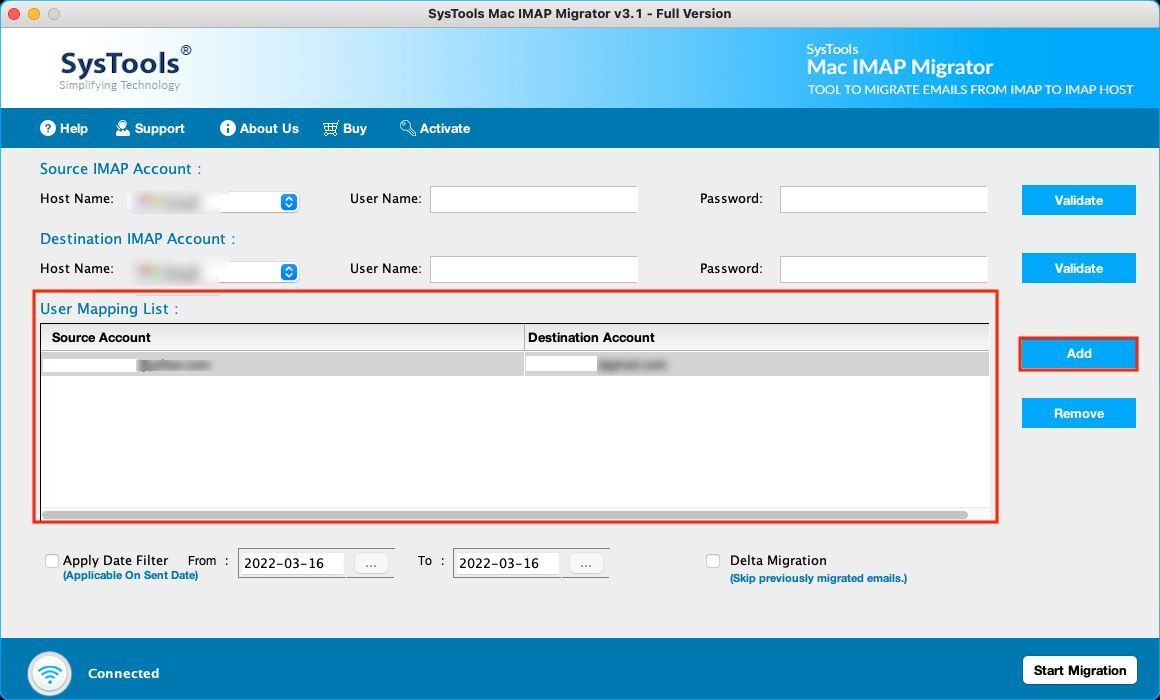
4. Moreover, there is a feature i.e. Apply Date-filter which can help you to export emails from a specific duration of time.
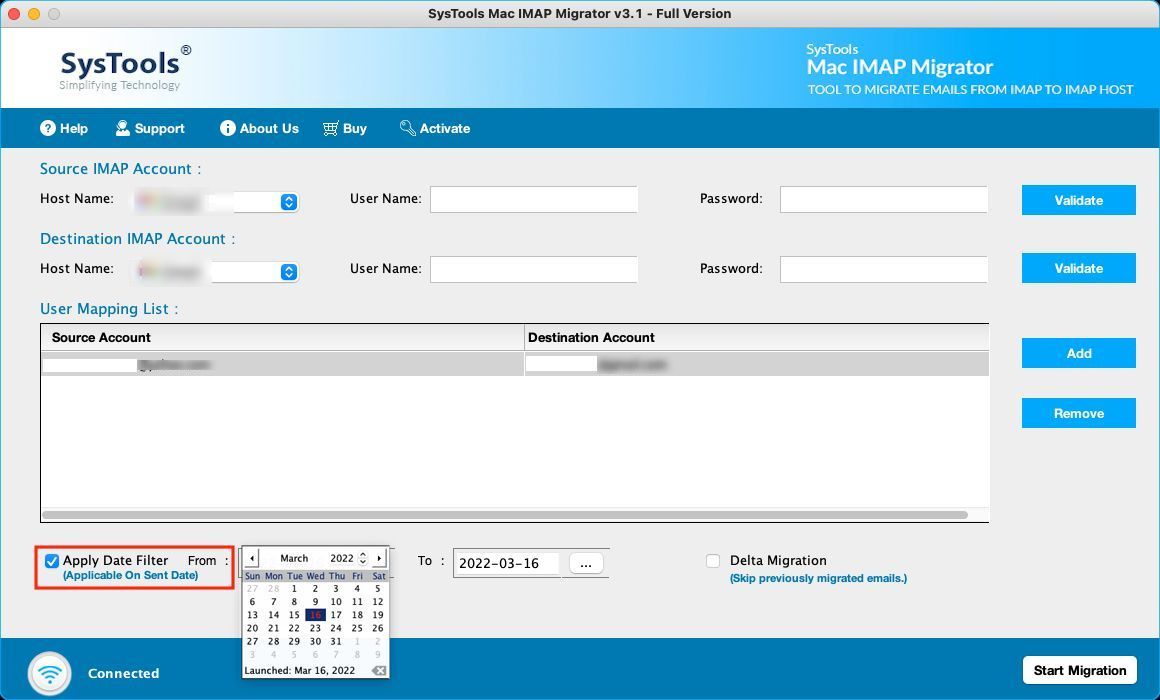
5. Finally, click on Start Migration to finish.
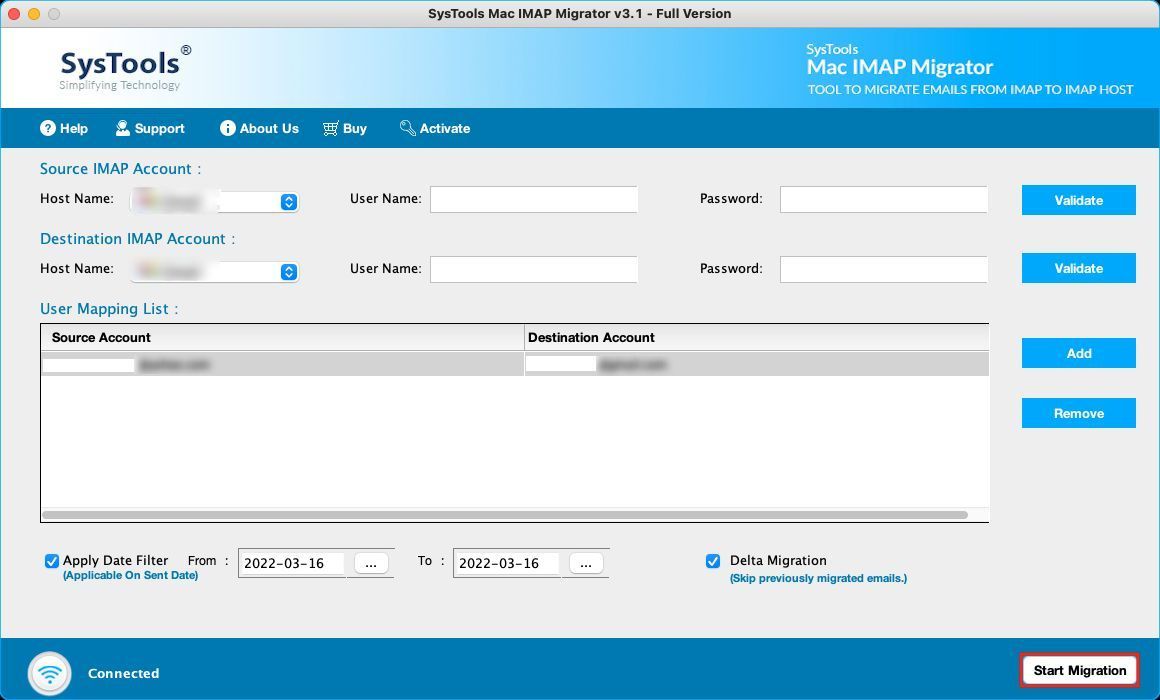
As soon as the process completes & you find new emails in your Rackspace account, use the Delta Migration feature.
Learn How to Convert Rackspace Email to Outlook Using the Manual Methods
Here, we will be configuring the Rackspace account with Outlook with the help of these steps:
- Go to the Settings Fill in your first & last name which will appear in the From field of messages.
- Provide your email address to configure the accounts (name@domain.com).
- Now, for the Incoming Email Server Type – choose IMAP from the given list.
- Enter emailsrvr.com for the Incoming mail server and provide 993 as the Port Key No.
- In the Outgoing Mail Server name/SMTP, enter emailsrvr.com to convert Rackspace emails to Outlook. Provide the Port Ket No as 465.
- Choose the Outgoing Server requires authentication Save the settings for configuration with different devices.
How to Set Up Rackspace Emails Manually?
- Click on the Settings option to Export the emails.
- From the Option section, go to the Connected Accounts section.
- In the Add a connected account, select the Other email account.
- Provide the email address and enter the password for it. Click on OK.
- Select the IMAP connection and hit OK to set up the emails in Outlook.
Downsides of the Manual Way to Convert Rackspace Emails to Outlook
- Whether you migrate emails selectively or in bulk, if it is using the manual method, it becomes hard to convert the data altogether.
- The procedure for configuration and setting up the emails can be complicated. Due to the technically inclined steps, users might face various challenges & errors.
- During the configuration settings, the errors might lead to data-loss cases where it becomes pretty hard to get the files back.
Final Statement
Migrating from one email service to another (be it on web or desktop) can be a difficult procedure. The involvement of the data makes it important to export it safely. One such process is how to convert Rackspace email to Outlook which is performed here in a quick motion.
Now, you might go with the manual method too if you have the required technical expertise to perform the operation correctly. If not, it is a suggestion that you go for the software for migration and experience a secure & simple process.


