Convert Multiple EML Files to PDF Format Using Trusted Solution
In this informative article, we are going to resolve the most searched query on the internet i.e., how to convert multiple EML files to PDF format. We have mentioned ways to export EML to PDF file i.e., by using manual method as well as professional solution.
Users can extract EML files from any supported email clients like Mozilla Thunderbird, Windows live mail, etc. Since PDF files are easily accessed on any system. Therefore, more and more users are looking for a solution to batch convert EML to PDF format.
I know you are might be searching for free ways to convert EML to PDF format. Here your search ends, in below section you will find a step by step guide. But before that let us understand some common facts related to EML and PDF file.
EML and PDF File – Why is PDF File Preferred?
EML File: EML files contains the content of the message and details like subject, sender, recipient, date, etc.
PDF File: PDF stands for Portable Document Format created by Adobe in the 1990s. PDFs include images, videos, text, etc.
PDF files are preferred because of the following reasons:
- Converted PDF files can be saved for the future.
- Installation of an email client is mandatory to access EML files. However, PDFs can be easily accessed on any system.
- A PDF file can be used as important evidence for digital forensic investigations purposes.
Method-1: Convert EML Files to PDF Using Software
It is verified and recommended software for converting EML to PDF format with all associtated attribute and advanced options. So we suggest the user’s to opt for EML to PDF Converter Software. This tool is very simple and easy to use. It allows the user’s to convert EML to PDF with attachments in bulk.
EML to PDF software can scan your entire computer and look for all EML files in it. So if you don’t know the exact location of your EML file, don’t worry. After scanning your computer, the tool loads the folders containing the EML files and displays them in the left panel. EML to PDF converter has a user-friendly interface that even a novice user can understand its layout without taking external help.
Note: – If you are Outlook user, then you can also convert EML to PST format. Using the same utility.
Steps to Convert EML Files to PDF Format
Note: the below steps are for Windows OS users.
- Install and Launch the EML to PDF Converter Software on your Windows OS system.
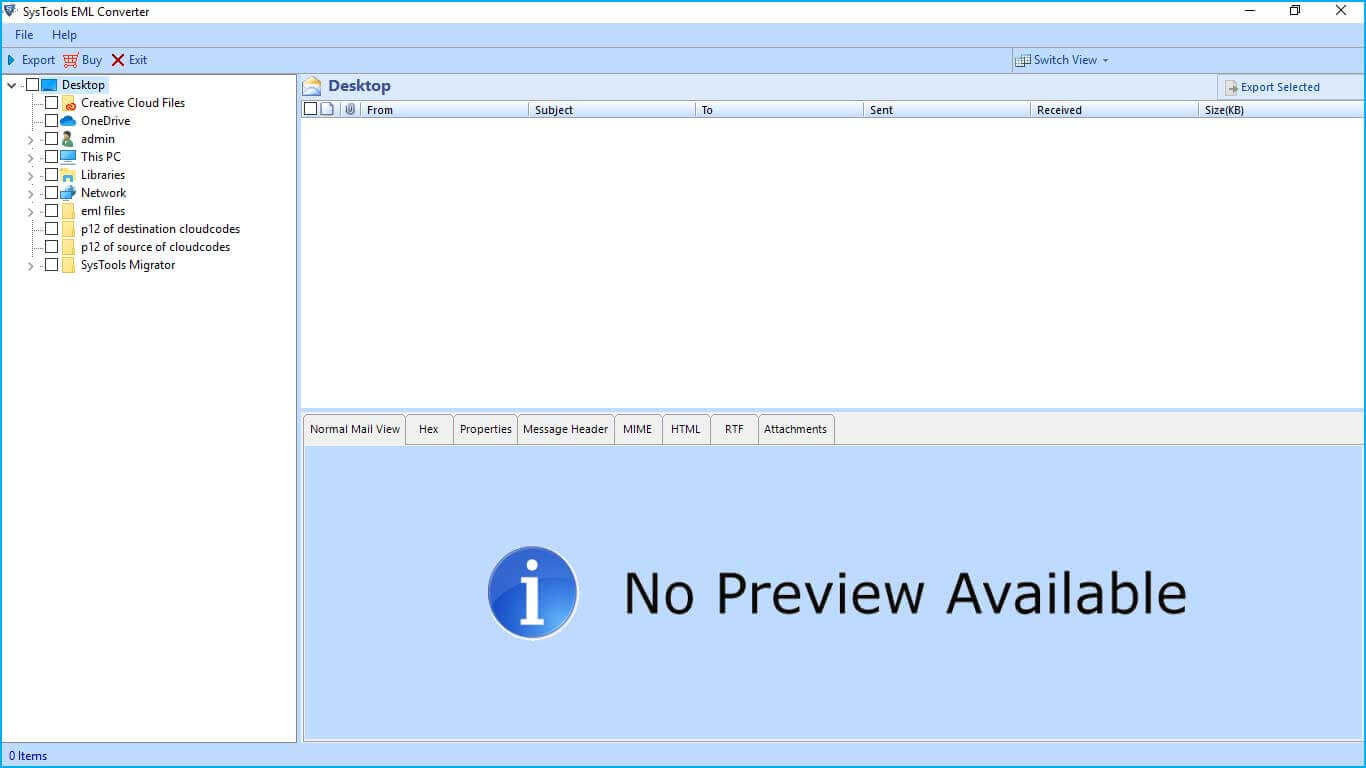
- Explore the Folder containing EML file and browse in software panel.
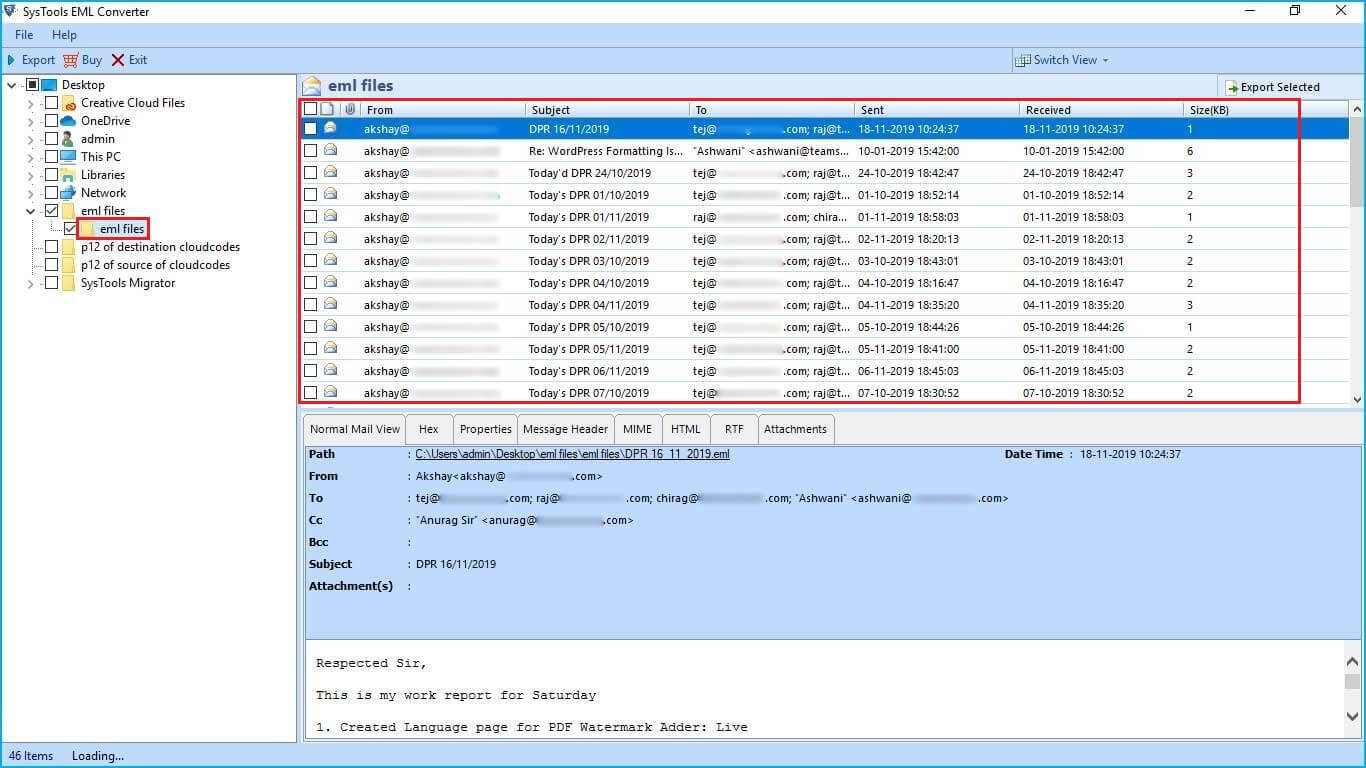
-
Click the Radio tab for the PDF file. Then Select on the “Explore” option. Choose Advanced Settings to apply various settings.
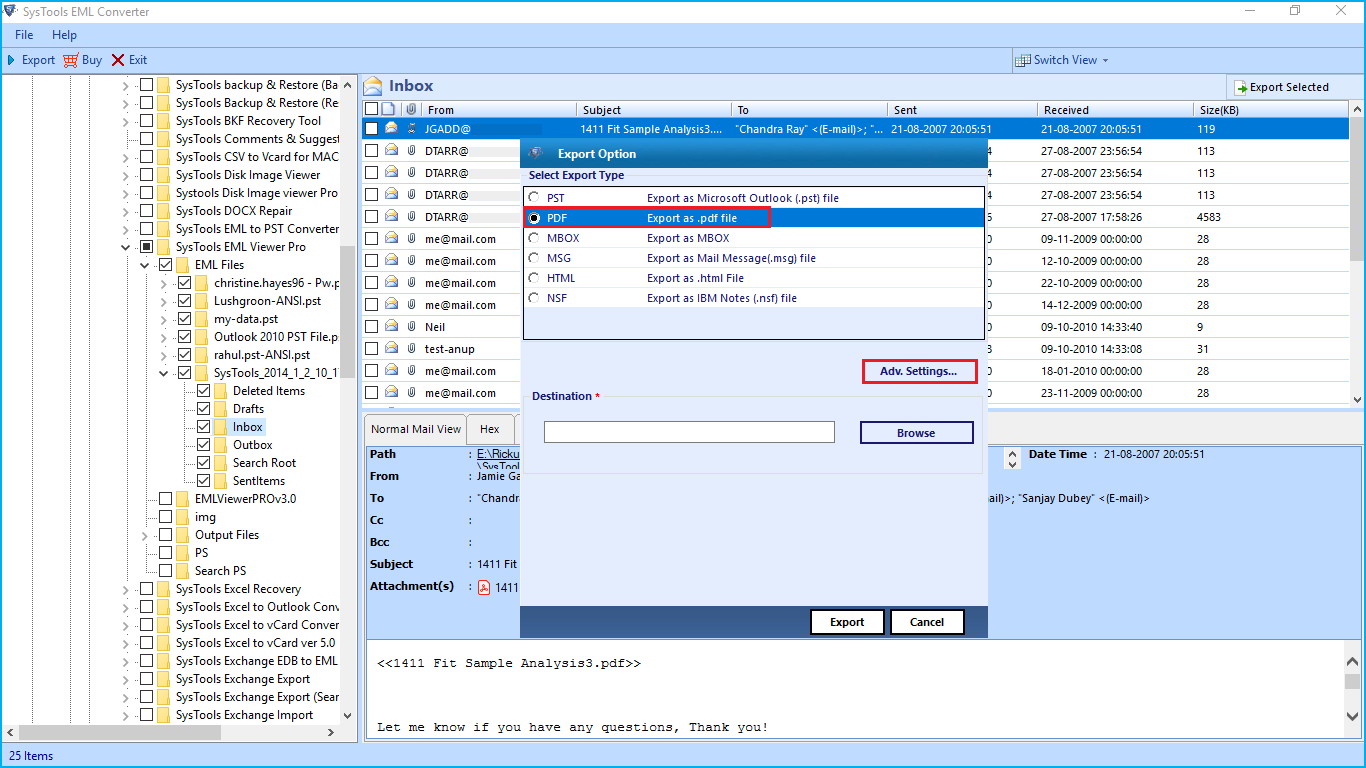
-
General Setting: Here you can select the Naming Convention, Date Filter, Include or Exclude Internet Message Header.

- Page Layout Settings: This EML to PDF converter software has functionality of applying page layout like: Page Margin, Paper Layout (Paper Orientation and Page Size), Font Setting (Size, Family, Color).

- Bates Number: The software allows to apply PDF setting from software interface. In bates number it will enable you to apply: Bates Number Format (Start Number, Position, Increment By), Date Stamp (Position and Format).

- Attachment Settings: The software allows users to manage attachments associated with EML files in following ways: Attachments on Pin, Append Attachments, Save Attachments in Its Original file format.

-
Hit on the Export tab to start the conversion process. After completing the conversion process, the tool will give you the Output PDF file.
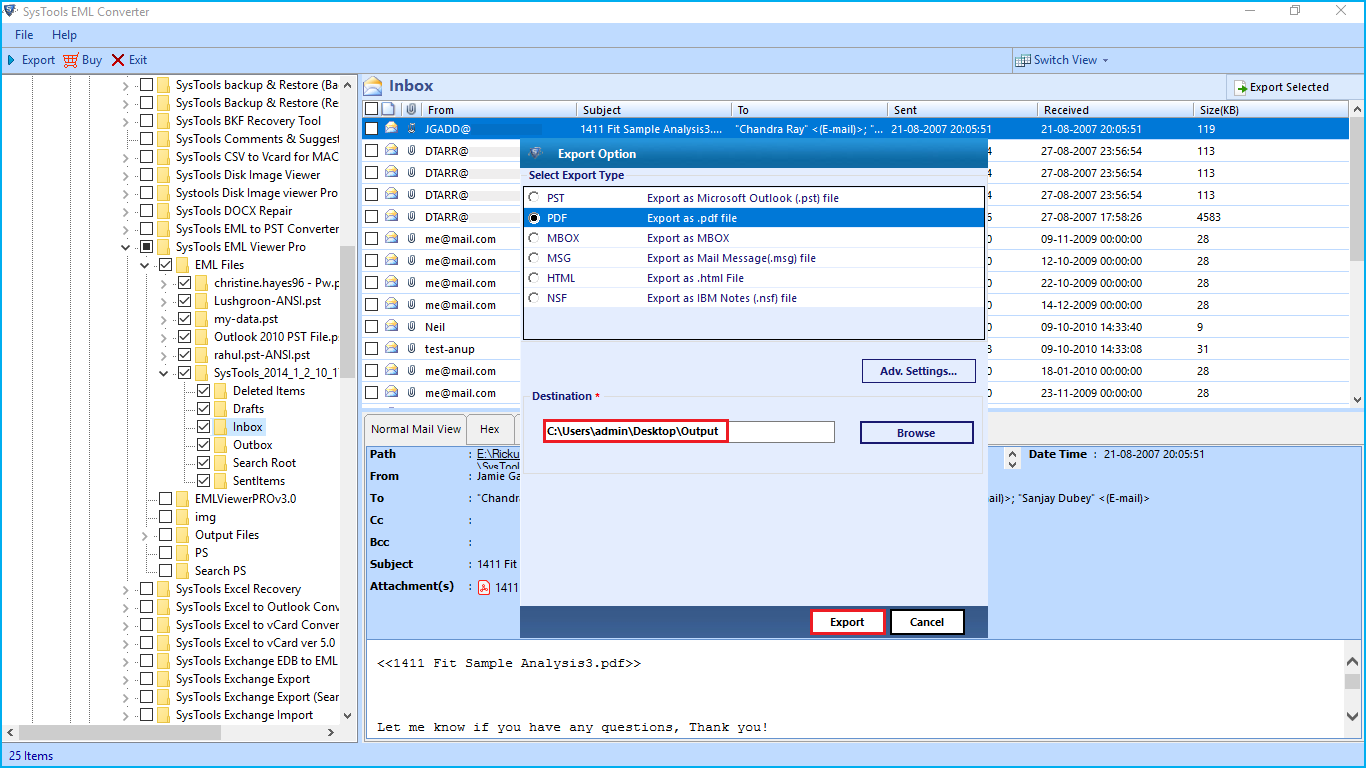
- Navigate to the provided location and check data in PDF file. You have successfully export complete data from EML file to PDF format.

Why Prefer This Automated Tool?
- Apart from converting EML files into PDF, the software can convert EML/EMLX files to multiple file formats like PDF, HTML, MSG, PST, MBOX, and NSF.
- ImportExportTools extension is not required
- There is no file size limitation in exporting EML files to PDF
- Selective data conversion feature with date filtering and individual selection.
- Keep Folder Hierarchy feature to keep original folder style same after converting EML to PDF
- Naming conventions and Internet message header options are also available
- Option to select the destination folder to save the converted PDF file
- EML to PDF Converter Tool is Compatible with all Windows OS versions
Some Advance Options That Free Method Not Supports
Understand the capability of the EML to PDF converter and why you should choose this software to convert EML to PDF format.
Naming Convention and Date Filter: – The software provides multiple options to save the exported file. You are free to choose any of them as per your requirement. It also enables you to apply the date range for selected file conversion for EML to PDF format.

Page Layout: – Apply margin for PDF file (min 2.0 and max 10.0 mm) for Top, Bottom, Left and Right. You can also paper layout (Landscape and Portrait) mode. Also, you can choose paper size (A4, A5, etc.)

Bates Number: – You can apply bates number in the resultant PDF file. It includes Bates Number Format (Start Number, Increment By, Position). After that select Date Stamp (Position and Format). After checking all these advance options you have no other option to choose this tool for converting EML files to PDF format.

Method-2: Convert EML to PDF Manually for Free
Follow the steps to export EML to PDF by using Thunderbird. It is not a trusted solution to convert EML Files to PDF format. I recommend you to opt the method 1 for Complete Folder Conversion
- Start Thunderbird email client on your system.
- Import EML files to Thunderbird.
- Select the folder containing the EML messages and right-click for options.
- Hit the ImportExportTools NG option and select Export all Messages in the Folder.
- Finally, select PDF Format.
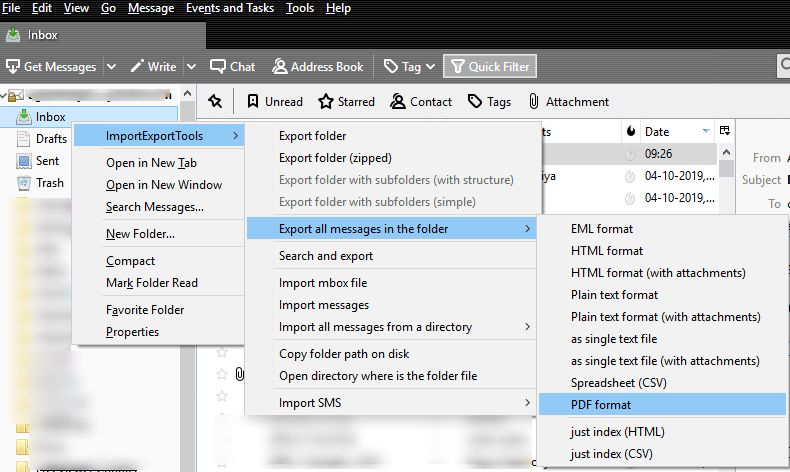
Convert Selected Messages
- Right-click on the Targeted Message. Hit on Save Selected Messages option and click on PDF Format.
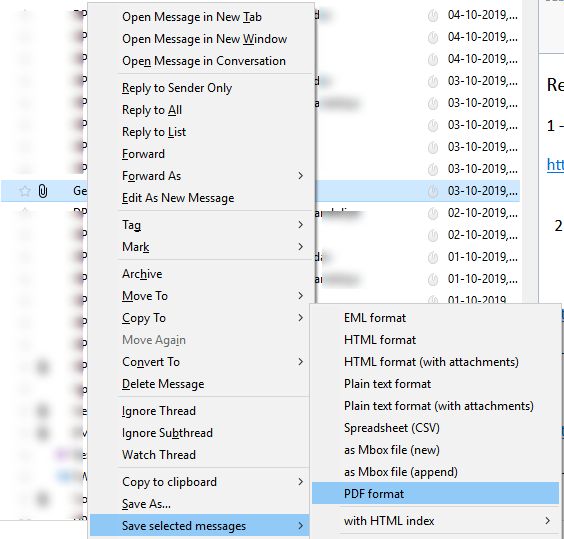
- Click on the Browse button and Desired Location to Store Email Message (In PDF Format).
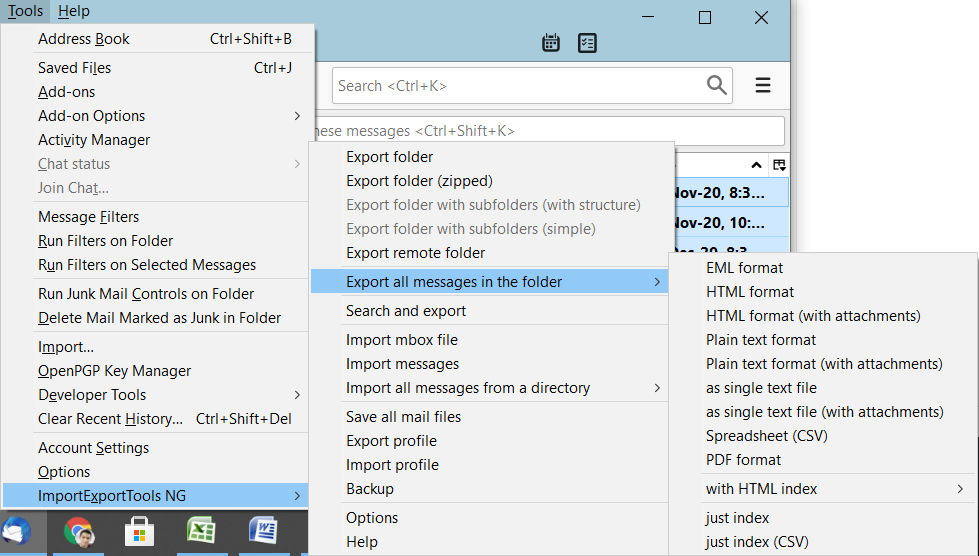
- Choose any desired Folder to save the PDF file.
The Verge
Although manual approaches are reliable enough to print EML to PDF. But they are not capable to convert multiple EML files to PDF with attachments.
So, we suggest the users try an efficient solution that helps the user to perform conversion along with attachments. Explore great features of this professional software to bulk convert EML files to PDF in a very short time span.


