Convert EML to MBOX with Attachments
Summary: In this article, we will discuss the most searched query, how to convert EML to MBOX files with the help of manual and professional approaches without halt and glitch but before that, you will need to be familiar with EML and MBOX files.
EML & MBOX – A Brief Idea
EML file is adopted by many email clients, it is a commonly used file format by most of the email clients. It saves email messages individually and contains sender and receiver information as well as the date, subject, etc.
MBOX files can only be opened by certain applications. MBOX file stores multiple email messages merged in a single file as plain text.
There can be different reasons/scenarios of users where they want to convert EML files to MBOX files. For instance, a user switches company and email client, or has old EML files and wants to convert them to MBOX. But, converting from one email format to another is not that easy. Especially if one is an email file while the other is a mailbox format that stores multiple email messages.
Anyhow, in this article, we will guide you through the steps that resolve one such conversion scenario i.e., exporting EML files to MBOX format. So, let’s get started.
How to Convert EML to MBOX Files With Attachments
There are two methods of conversion, first is manual in which you will need an email client Mozilla Thunderbird. It is a free application that supports both MBOX and EML files. Another method is automated, in this, you’ll not need any email client, you can directly start the process of conversion.
Method 1: Manual Method Using Thunderbird Application
Thunderbird email client application is readily available to its users without investing any money into it. It is an open-source platform in which you can configure your other email clients as well in a trouble-free manner. So, one can take the help of this application to start exporting EML files into MBOX file format.
Step 1: Configure Email Address in Thunderbird
- Install Mozilla Thunderbird application if you don’t have it
- Configure email address and create a new account (Add your username, email address, password)
- Once the account is configured, you will see your account and Local folders in the left panel of Thunderbird.
- Create a New folder {right click on “local folder”}
- Now drag and drop EML in this new folder
- You now have the EML files in the Thunderbird application.
Step 2: Use the Add-ON Feature of Thunderbird
- Go to Tools >> hit on Add-ons and Themes
- Search ImportExportTools NG >> click on Add to Thunderbird.
- Once the add-on is installed, restart Thunderbird.
- Now, right-click on your EML file folder >> click on ImportExportTools NG
- Select Export folder >> select location to save your EML file(s) as MBOX file >> Save.
- Now, go to the saved location and view your MBOX files.
Consider executing the same steps when you have hundreds or thousands of EML files. Quite a headache, isn’t it? In order to save your time, and not use any external email application, use EML Converter.
This expert-recommended tool gives you accurate conversion and keeps the body and folder hierarchy intact even after the conversion. Since the manual method requires technical knowledge and is tiresome, the below-stated procedure will help you even if you are a non-technical person.
Method 2: Convert EML to MBOX Using Professional Tool
- Download EML to MBOX converter and run on your system
- Click on the EML file folder (the software will auto-scan EML files from your system)
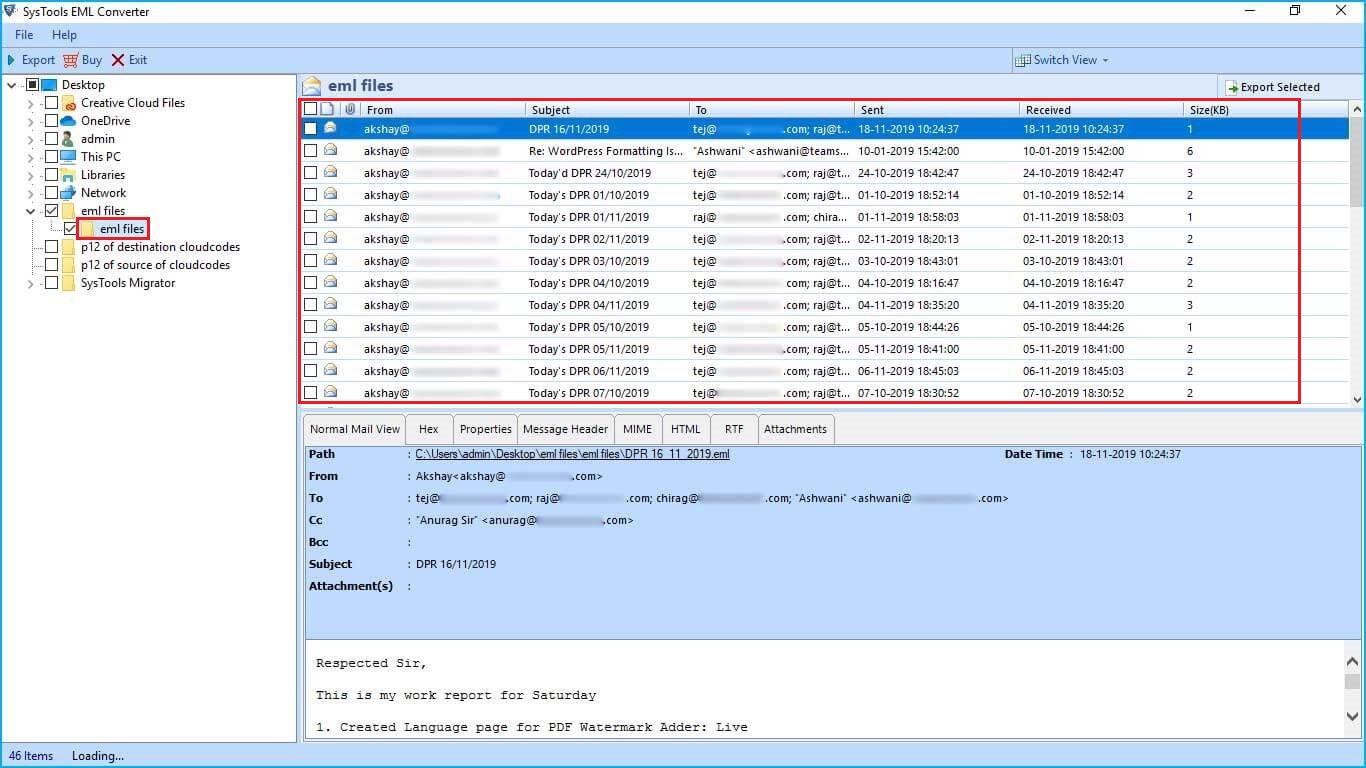
- Now, click on the Export menu button to export all the messages.
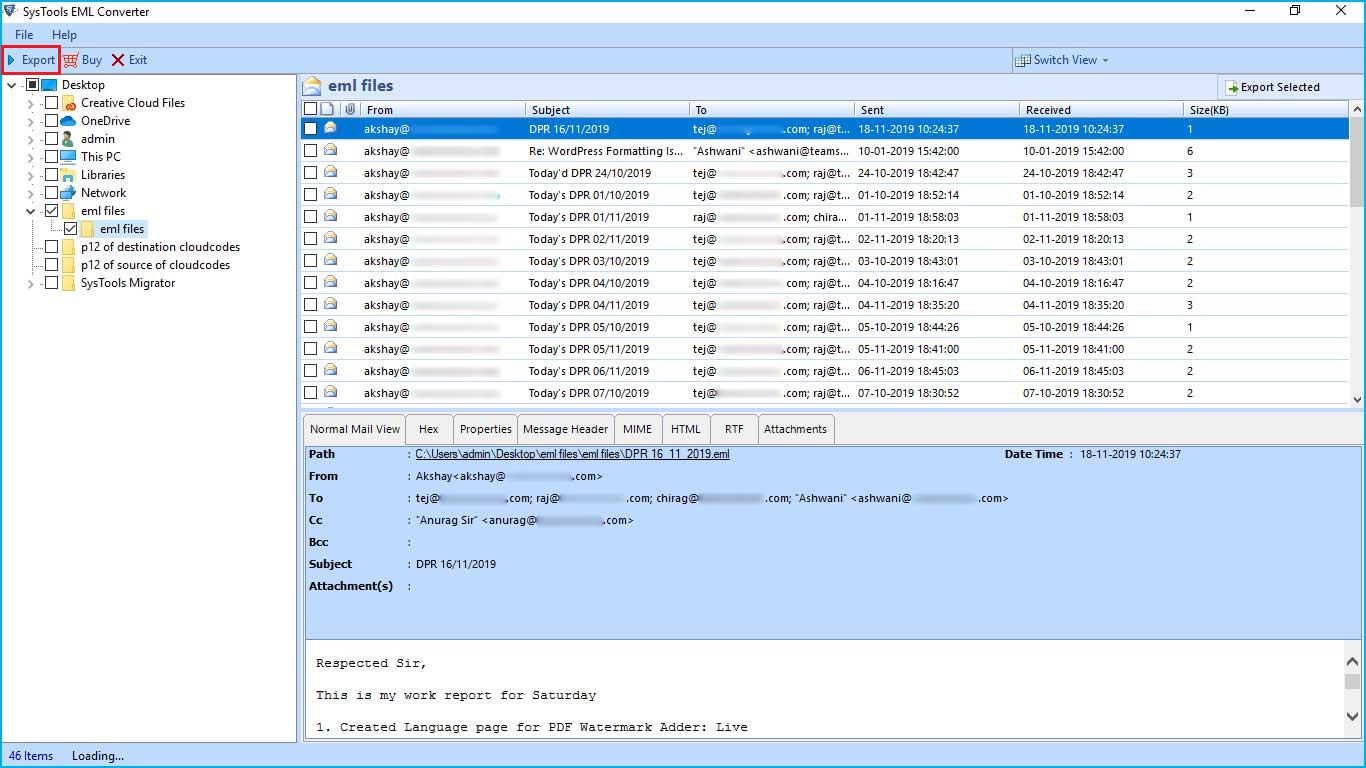
- Select “MBOX – Export as MBOX” option and apply date-range filters in adv. settings.
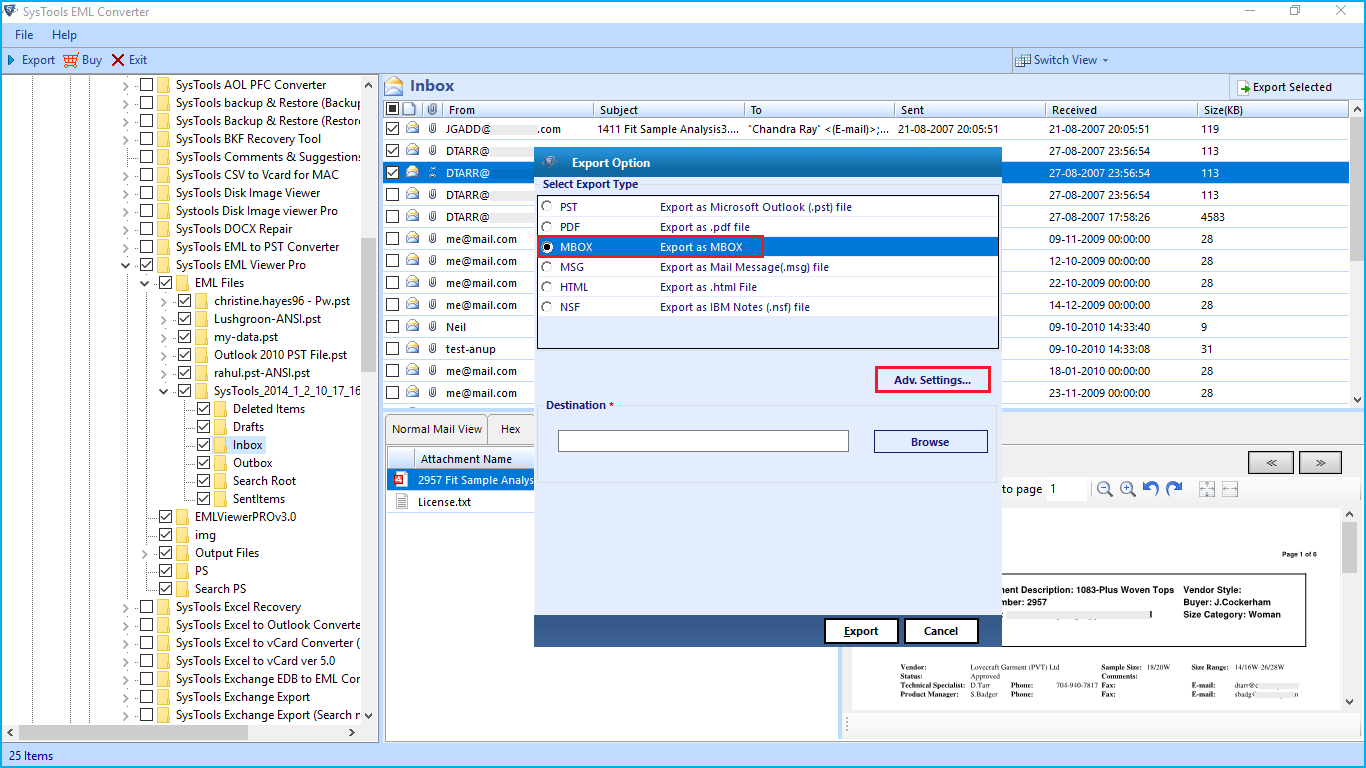
- Hit on Browse to give a location to the MBOX file after conversion >> Export.
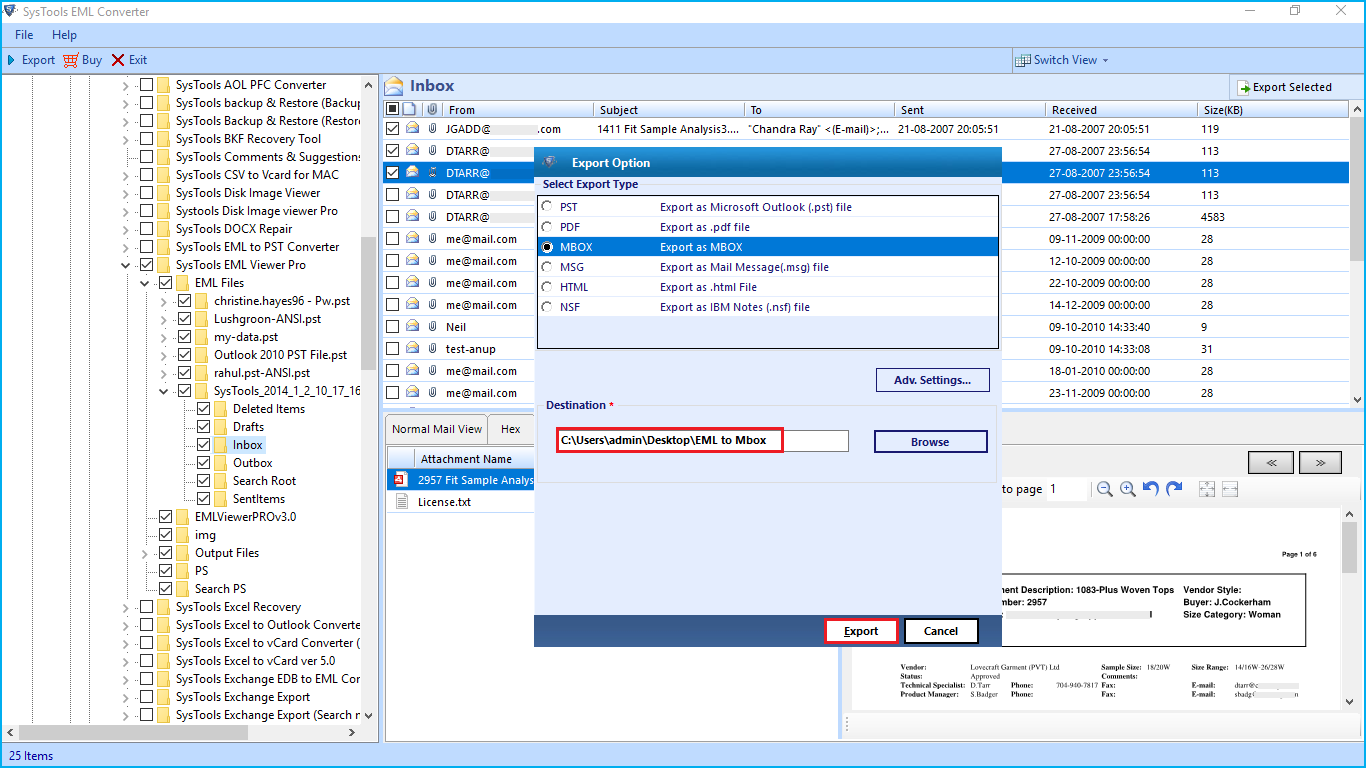
That’s all, your conversion is in process. After that software will ask you if you want an Export report or not.
Why Prefer Professional Tool?
- The tool scan EML files automatically from your system
- Use a free demo of the software and convert 10 items per folder of the EML to MBOX files
- Convert EML in PDF, MSG, PST, and other file formats too
- Multiple EML files can be exported in MBOX files simultaneously
- No need for an email client in the conversion process.
Conclusion:
Whenever a user tries to convert EML to an MBOX file, they face technical issues. As a result, their EML files might get corrupted or damaged. This can happen because of less technical knowledge, which users don’t understand, and sometimes while working with the manual methods, they ruin their EML file and make work more complicated.
So, in this article, we have provided a brief introduction to EML and MBOX file formats. Other than that, we have also included both manual and automated solutions to ease your pain while converting EML data into MBOX format. I hope, you will find this write-up helpful!


