How to Combine Multiple VCF Files into One Easily?
If you have ever exported your contacts from dissimilar devices or email services, chances are you have come across VCF files — also known as vCard files. These files store contact information in a standard format, making it easy to import and export contacts between systems. But what if you have multiple VCF files? Maybe you have exported contacts from your phone, another from Gmail, and a few from an old email client. Immediately, you are looking at a folder full of tiny VCF files, and the idea of importing them one by one sounds like a nightmare. The good news? You can combine multiple VCF files into one, and in this guide, we’ll walk you through exactly how to do that — no tech wizardry required!
Users Queries
“I have decided to import all my VCF files from my computer into my Gmail account. But here’s the problem, Gmail can’t import multiple VCF files at once. So if anyone knows the process of combining Multiple VCF files without losing any data, just let me know.”
“I have over 550 VCF files stored on my PC. So I wanted an easy solution that helps me merge multiple vCard files into one. Because it saves me the trouble of sharing multiple vCard files at once.” If anyone has the knowledge to combine VCF files into one. Let me know.
Why Merge vCard Files into One?
Let’s say you’ve exported 200 contacts, but they’re all in separate VCF files — one file per contact. This is common if you export contacts from an Android phone, for example. Importing each one individually is super time-consuming. By merging them into a single VCF file, you can:
- Import all contacts in one go.
- Back up or transfer contacts more efficiently.
- Clean and organize your contact data more easily.
Now you know why this is best practice. Let’s dive into how to mix these VCF files.
Combine Multiple VCF Files into One VCF – Manually
In this section, we are going to elaborate on the manual solution If you want to use the manual technique to merge VCF files into one, follow the steps outlined below.
#1: Merge vCard Files into Single Using CMD
- First, you need to copy all the VCF files you want to merge.
- Then open Command Prompt and write CMD and press Enter option.
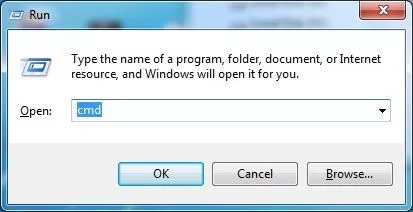
- Now you need to go to the folder where all your VCF files are stored.
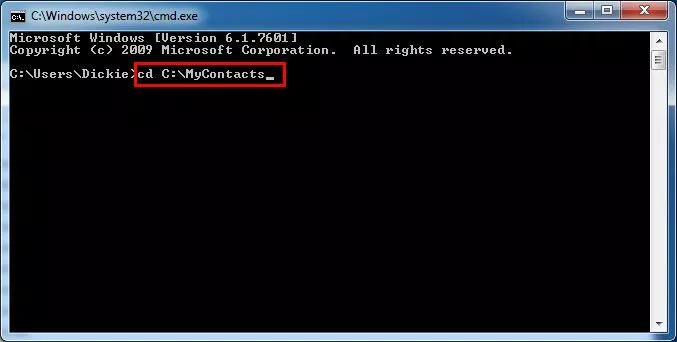
- Now type the command as written below shown on the image.
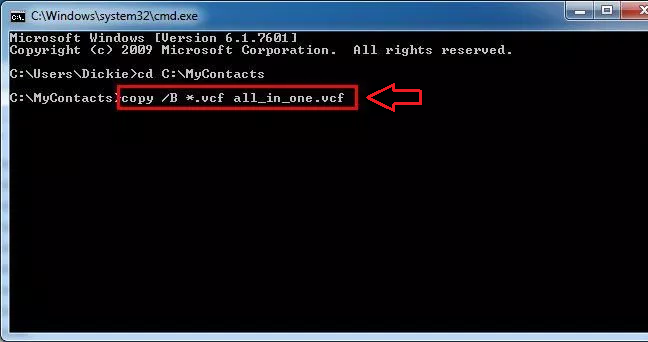
- Here all your VCF files are combined into a single file. The merged file is named all_in_one.vcf.
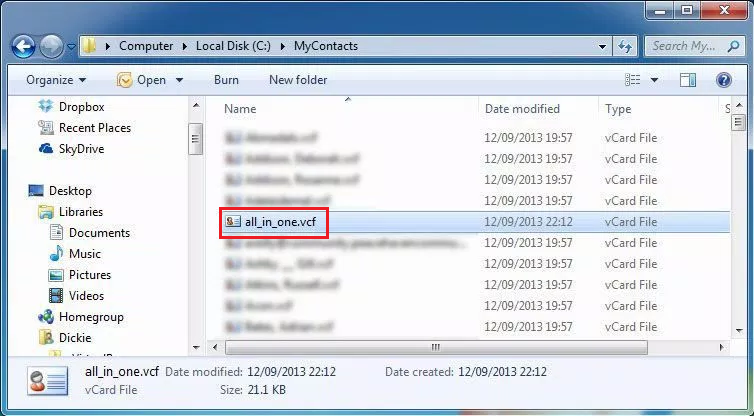
#2: Combine VCF Files into One Using Email Client
Using Email Clients To conclude, it is possible to use email clients as an appropriate mechanism of sending pictures electronically from one point to another in the workplace. Other standalone email clients including Outlook from Microsoft and thunder bird from Mozilla can also be used to merge VCF files.
# Using Microsoft Outlook:
- All VCF files should be imported to Outlook.
- Once all the contacts have been imported, export all as VCF file format.
- Launch Outlook and then click on File and under click on Open & Export then click on Import/Export.
- Select Import a VCARD file (. vcf) and import each file.
- Launch the program and click File, then Open & Export, then Import/Export, then choose Export to a file,
- Select the VCF format and export all of the contacts into a single file.
#3: Combine Multiple VCF Files into One Using Notepad
- Open the directory in which your VCF files are located.
- Select the VCF file, open with Notepad when you right click on the mouse pointer.
- Now, open another VCF file with Notepad in the following process.
- Copy all information stored in the second VCF file.
- Copy the content of each card to the first VCF file opened in Notepad.
- Only File >> Save (CTRL + S) is available however, to merge them one has to try File >> Save as, which does not work.
#4: Merge Multiple vCard Files into One Using Text Editor
- Open the program of a Text Editor on your computer.
Go to the next method of opening the VCF file and with the help of a, b, and c options, select the Text Editor to open the file.
- Subsequently, they should open another VCF in text editor GUI.
- All entries should be copied from the second VCF file.
- This brings up the first VCF file that you have copied data onto; paste the copied data here.
- There is no other particular instruction, however, to save the files formatted as VCF users should press CTRL + S (Save).
Disadvantages of Free Solutions
- This method may have file size limitations.
- Privacy issues with uploading sensitive contact data.
- Same as Windows method – does not handle duplicate data.
- Does not handle duplicate or malformed entries.
- Time consuming for many files.
- Prone to human error.
- Does not check for duplicate data.
Combine Multiple VCF Files into One Using Automated Solution
If you need efficient and smart contact organization, vCard Merge Tool works perfectly. In fact, the software is advanced and can intelligently join or merge vCard files into one. Let us know the complete conversion procedure.
This Software is the right solution if the user wants to merge contacts into one file without any technical knowledge. The tool can handle files of different versions like 2.1, 3.0, and 4.0. This tool also helps to bulk merge vCard files into one with all attributes. Furthermore, the app offers its users a free trial and 24/7 support. To combine VCF files into one, you need to follow these basic steps.
Steps to Merge Multiple vCard Files into One
- As a first step, you must Install the Tool on your PC.
- Next, select Add File or Add Folder depending on your requirements
- Select the Browse button to locate the file to be converted.
- Select the Export button and move to the next step.
Conclusion
In this blog many methods are described to conquer the problem of combine multiple VCF files into one. There is one approach, which is rather sensible but still requires a certain level of merging the VCF services; this one is a tad challenging in terms of conversion. The second process of obtaining the same is an automatic way of carrying out the system which is facile and has a guarantee of 100% on security. Thus, you can easily merge vCard files to one single file and there will no loss to the software. for further details, we are pleased to inform you that you can download and test the free trial version of this software and talk to our personnel for more details.
Frequently Asked Questions by Users
Q: Can I preview the VCF files in this VCF merge tool?
A: Absolutely, you can completely preview the loaded vCard files using this tool. In addition, it helps you to sort the contacts by size, date, and alphabetical order.
Q: Which vCard and Windows versions does this tool support?
A: It supports from the latest Windows 11 (64-bit) to the oldest Windows like 7, 8, etc. Apart from this, you can use it conveniently with all vCard versions such as 2.1, 3.0, and 4.0.
Q: Does this VCF file merger tool support vCard created from different platforms?
A: Yes, this merger software is compatible with different platforms such as iPhone, Outlook, G Suite, Skype, Gmail, iCloud, Blackberry, smartphones, etc. As a result, it helps you to effortlessly interact with several ecosystems, increasing your productivity.
Q: Is it reliable to use this vCard merge tool to merge all VCF files into Single VCF?
A: Absolutely, this program is safe and secure to use. As it preserves every information of the VCF file in the resultant file. Here, the information can be name, address, image, attachments, etc.


