Can’t Comment on PDF – Solutions to Add Comment
Struggling to add comments to a PDF document? You’re not alone. This article explores all the possible reasons behind this issue and provides effective solutions for each. No matter the cause behind “Can’t comment on PDF” issue, we have a proper step-by-step guide to resolve them all.
Table of Contents:
It is a common requirement to add comments to a PDF document. After all, commenting helps in collaboration and feedback purposes. However, there are instances where users can’t comment on a PDF leaving them perplexed. Let’s dive into the reasons behind this problem and explore effective solutions.
All Reasons Behind Unable to Add Comment to PDF
The reasons behind this problem can be many. However, it can be narrowed down to the following:
- Document Restrictions: Document creators often set specific restrictions to prevent editing or commenting. These restrictions are a common cause of the inability to add comments.
- Outdated Software: Using outdated or incompatible PDF viewer software may not support the commenting feature.
- Open-Password: Password-protected PDF files can limit commenting. Users need the document’s password to enable this feature.
- Corrupted PDF File: A corrupted PDF can lead to various issues, including problems with adding comments.
- Scanned PDF: Scanned PDF documents are essentially images and do not support native commenting.
Can’t Comment on PDF Due to Restrictions – Most Common Issue
Document restrictions are a common cause of the inability to add comments to a PDF. Here, we’ll discuss two effective methods to address this issue.
Method 1: Professional Tool
- Download and install PDF Unlocker software on the computer.
- Launch the software and click Add File to import the restricted PDF.

- Select the destination path for the output PDF file.

- Click Unlock to remove the restrictions from PDF.

- Once the process is complete, open the new PDF in PDF editor.
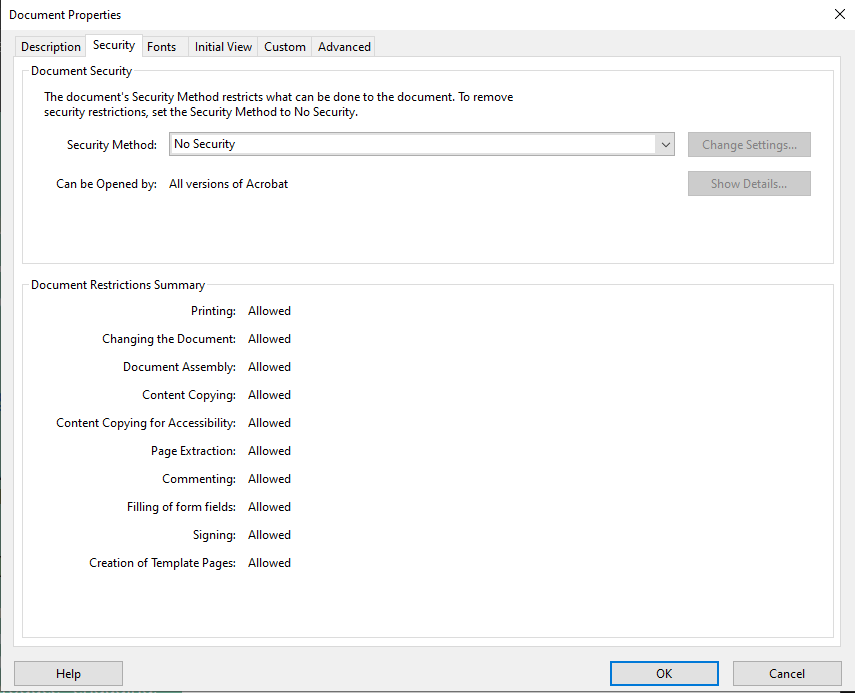
Now users should be able to add comments without any restrictions.
Method 2: Use Adobe Acrobat to Fix Can’t Add Comment to PDF Issue:
- Open the PDF document in Adobe Acrobat.
- Navigate to the File menu and select Properties.
- In the Document Properties dialog, go to the “Security” tab.
- Click on Show Details to view the security settings.
- Enter the document password if required.
- Under Security Method, select No Security from the drop-down menu.
- Click OK to save the changes.
Now the PDF should be free of restrictions, allowing users to add comments using Adobe Acrobat.
Other Reasons & How to Resolve Them
For issues related to other reasons behind can’t comment on PDF document issue. These are the other reasons and solutions for them.
Reason 1 – Update Software
Make sure that the PDF reader or editor is up to date. Update it if not.
Reason 2 – Repair PDF
If the PDF is corrupted, try repairing it using PDF repair tools. If repair fails, consider recreating the PDF from the source document.
Reason 3 – Enter Password
For password-protected PDF documents, enter the correct password to enable commenting and editing functions.
Reason 4 – Software Troubleshooting
Users need to clear their browser’s cache if they are using online services. Try using different PDF reader or editor software to see if the issue persists.
Conclusion
The inability to comment on a PDF can be frustrating but it’s a solvable issue. By identifying the root cause of the problem, users can apply the appropriate solution. No matter the reasons, when a user can’t comment on PDF, the above-defined solutions will definitely help out.
FAQs – Can’t Comment on PDF
Q – Why can’t I add comments to some PDF documents?
The inability to add comments to PDF files can be due to various reasons, such as document restrictions, outdated software, password protection, or issues with the PDF itself. This article provides solutions to address these issues.
Q – What should I do if I encounter a corrupted PDF?
If the PDF is corrupted, users can use PDF repair tools to attempt to fix the issues. If it fails, then recreate the PDF document.
Q – How can I check if my PDF is scanned or image-based?
Open the PDF in Adobe Acrobat, and go to the View > Tools > Recognize Text > In This File to perform OCR. If it is successful, the PDF was likely scanned or image-based.


