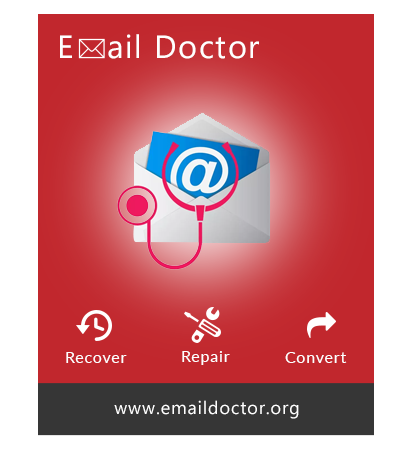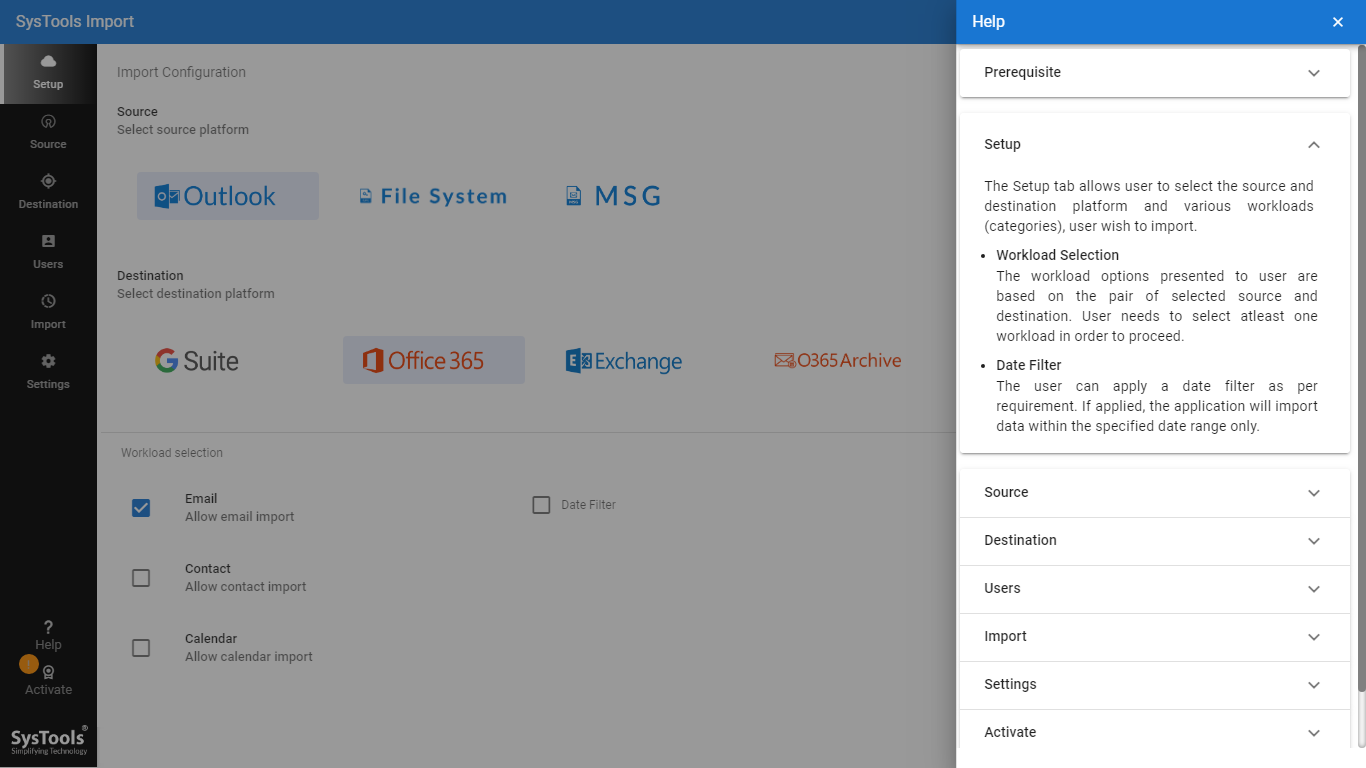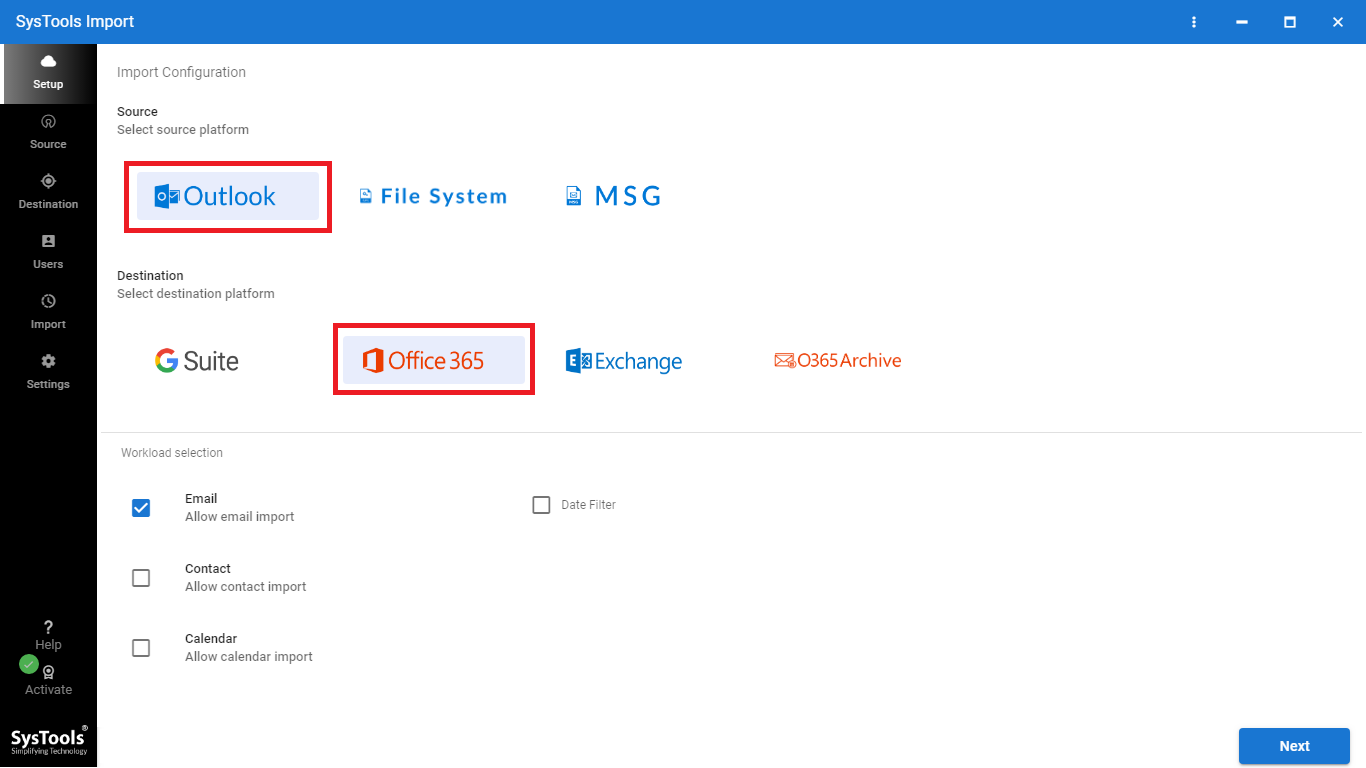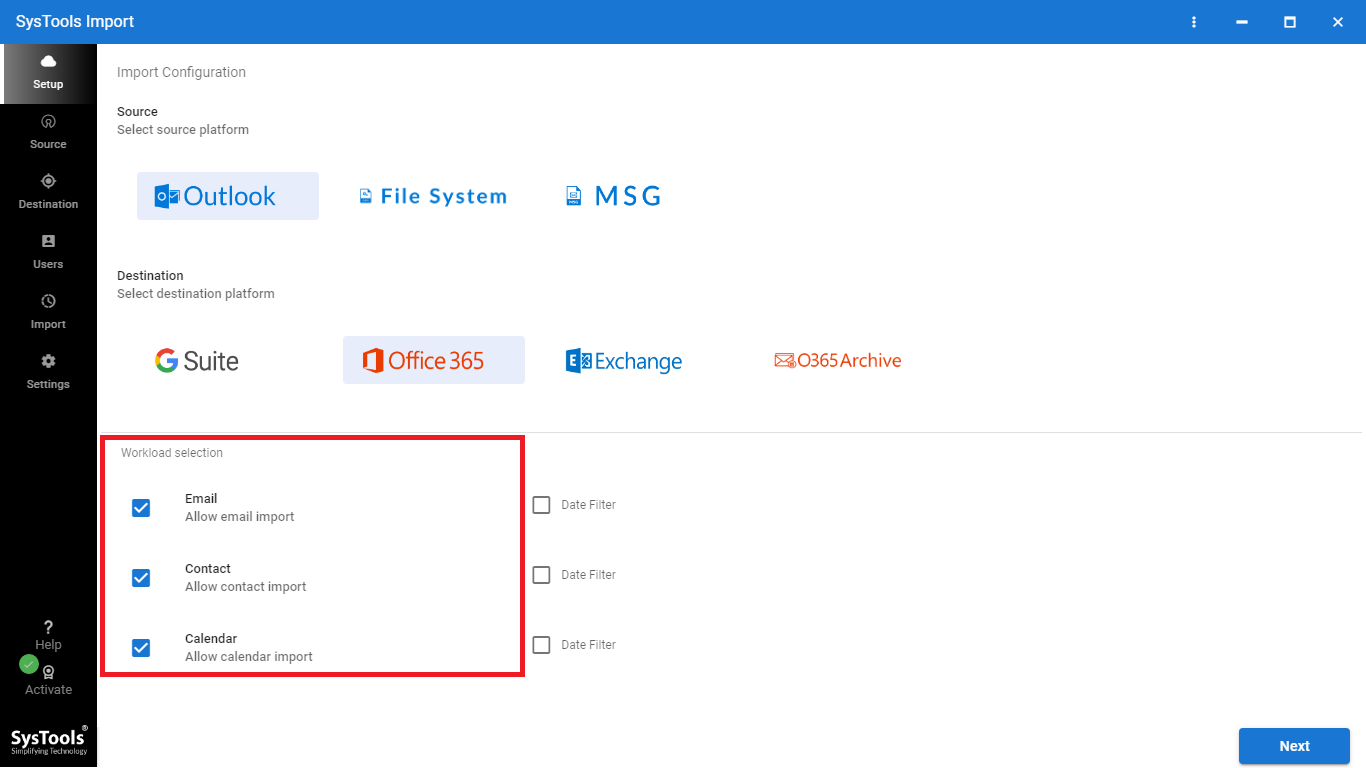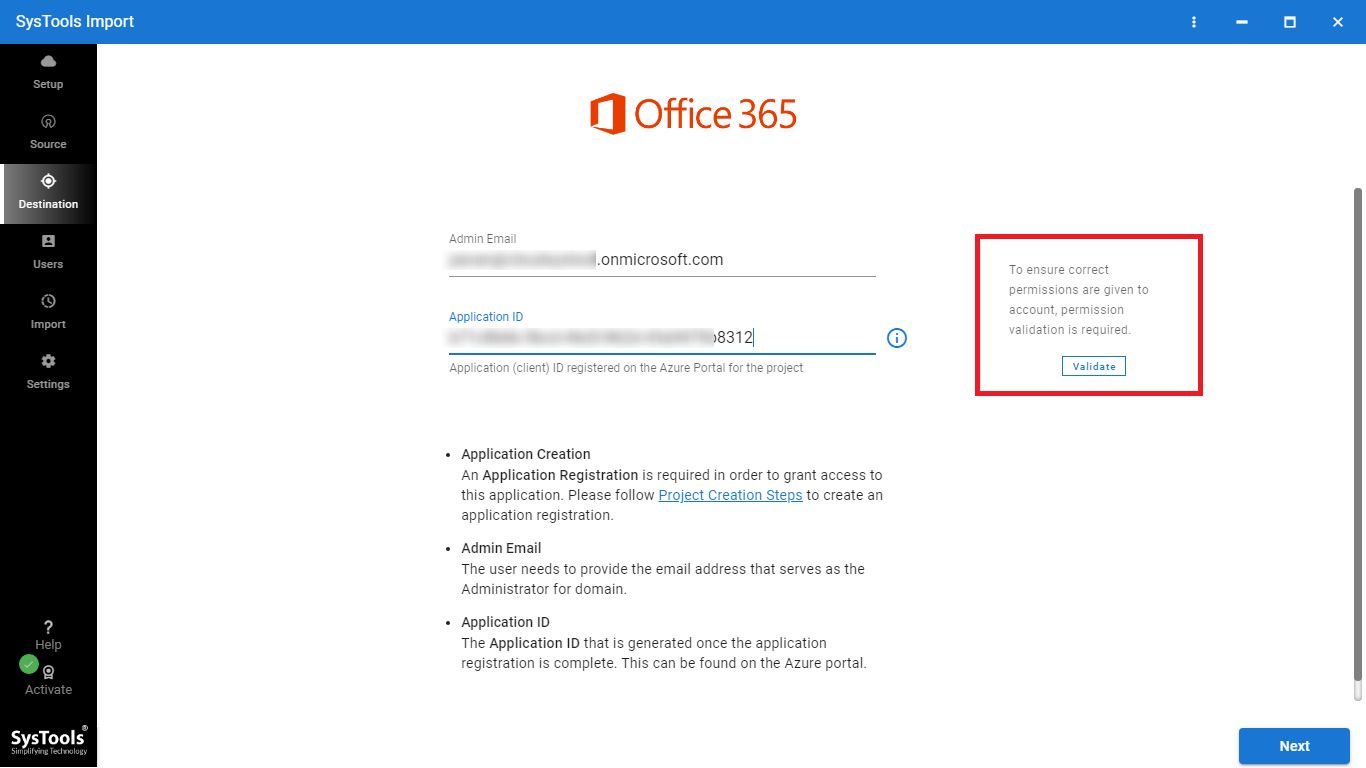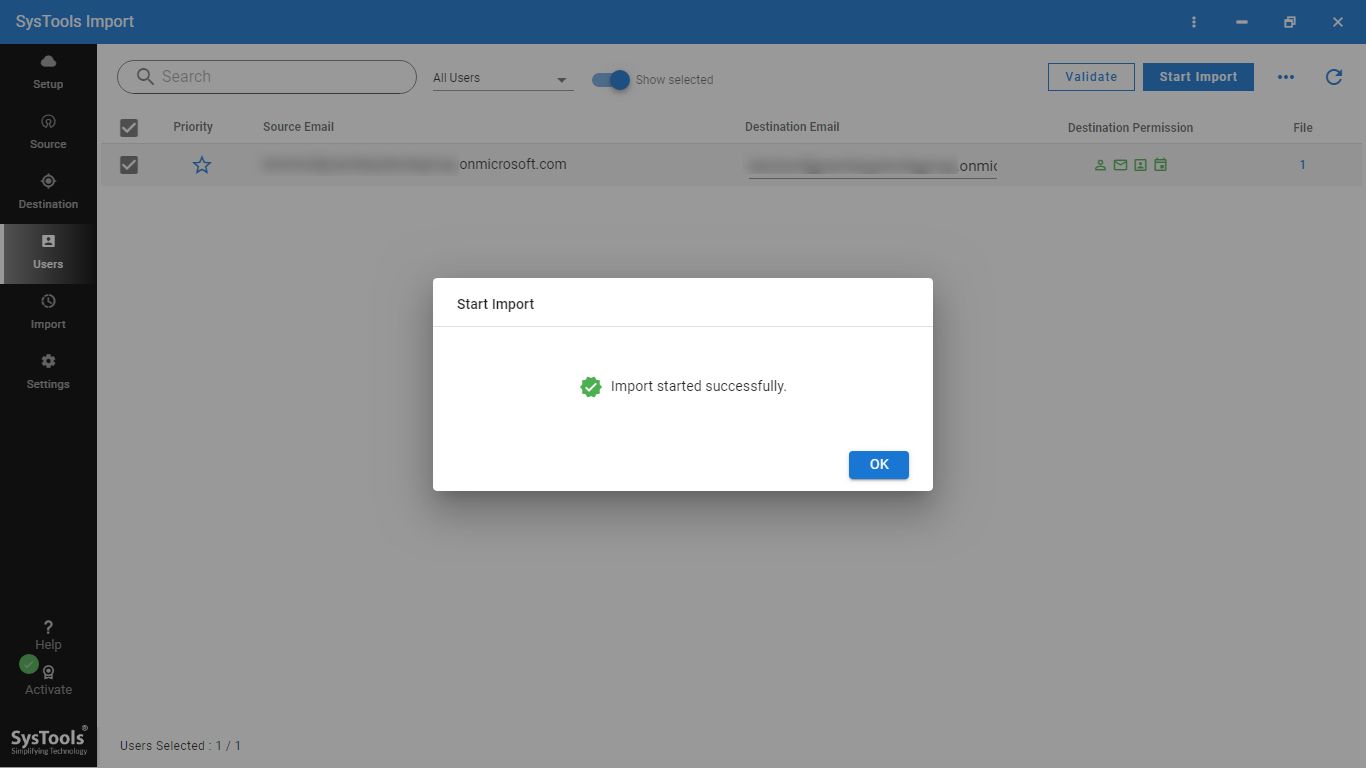Outlook to Office 365 Migration Tool
Best in class software for users who want to transfer Outlook emails, contacts, calendar into Microsoft O365 account. It is recommended by MVP’s as is considered as the best alternative of Azure Azcopy.
- Migrate Outlook to Office 365 Admin & User Account
- Transfer Multiple Outlook Data Files Simultaneously
- Export Outlook Emails, Contacts, Calendar to Office 365
- Option to Export Outlook to Microsoft O365 Shared Mailbox
- Support for Incremental Import for Data File After First Attempt
- Smart Date-Range Filter to Migrate Selective Data from Outlook
- Set User Account Priority to Move Respective Account First
- Migrate Outlook 2019, 2016, 2013, 2010 to Office 365
- Work with Windows 2012 / 2016 Server, Windows 10 / 11 (64-bit) OS