Where to Find Outlook PST File Storage Location? Complete Solution
Summary: Are you astounded where to find Outlook PST file within the Windows file system? This blog will show you the easiest way to do it, so that you can copy it, move it, and work with it as per requirements
All MS Outlook users are not aware that email messages, contact, calendar, task, and other items are saved on the mail server on the local devices, or both. The Outlook emails and other folders are saved on the local devices in the Personal Storage Table (PST) file.
It is mostly outlined as a .pst file and is used for most of the MS Outlook accounts. Outlook Data files (.pst) are used for the POP and IMAP, cloud-based mail accounts. Whenever you want to create archives or backup outlook folders on your device, users want to create and use additional PST files.
So, this is all brief about MS Outlook and PST files to clear all the doubts. Furthermore, if you are looking for where to find the Outlook PST file storage location to solve this problem you can continue reading this blog.
Where to Search For Outlook PST File – Using Manual Methods
Here we will help you find Outlook PST File location and stroll you through the process of changing the default location of the PST file. The Location will extend depending on the MS Outlook version that you are using such as in Outlook 2019, 2016, 2013, 2010, 2007, and 2003 on Windows OS. The default PST file location is:
- C:\<users>\<usersname>\Documents\Outlook Files
- C:\<users>\<usersname>\AppData\Local\Microsoft\Outlook
- C:\<users>\<usersname>\Roaming\Local\Microsoft\Outlook
Find Outlook PST File Location – Using MS Outlook
- Users can also find the Outlook PST file by following all these steps:
- Open your Outlook and click on the File menu option.
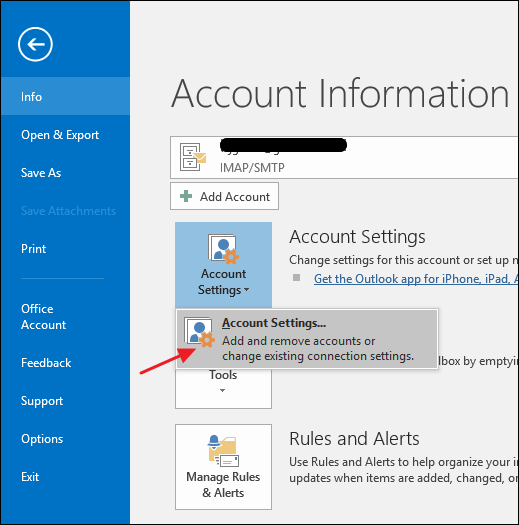
- Now, click on the Account setting option and click on the Account Information tab.
- Then, in the account setting tab, now click on the Data Tab, Select the account you wish to explore, and then click on the Open file location button.
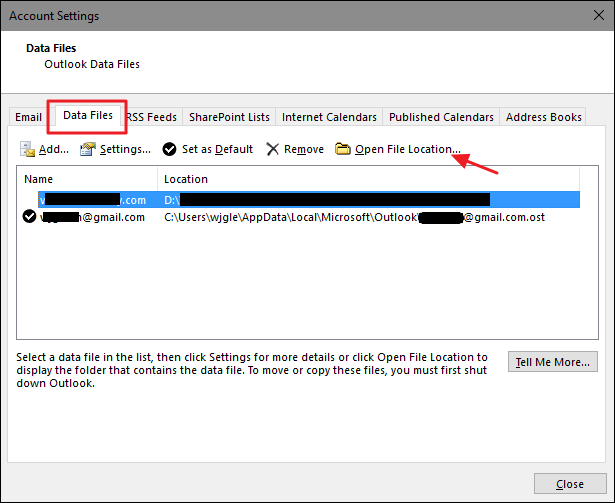
- After that, open the File Explorer tab, showing the folder location where to find Outlook PST file is found.
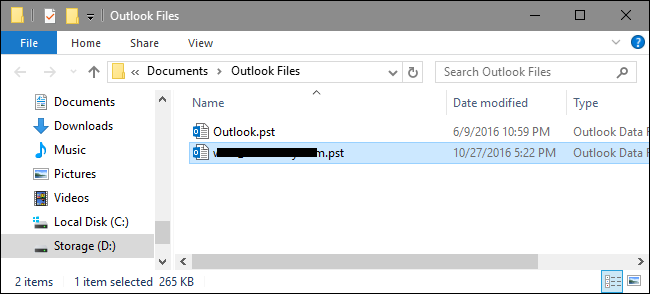
Search for Outlook PST Files – Through Control Panel
Here in this method, you will know how to find outlook PST file by following these simple steps:
- Open your Control Panel.
- View to the Control Panel on your computer.
- In the Control Panel, search for Mail or Mail (MS Outlook).
- Click on the Mail icon tab.
- In the Mail Setup Window, click on the Data Files tab.
- In the Account Settings Window that appears, go to the Data Files tab.
- Now, the location of your PST files will be shown.
How to Find Outlook PST File Location – Using Windows Search
If you are not able to detect outlook PST file storage location, then you can go with this short method.
- Press Windows + E to open your file explorer.
- You will find Search bar at the top right corner, then type “*.PST” and Press “Enter”.
- The Windows system will automatically show all PST files with their default location.
Custom Guide
In this Guide, we have discussed all the possible manual methods to find outlook PST file location with easy and simple steps. Still, if you are not able to do it, then you can go with the EmailDoctor Outlook PST Finder Tool for Windows that is used in this solution, which avoids the need for time-consuming conversion. This application offers all of the greatest features needed to accomplish a seamless and quick locating of Outlook PST files. This software assures that no data is lost throughout the Finding process of the Outlook PST file data.
Note: If you want to export a CSV file from a PST file, then it can accomplish this task also very easily.
FAQ (Frequently Asked Questions)
Q) Can I find Outlook PST file by checking the properties of a folder?
Ans. Yes, you can find it. Follow the steps given below:
- Open MS Outlook.
- Right-click on any folder (e.g., Inbox).
- Select on Properties or Data File Properties.
- Click on the Advanced button Tab.
- The Filename field will show the path to your PST file.
Q) Why is it important to know the location of my PST file?
Ans. Knowing the location of your PST file is crucial for backing up your Outlook data, migrating it to another computer, troubleshooting issues, or restoring data after a crash.


