Cannot Add AOL Email to Mac – Fix Issue Without Data Loss
There are so many AOL mail users who are looking for a solution to resolve the ‘unable to add AOL email to Mac’ issue. Therefore, after considering this issue, we have come up with this write-up.
Today, we are going to disclose the multiple techniques to fix this issue and add AOL mail to Mac mail account without any data loss. You just have to read the complete write-up in depth to understand this topic more clearly. Let’s begin:
An Instant Way to Fix ‘Cannot Add AOL Email to Mac’ Error
After understanding this issue properly, we would like to provide you an efficient way to resolve the problem of cannot add AOL Email to Mac. Using the “AOL Backup Tool”, you can easily connect AOL mail to Mac mail without any data loss. This tool is designed in such a way that it can connect and export AOL emails to multiple file format within a few clicks.
Moreover, it provides an easy-to-use interface. So, any user either novice or technical can operate it without taking any external help. Also, user can use this tool on any Windows machine. The tool extensively supports all editions of Windows Operating System.
How to add AOL Email to Mac Mail Account Step by Step ?
If you are can’t add AOL email to mac or unable to add an AOL account to mac mail, here you will get instructions without any hindrance. Additionally, the procedure is split into two different parts. So, you have to implement both of the parts to connect AOL mail to Mac procedure. Let’s start:
#Part 1: Export AOL Email to Mac Mail
Step 1: Install and run the proficient application on your local machine.
Step 2: Now, add credentials of your AOL email and Login to your account.
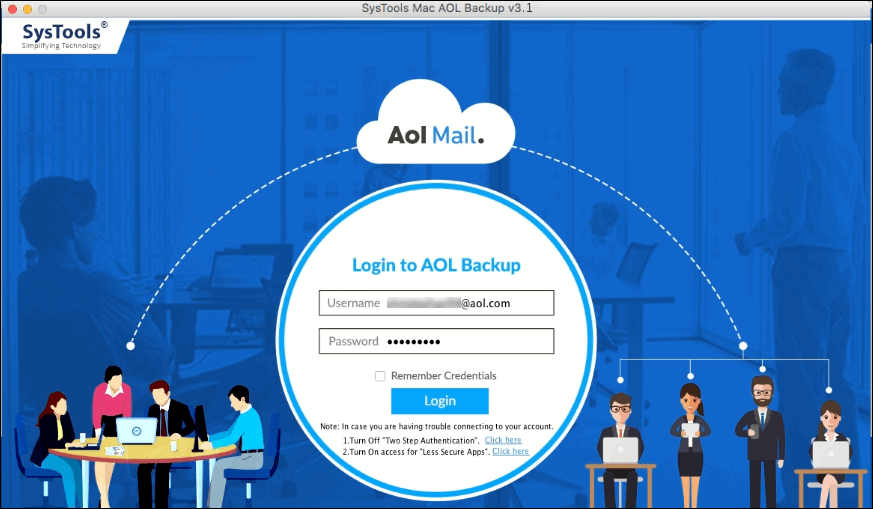
Step 3: Choose desired Email Format and Destination Location. Then click on Start Backup button to move ahead.
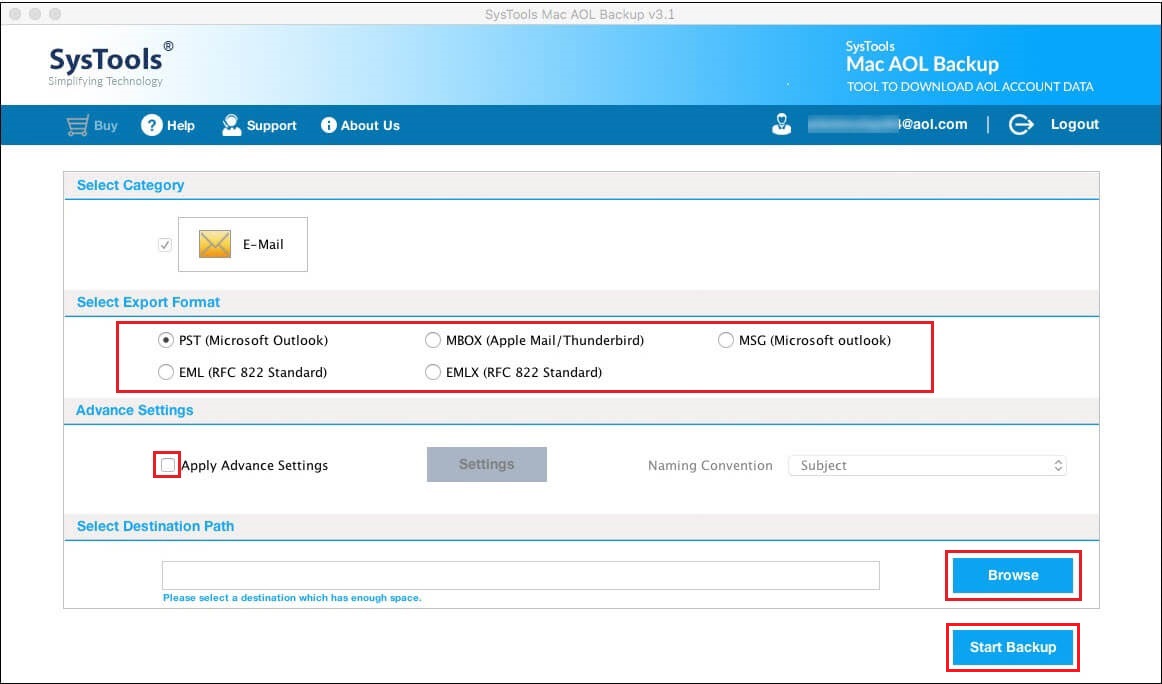
Step 4: Lastly, the export procedure is begin successfully.
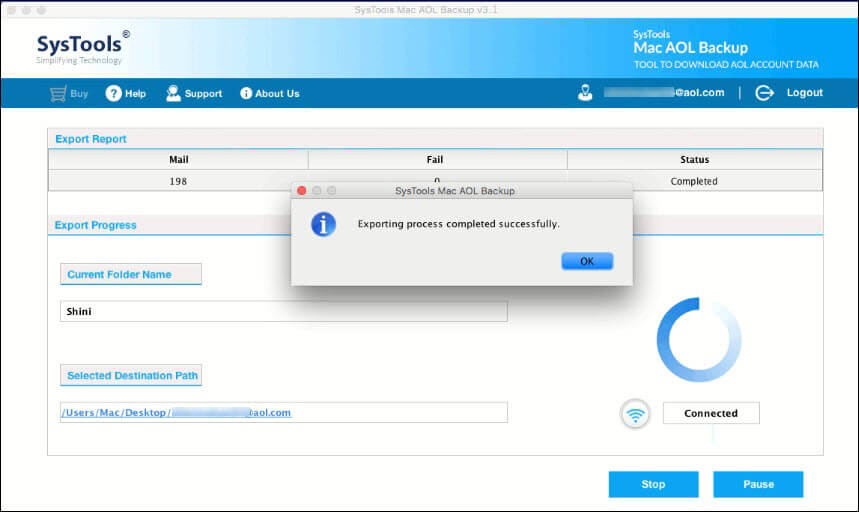
#Part 2: Adding AOL Email to Mac Mail Account
After completion of part 1, you will get an output file in MBOX file format. After that, follow the next part 2 to re-connect AOL mail to Mac.
Step 1. First, start Mac mail and hit on the File button. Then, choose Import Mailboxes option.
Step 2. Here, from the Import wizard and choose the Files in MBOX radio button and hit on the Continue button.
Step 3. Then, opt the Files that was created in Step 1 and click on the Choose button.
Step 4. As soon as, you hit on the Choose button, a new wizard appears on your screen which states the path of selected data file.
Step 5. Finally, click Done to end the AOL email to Mac email account.
Cannot Add AOL Email to Mac – Get Completely Free Solution
In case you are facing unable to add AOL email to Mac issue even after performing the setup procedure many time. Therefore, please follow the steps below to resolve this issue. Let’s start:
Step 1: First, go to the applications folder on your Mac mail and open an email.
Step 2: Now go to the File menu and click Add Account.
Step 3: After that, when the General Information wizard opens. Here, you have to choose IMAP as the account type and click on the Continue button.
Step 4: Then, in the Account Description segment, you must type any title.
Step 5: Add your AOL email in the field provided as yashish@aol.com.
Step 6: Add imap.aol.com when prompted for an incoming mail server.
Step 7: Then add your AOL username as your username. Also, the same goes for the password. Add your AOL password in the given field.
Step 8: For the outgoing mail server, you can add smtp.aol.com
Step 9: Ensure that you have added the required details properly and check the Use authentication box. And hit on the Continue button to move ahead.
Step 10: Finally, enter the username and password as step 7 and step 8 and check the details. Then click Continue to confirm.
Note*
The above-stated manual solution to resolve the ‘unable to add AOL email to Mac or cannot add AOL email to Mac’ issue does not have any surety to provide you an expected outcome. In this situation, it is better to go with an above-suggested third-party tool.
Concluding Thoughts
Unable to add AOL email to Mac mail account and unable to verify AOL account on Mac is the most commonly faced issues these days by many AOL users. So, above here, we have discussed the prominent methods to fix add AOL mail to Mac mail account issue as soon as possible. But, keep one thing in mind, i.e., the free method having some limitations which affect the complete procedure to connect AOL mail to Mac.
Thus, in this situation, it is better to choose an above-suggested third-party application to get the expected outcome. However, the ultimate choice is yours.


