How to solve “something’s wrong with the Outlook database” issue in Mac
Microsoft Outlook is a powerful email client offering features like multi-tasking and journal creation for Windows and Mac platforms. If you are an Outlook user having a Mac computer (MacBook or iMac), chances are high that a day comes when you face a problem that hampers your productivity. The issue we are discussing today is – something’s wrong with the Outlook database. Please repair to fix the problem.
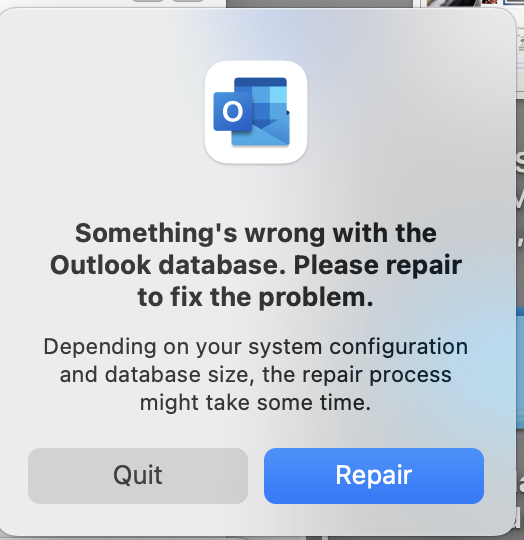
If you are looking for solutions to solve this issue, this blog is for you! Keep reading to know the reasons and solutions prompting an urgent resolution of this issue!
Reasons For The Issue In Outlook Database
Many reasons are responsible for this error occurring in your Mac Outlook Database, and some of them are:
- A recent faulty Outlook update may hamper its functionality, leading to this issue whenever you open Outlook. If you have updated Outlook without any problem, an add-in must be acting strange – another way to face this issue.
- Sometimes, Outlook doesn’t respond when you try to run it due to this issue, leading to less productivity.
- Somehow, you open Outlook on your Mac computer but can’t access emails and other data because of something’s wrong with the Outlook database issue.
- Another way to face this issue on your Mac system is incorrect search results getting displayed whenever you open Outlook.
These reasons highlight the urgency for solving this issue quickly on Mac. We now explore the solutions for fixing this error, so keep reading the blog!
Solutions To Solve “Something’s Wrong With The Outlook Database” Issue In Mac
We will discuss manual and automated solutions to fix this error and protect our Outlook data on Mac. Let’s begin with the manual methods, followed by the automated ones.
Manual Solutions
The following points describe a few manual solutions you can use to solve this issue on your Mac Outlook application. Keep reading the blog!
Solution 1: Force Quit Outlook
The first solution to manually solve this issue is to force quit Outlook on your Mac computer. Sometimes, running Outlook with other applications slows down your Mac system. You can’t work efficiently because other apps may interfere with Outlook’s performance, and you get to see this message – something’s wrong with the Outlook database. Follow these steps to force quit Outlook on your MacBook or iMac:
- Go to the Apple icon on the top-left corner of the taskbar and click Force Quit (same as Task Manager in Windows) to open the Force Quit Applications window. Another way to open the window is by pressing the Option + Command + Esc keys together.
- Find Outlook in the Force Quit Applications window and click Force Quit to close Outlook on your Mac system forcefully.
- Reopen Outlook on your Mac computer by clicking its icon in the app dock or the Applications folder.
Solution 2: Create New Outlook Profile
Another way to solve this issue is by creating a new Outlook profile. Your current profile may get corrupted due to the reasons discussed in the beginning, prompting you to create a new profile to solve the issue and use Outlook without further problems.
Follow these steps to create a new profile on Outlook for Mac:
- Click Go on the taskbar and select Applications.
- Right-click on Microsoft Outlook and choose Show Package Contents from the menu.
- Click firstly on Contents, then Shared Support, and finally on Outlook Profile Manager.
- Click the + icon to add a new profile. You can name it Profile 1.
- Click the gear icon next to the + icon and select Set as Default.
- Restart Outlook and configure the newly added profile.
Solution 3: Reinstall Microsoft Office
If the above two solutions prove ineffective in solving the issue, the last option is to reinstall Microsoft Office and reconfigure your Outlook profile. The following steps will guide you to reinstall Office (including Outlook) on your Mac system:
- Quit all Microsoft Office applications (Word, Excel, Outlook, etc).
- Open Finder and click Applications to open the list of all installed apps on Mac.
- Select all Office applications, right-click and select Move to Trash. Alternatively, you can choose Microsoft Office and click Move to Trash, deleting all Office apps.
- Go to the App Store and reinstall Office. Log into your Microsoft Office and Outlook account.
- Reconfigure your account and confirm that something’s wrong with the Outlook database issue has been resolved.
These three manual methods to solve this issue are effective only if your database doesn’t get corrupted, highlighting their failure to help you if you encounter database corruption on your Mac computer. Hence, an automated tool is the perfect solution to remove this issue in Mac.
Professional Solution To Solve The Outlook database issue on your Mac computer
The manual solutions can effectively solve the database issue in Outlook on Mac, and there is no doubt about it. But, the possibility of database corruption restricts their complete usage, highlighting the need for an automated tool to solve the issue without data loss and worries about possible corruption in the Outlook database. This tool is Mac Outlook Database Recovery Software.
Features
This software packs many features that will help you solve something’s wrong with the Outlook database issue on your Mac computer, and some of these are:
- The tool automatically selects your Outlook or Office 365 profiles on your Mac computer.
- View the items in each mailbox category getting recovered with the in-built Dashboard.
- The software supports all the latest Mac OS X versions, from Mountain Lion to the upcoming Sonoma.
Follow these steps to solve the issue on Mac using the tool:
1. Download the software on your MacBook or iMac and run it. Choose Auto Locate Mac Outlook 2019/2016/Office 365 Profiles, click Next and select your profile facing the problem.
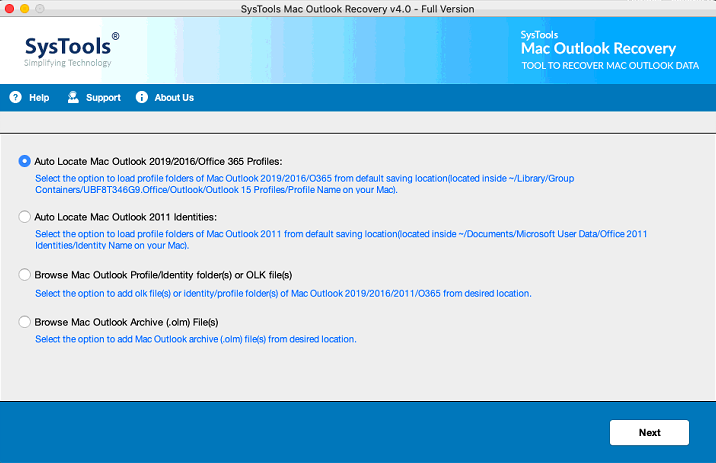
2. Click Scan, and the tool begins to scan the profile. The scanning time may vary according to the profile size.
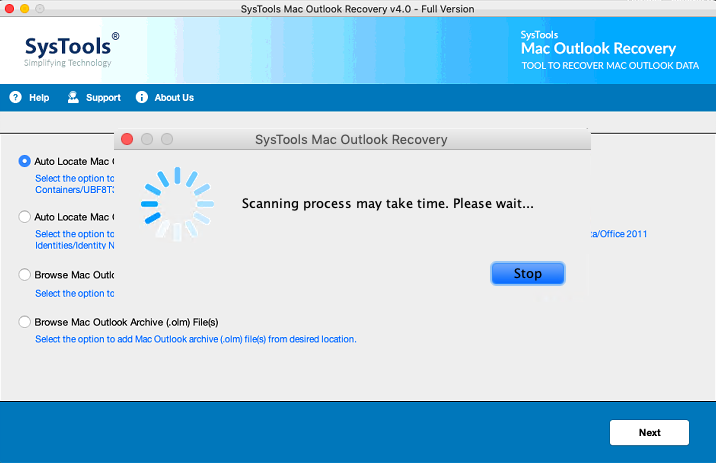
3. Select PST as the export format and check the Maintain Folder Hierarchy option to ensure complete data and folder structure integrity in the resultant PST file(s).
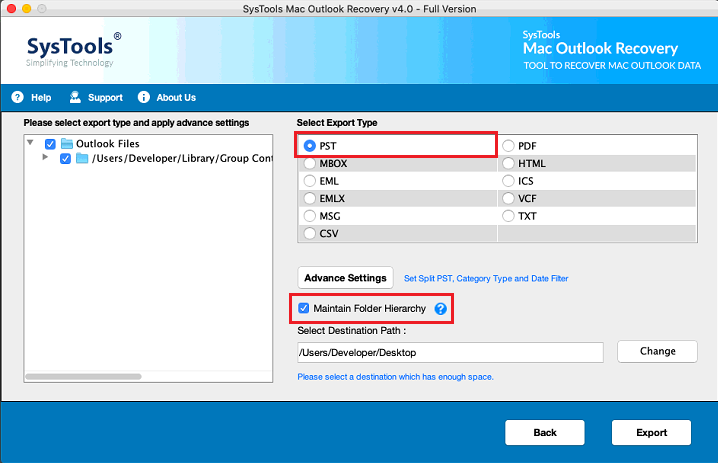
4. Click Advance Settings to use the following filters on your PST file(s): PST Settings, Categories and Date Filter.
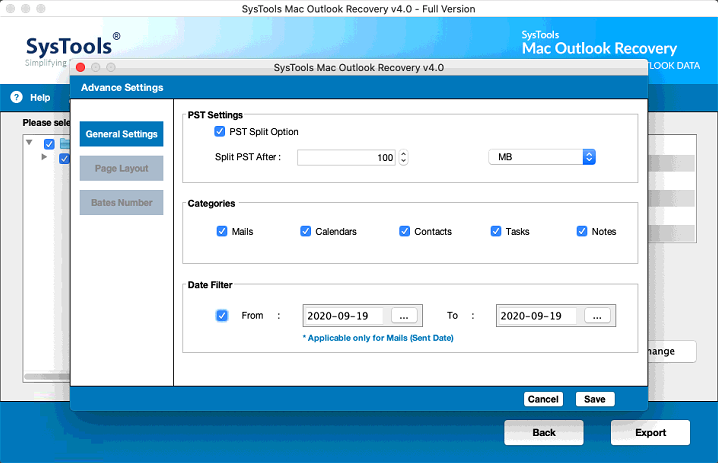
5. The tool selects your Mac computer’s desktop as the default location. Use the Change box under Destination Path to choose a new venue for the PST file according to your preference. Select Export and start the Outlook database export process.
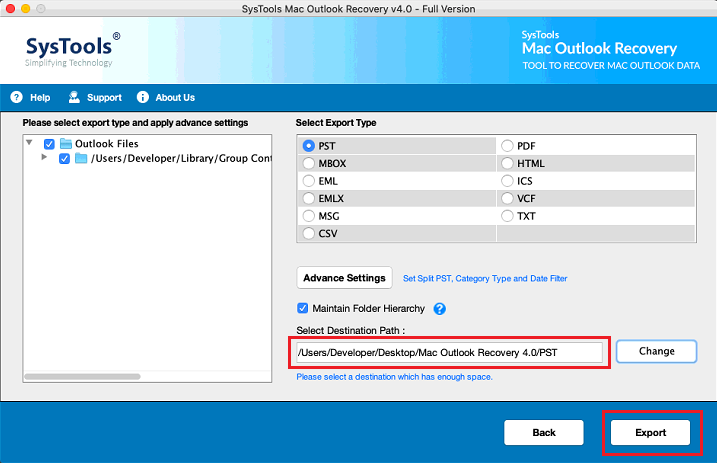
6. Click the View Report button to view the resultant PST file and the process report.
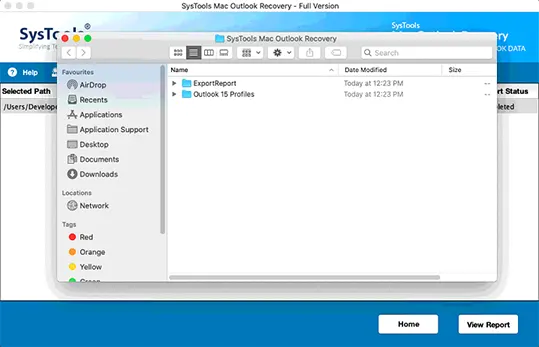
7. Add the PST file to your Outlook account to access your repaired database.
Conclusion
Outlook on Mac encounters something’s wrong with the Outlook database issue due to factors like a faulty update and no response when running it, necessitating an urgent resolution of this issue on your Mac computer. The manual solutions can solve this problem, only to fail if your Outlook profile encounters the database corruption issue. Hence, the automated tool becomes the best option to fix this issue and protect our emails and other data from a possible corruption problem.


