Know How to Restore SQL Database From Bak File
Learn different techniques to restore SQL database from bak file. Go through the complete post and get the solution as per your requirement.
A majority of the users might have encountered various issues while using MS SQL Server such as sudden program termination, inaccessible database files, corrupted file formats, virus and malware attacks, unintentional deletion due to which data access becomes difficult and many more. Therefore, to avoid and overcome these scenarios, taking backup of original data is important.
In this blog, we are going to learn about how to create a SQL database backup in the MS SQL Server and ultimately the entire process of how to restore SQL database from Backup file. Before proceeding further let us understand the importance of SQL database backups. In case if the user wants to quickly recover corrupted database and restore the database then the user can take the help of an automated solution.
Why Do We Need Database Backup?
Backup is creating a copy of the original data to prevent data loss. So to prevent data loss we need backup. There are reports which show that the IT security sector is more prone to cyberattacks, ransomware attacks, and powered hacking. We already know that prevention is better than cure, so to prevent the organization from such severe losses it is necessary to take the backup of databases.
How To Create Backup Using SQL Server?
SQL Server provides the feature of creating a backup of the database. To create a backup of the database we need to follow the steps mentioned below:
Step1: Connect to Microsoft SQL Server and then go to object explorer. After click on the server name.
Step 2: Now click on the Database and Choose the user database.
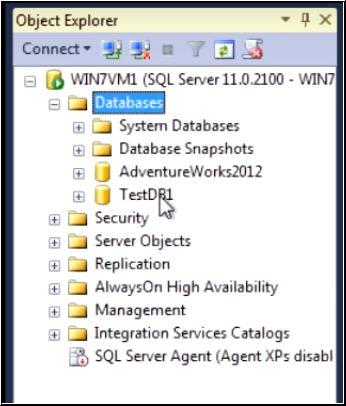
Step3: After that right-click on the user database.
Step 4: Press the Task Button and then select the Backup option to backup the SQL Server database.
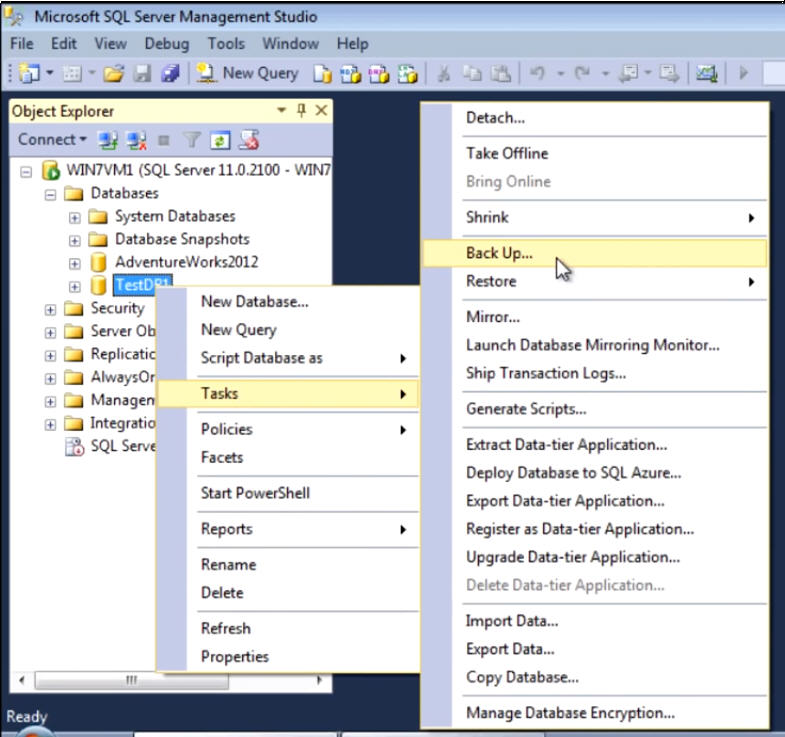
Step5: Click OK to save the backup file.
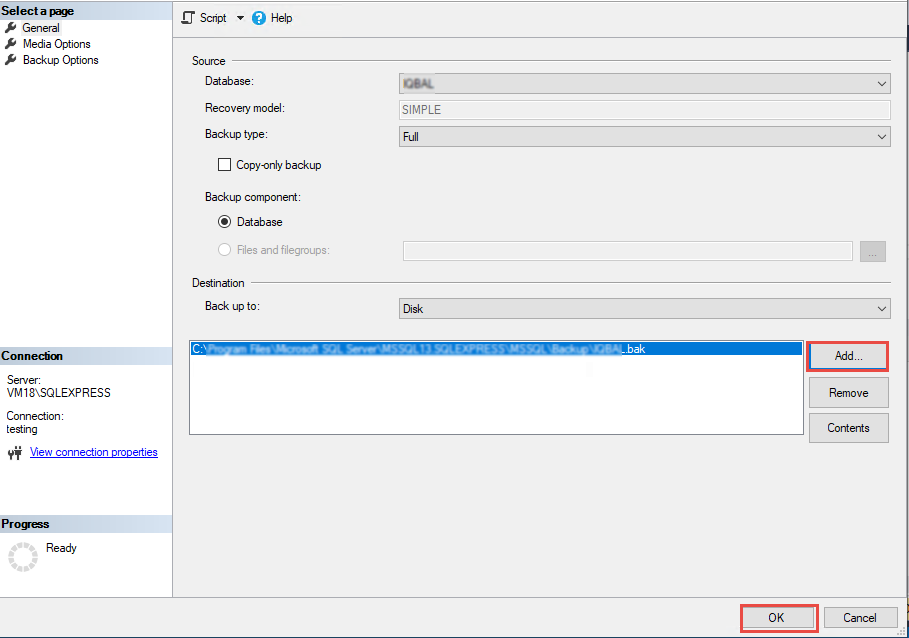
Manual Process to Restore SQL Database From Bak File
We can use a backup file to restore SQL Server database from bak file. We can do this by using two methods first one is the manual method and the other one is an automated method. Both methods are helpful and efficient in their own way. So let us understand the manual method first.
Here it is important to mentioned that, this method works if the backup file of SQL database is in a healthy state. If the user wants to restore MS SQL database from corrupt bak file, then the user must go for an alternate solution.
Approach #1: Using the Manual Method
To implement the manual method, you need to launch SQL Server Management studio from where you need to login to restore SQL database from bak file
Step 1. Right Click On Database>Hit on Task Button> Restore.
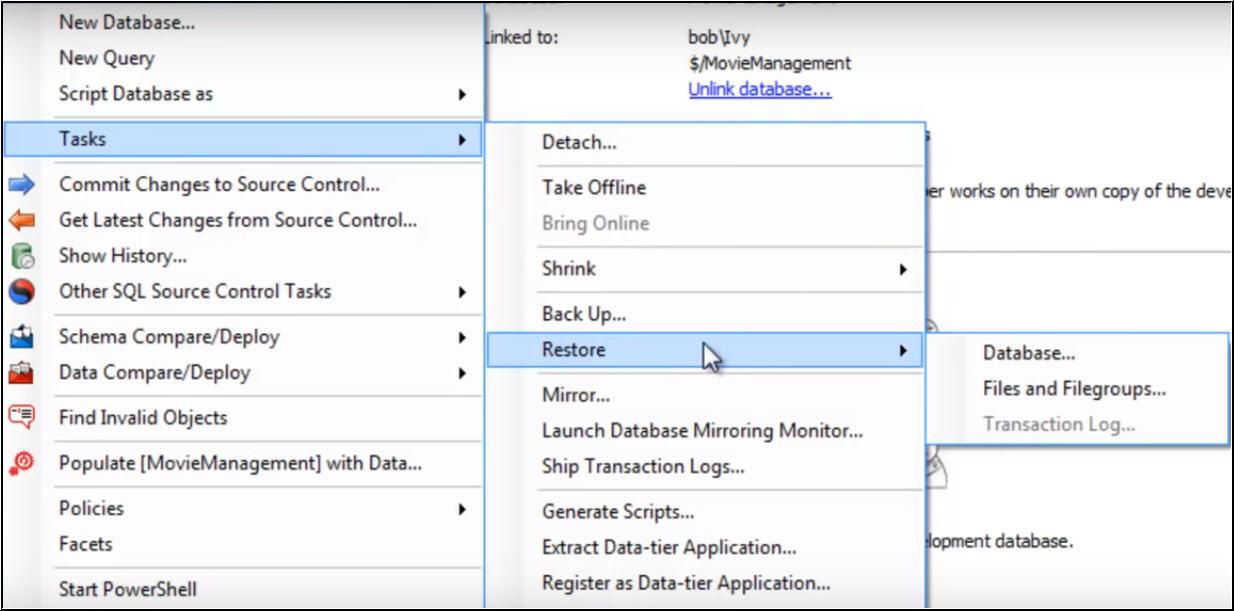
Step 2: Select the Source For Restore, Can Either Choose From Database Or From Device as per the requirement.
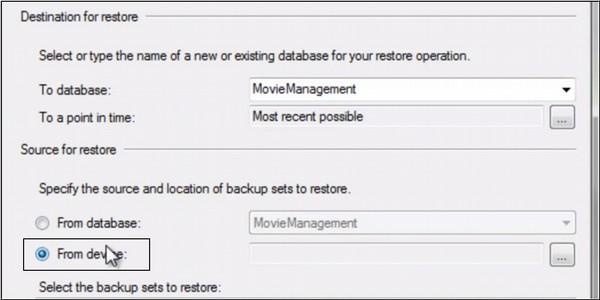
Step 3. Then, click on the Add button to upload the backup file and click OK
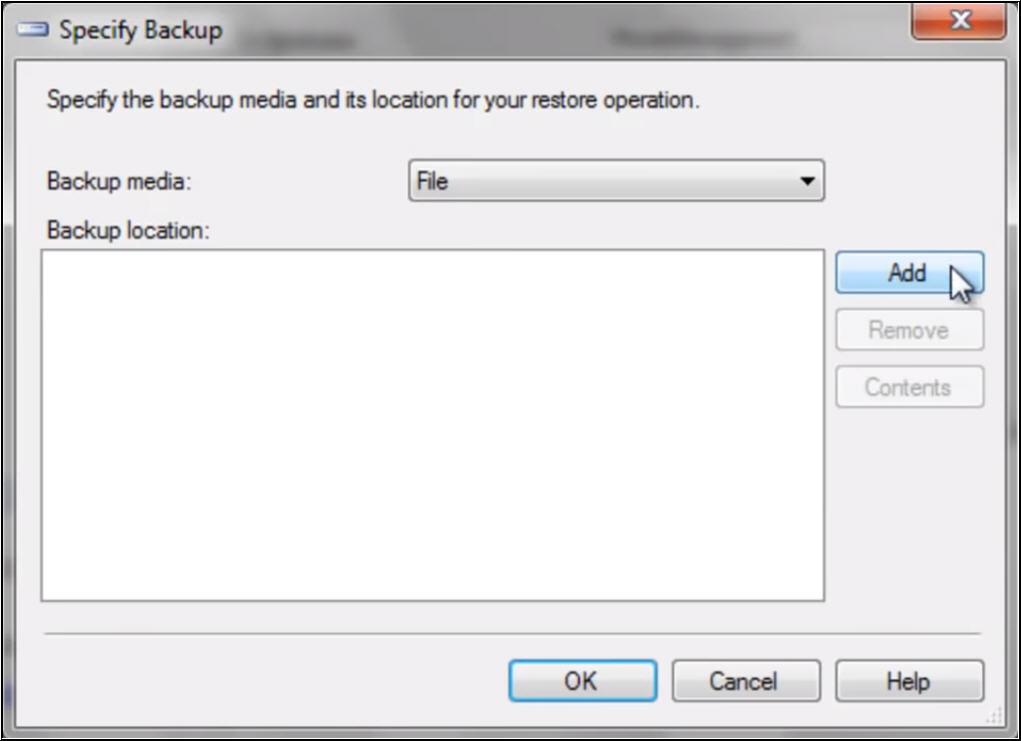
Step: 4 Select the Bak file from your system
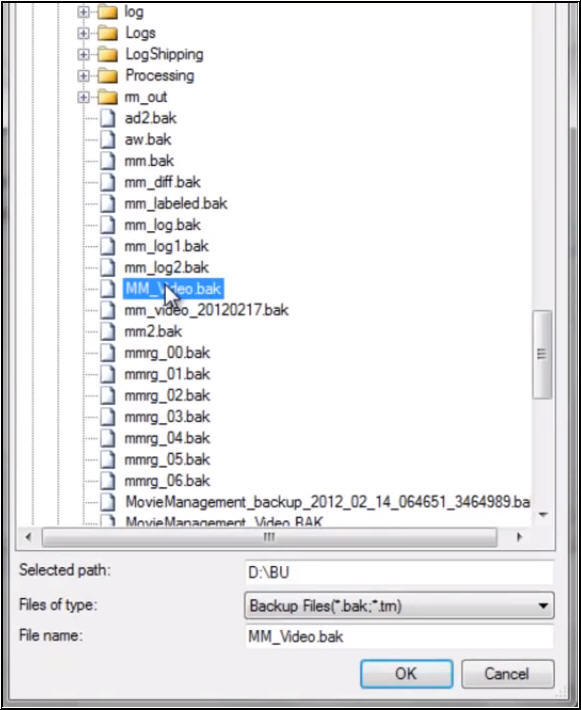
Step 5 Now, click on options on the left-hand side of the window select the Restore Options and Recovery State as per the requirement, and hit the OK button.
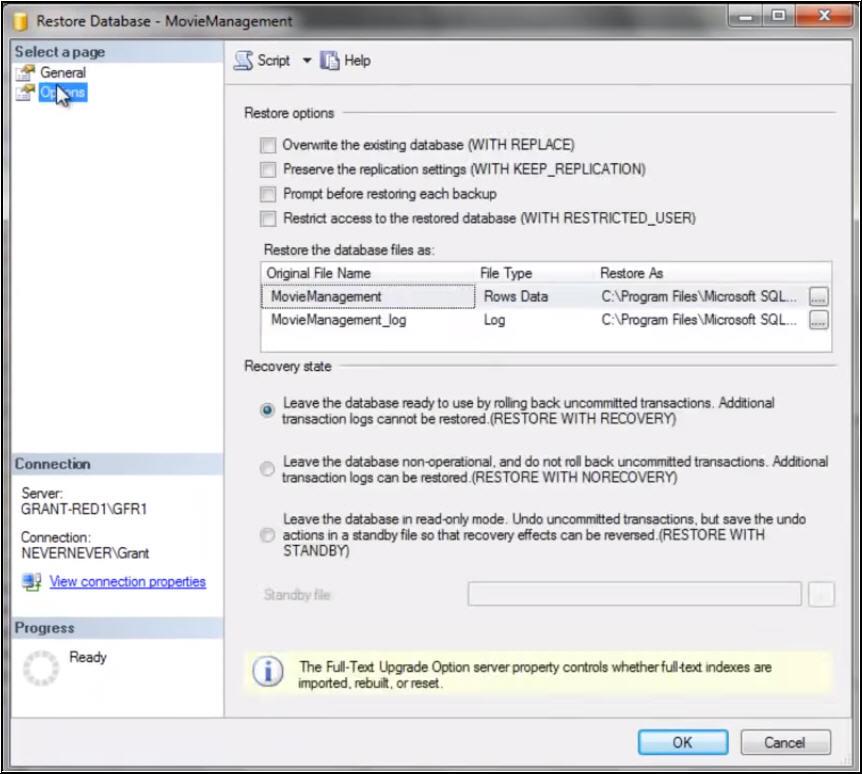
For more accuracy and features one can use automated tools. Which are more efficient and less time-consuming as compared to manual methods. Automated tools provide more functionalities and successful results in all cases.
What to Do If You Have a Corrupted Bak File
“I had an SQL DB .bak file that was created a month ago but somehow the content in the file is not appearing the same as it was earlier, I think that the .bak file got corrupt. Can anyone explain how to restore the Microsoft SQL database from .bak file?”
In the case of backup file corruption, you need to use an automated tool to restore SQL database from backup file. One such tool is SQL Backup Recovery Tool. Also, the user interface of this software is so simple and easy to use so that everyone can easily use this application without any hassle.
Prominent Features of This Application
- It helps to recover corrupt backup files.
- Compatible with 2019,2017,2016,2014,2012,2008 and below versions.
- Have a feature to auto-detect the version of the MS SQL Server.
- Also, have a feature to auto-detect the version of .bak file.
- Supports full as well as differential backup
- Provides a feature to export the recovered file to the SQL server.
- Recover deleted SQL Server database objects.
- Preview deleted records and database objects in red color.
- Supports Unicode stored procedure recovery.
- It gives you an option to export a selective backup file.
- It provides options to an export schema with data or schema alone.
- Helps to restore SQL database from .bak file quickly.
Efficient Steps to Restore SQL Database From Bak file
- Launch the SQL Backup Recovery Tool and press the Open button.
- Browse the multiple bak files.
- Now the user can preview the data of recovered bak files.
- Click on Export Button to export the bak file records.
Conclusion:
In this blog, we have discussed how to restore SQL database from bak file, the manual method as well as by using the .bak file to recover the SQL server database. For easy and efficient recovery you should use the above-mentioned tool. This tool is compatible with 2019 / 2017 / 2016 / 2014 / 2012 / 2008 and below versions. A free demo of the application is also available.


