5 Effective Ways to Protect PDF from Copying Text
Copying and pasting any text or content is among the simplest ways to tamper or extract the information, including your research and other sensitive data. In simple words, it is an act of compromising data from any document, like bank PDF statements, eBooks, financial reports, or anything. Here, many users seek methods to secure documents, especially PDF files. Luckily, this stepwise guide helps you to protect PDF from copying or pasting the content.
Remember, password protection may fail in many cases. Using the right copy protection can improve security and workflow. In other words, it prevent copying from PDF documents whether you’re a legitimate or malicious user. So, let’s get down to finding the approach.
Why are PDF Passwords Becoming Useless?
You might think adding a password to a PDF document—the best way of protecting PDF files. It includes a combination of characters, letters, and numbers for securing the whole document. Unfortunately, it won’t work anymore. Instead, it becomes simple to crack the PDF password using a Python script, brute force technique, and other PDF password recovery tools. All of these methods are highly useful when unprotecting the PDF documents.
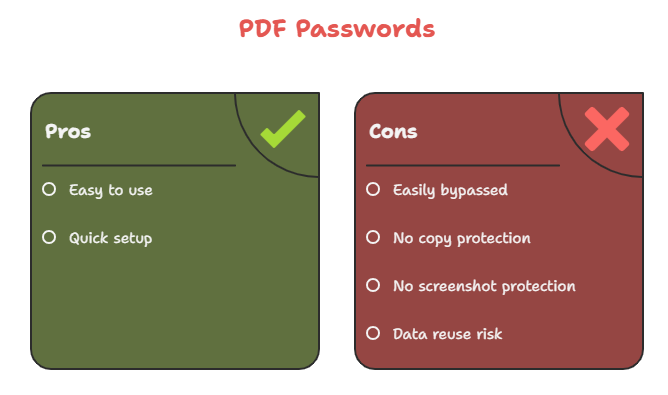
Also, the password security refers to a user or open document password. It certainly protects PDF from direct accessibility or opening. However, it can’t stop anyone from copying the content once the passkey is cracked. The viewers can open and copy or paste data from a PDF document. Below are the causes for why passwords aren’t relevant today:
- Many online tools, dictionary attacks, and Python scripts are available for removing the protection in just a few seconds.
- This security won’t secure PDF content from copying or pasting. Hence, anyone can reuse your data.
- Lastly, passwords don’t safeguard PDFs from screen capturing or screenshots. So, use other ways to protect PDF from copying.
Overall, these are the challenges with PDF passwords. Moreover, the standard use of passwords is outdated due to cracking tools. Hence, move down to read the PDF copy protection for a better approach and content security.
What is PDF Copy Protection – Say PDF No Copy?
To leak data from PDF documents, practices like Ctrl + C and Ctrl + V are commonly popular. In other words, sharing the unprotected PDF opens the gates for compromising the information using copying and pasting techniques. Since we have already mentioned that passwords aren’t the right choice in all cases, especially when protecting content.
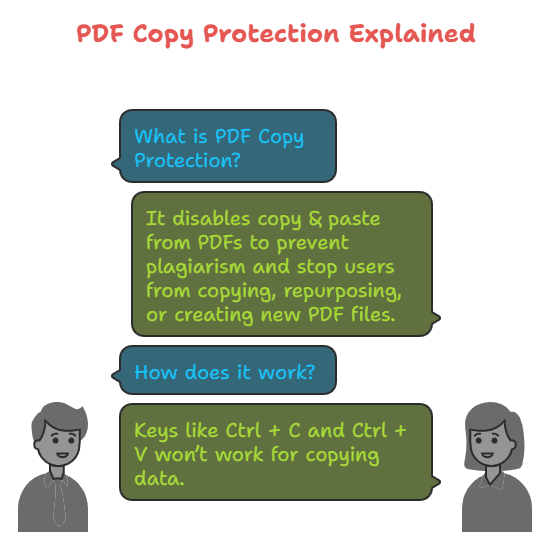
Here comes the need for PDF copy protection, which is typically known as owner restrictions. It is the right approach to lock PDF from copying and pasting. This type of security helps secure the text from alteration, copying, pasting, and even repurposing the data. Here are the advantages of PDF copy protection:
- Disabling the copy & paste from PDF mitigates the chances of content plagiarism.
- Stop users from making copies of the PDF document.
- Protect PDF from copying, repurposing, and creating new PDF files.
- Keys like Ctrl + C and Ctrl + V won’t work for copying data.
Overall, these are the benefits of applying the copy protection in a PDF document. It helps to secure the content from stealing, tampering, and more. Now, if you’re seeking how to protect PDF from copying pasting, follow the step-by-step guide.
How to Lock PDF from Copying – Best Techniques for PDF No Copy
To prevent copying from PDF, there are many techniques for protecting the document from misuse and tampering. It includes both online and offline techniques for safeguarding the PDF files from content plagiarism. Using these techniques, you can share the copy protected PDF with no risk of data compromise. So, let’s break down the ways to secure PDF from copying.
#1 How to Protect PDF from Copying Online – Try Free Online Tools
If you’re searching for how to protect PDF files from copying and printing online, use free online PDF websites like Smallpdf, iLovePDF, PDF2Go, ect. These tools are the best choice when protecting the PDF files from content copying and pasting. It offers several benefits for free. From adding copy protection to other security, these tools serve all needs.
Most importantly, there is no interface barrier like file restrictions and sign-up requirements. Besides this, you can easily drop the PDF document without technical support. In other words, you can manually select the protection for your PDF document. Now, follow the steps for how to secure PDF from copying pasting using online tools:
- Open online websites like PDF2Go.
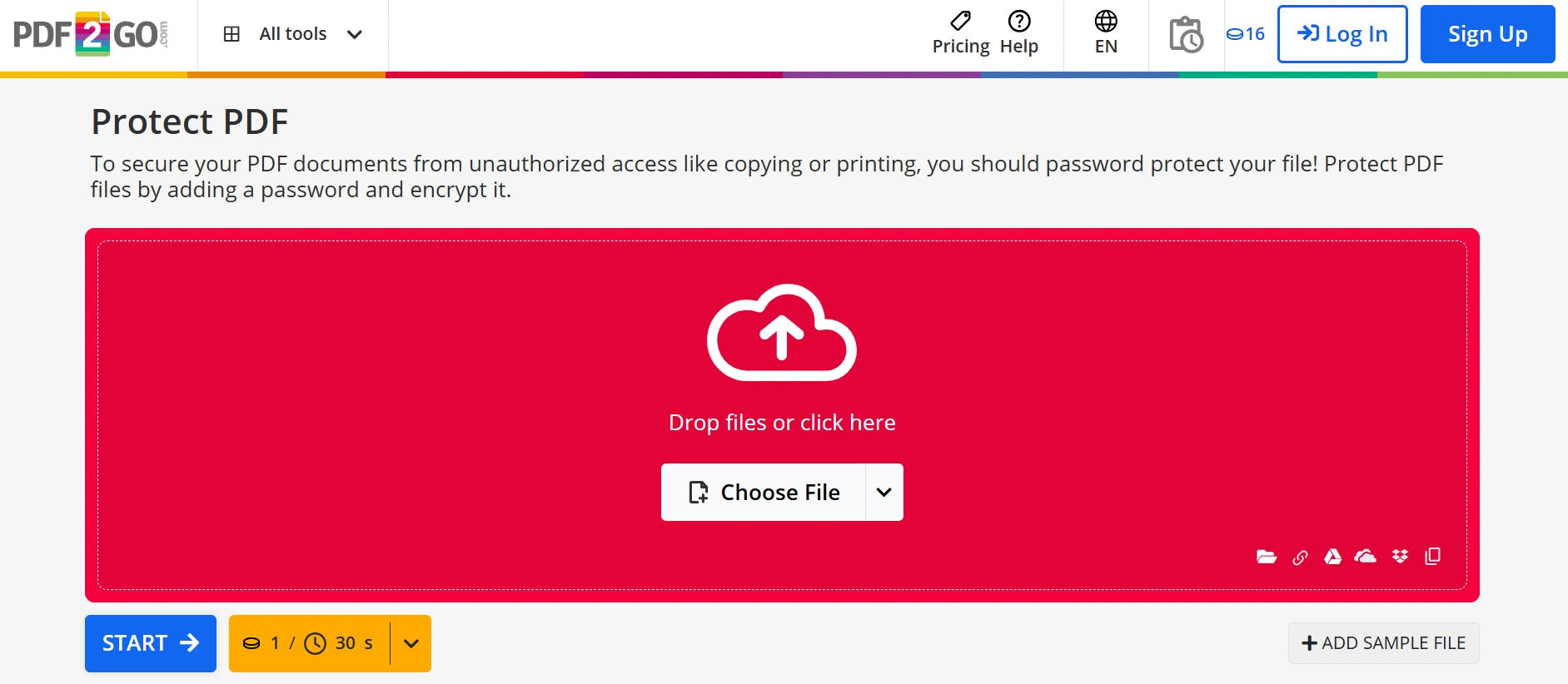
- Click Here > upload the necessary files.
- Now, choose the copy protection or permissions.
- Press the Start key to lock PDF from copying.
To prevent copying from PDF, free online tools can make it easier. However, there are challenges that you need to remember before considering free platforms. Here are the major drawbacks of free online tools:
- Many websites aren’t trustworthy due to a lack of security and credibility.
- They can save the data on a server; it can open gates for making the information online.
- Anyone can extract the confidential data without having your consent.
- Uploading the PDF is risky and makes information available to everyone.
#2 How to Prevent PDF from Being Copied – Use Adobe Acrobat Software
The question remains the same, i.e., how to protect PDF from copying pasting instantly, make a choice with Adobe Acrobat Pro software. It lets you legally and ethically set the required protection on a PDF document. Whether it concerns PDF content and plagiarism, this software can fulfil your needs in the right way. Using this cutting-edge tool, you can enable the PDF copy protection in batch mode.
The other features of Adobe include adhering to privacy standards, a clean interface, and most importantly, supporting modes of security. Additionally, it is a professional-grade solution useful for desktop, web, and mobile users. Below is the breakdown of steps to apply PDF copy paste protection using the Acrobat tool:
- Start by downloading the Adobe Acrobat Pro software on your machine.
- Use “File” to access files and then, Tools > click the Encrypt feature.
- In the Security drop-down menu > look for Password Protect.
- Now, enable the checkbox of Copy Protection > set permissions.
- Finally, use OK and save the copy protected PDF document.
Adobe Acrobat is an all-in-one suite to protect PDF from copy paste. But it comes with some limitations. Check out why Adobe Acrobat software isn’t the best in all cases:
- This software won’t secure your PDFs from screen capturing and grabber tools. So, don’t completely trust the Adobe Acrobat tool.
- With the Adobe tool, you need to spend hours understanding the technical challenges. Moreover, it is a complex solution that eats up your time.
- There is no feature for blocking printing, viewing, and capturing the content. Hence, it might fail in overall security.
- Adobe isn’t a free platform; instead, it costs a high subscription fee. For individual and small businesses, the prices aren’t worth it.
#3 How to Protect PDF from Copying Pasting – Apply Watermark
To lock PDF from copying, apply watermarks, including visual or invisible ones. It is the best strategy to acquire copyright protection. In other words, you can use a logo, text, pictures, and other information as a watermark. This practice is highly recommended for research papers, eBooks, and sensitive documents.
After applying the watermark, you can easily share or distribute the PDF document while ensuring copy protection. Remember, malicious users can use online tools to disable or strip out the watermark from a PDF document. So, use it carefully.
#4 How to Protect PDF from Being Copied With Locklizard Tool
Locklizard PDF copy protection software is another in the row to lock PDF from copying. This is a premium software to use when preventing content copying, repurposing, and more. This is highly useful for securing the text from compromise. Most importantly, the tool helps to meet the DRM standards, making it the one-stop choice for safeguarding PDF documents.
Besides this, it prevents users from accessing and taking screenshots of the document. In simple words, this software meets your industrial requirements and expectations. So, visit the Locklizard platform for protecting the documents from malicious intent.
Remember: Like Acrobat, Locklizard is another costly software. It is based on premium pricing and a subscription fee. It won’t be useful for individuals and other small enterprises due to the high cost. So, move down to discover the best way to prevent copying from PDF files.
#5 How to Lock PDF from Copying Pasting – Automated Tool
To make PDF no copy document, PDF Locker Software is among the best and trusted solutions to protect PDF from copying without password. This software is developed for Windows or macOS machine users. Most importantly, this pro tool lets you set modes of security to prevent content copying. Moreover, it allows you to enable password security and other permissions like content copying, printing, and more. Hence, you can lock PDF from editing and other permissions.
Additionally, the tool offers a user-friendly interface, batch processing capabilities, and addresses privacy concerns. In this way, you can easily operate or manage your PDF document. Additionally, it is cost-effective and offers a range of highly functional features. Now, follow the steps to protect a PDF from copying using pro software:
- Run and start the tool on your machine (Windows or macOS).
- “Add Files or Folders” to upload the file into the dashboard.
- Use the Change feature to set the desired location of the resultant file.
- In “Apply Restrictions,” > use the “Not Allowed” feature to lock content copying.
- Now, press the key > Lock for protecting PDFs with copy protection.
Concluding Words
In the above guide, we have learned 5 ways to protect PDF from copying paste. Using these methods, you can disable content copying and pasting in batch mode. Compared to all the practices, use the expert-recommended automated solution. It is a fast, cost-friendly, and trustworthy tool for all. So, use the demo edition now!
Frequently Asked Questions
Q1. How do I protect a copy of a document?
Ans:- You could use a safe disc/SecuROM and encrypt all the content stored on the disc, but anybody determined to copy the content and knowledgeable will be able to bypass these protections. All the data present in CDs is present and anyone can get them outside from the burn area.
Q2. How to make a PDF Not copyable?
Ans:- User can apply the protection and the restriction. Both are different things in which protection saves PDF files from unauthorized access. The restriction prevents different things like unwanted editing, copying, printing, and other things.
Q3. What is digital copy protection?
Ans:- HDCP stands for High-Bandwidth Digital Content Protection. It is a protection that is developed to prevent copying from live streaming and sessions. It is encoded to protect the video and audio signals like DVI, HDMI, and Display Port.
Q4. What is the difference between copyright and copy protection?
Ans:- Copy protection attempts to find ways, that limit access to copyrighted material and protect PDF from copying.
Q5. Does copyright mean you can’t copy?
Ans:- According to copyright law, any original content you create and record in a lasting form is your own intellectual property. This means no one can copy your PDF data in a legal way.


