Know How to Solve Outlook Automatic Reply Not Working Problem
Are you one of the users whose automatic reply in Outlook isn’t working? It’s okay, there are multiple reasons why your Outlook auto-reply isn’t working. We will discuss some of the main reasons why Outlook automatic replies do not work externally in this article. Here is how you can resolve this problem.
User Query:
Recently, I found that my Outlook automatic reply not working. I’ve enabled my Outlook automatic replies (Out of Office) and have sent myself a message from my account to see how it would arrive. Sadly, I never received the Outlook automatic reply.
Why are my Outlook automatic replies not working externally and how can I solve them to work reliably?
How to Check My Outlook Automatic Reply is Working?
If you have Microsoft Outlook and you’re not getting automated replies when you’re out of the office, there are a few things you can check to make sure the feature is working properly.
First, open Outlook and go to File > Automatic Replies. You’ll see three options:
Send automatic replies, Don’t send automatic replies, and Schedule an automatic reply.
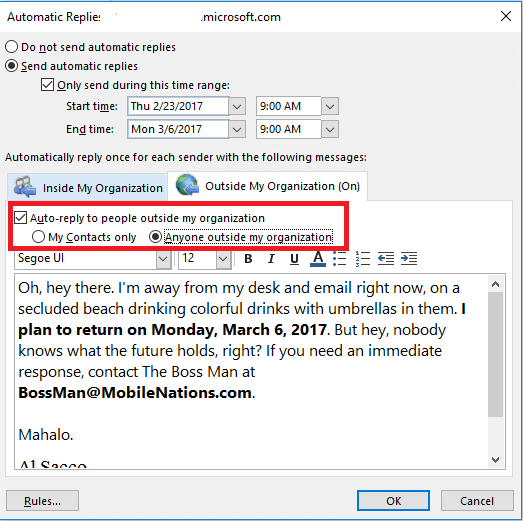
If you don’t see the Automatic Replies option, it means the feature isn’t turned on for your account.
To turn it on, go to File > Options > Mail. Under Replies and forwards, select the Send automatic replies check box.
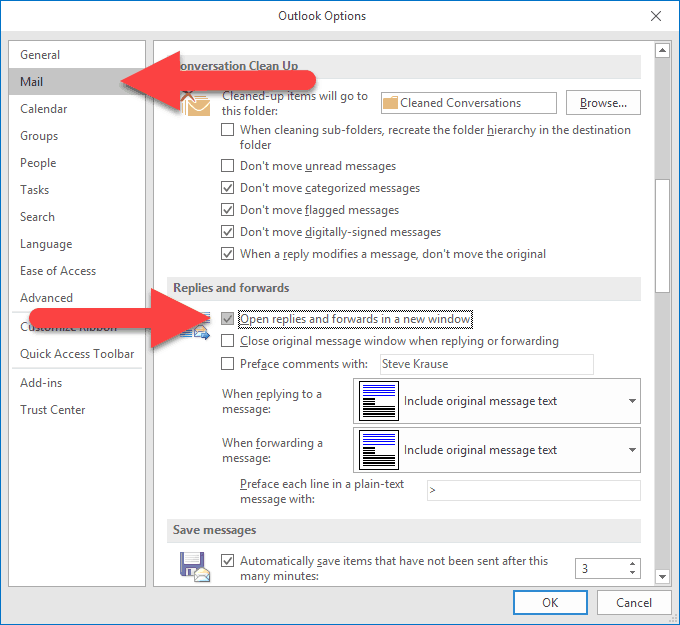
If you’ve turned on the automatic replies feature but you’re still not getting replies, there read this complete blog.
Key Features of Outlook Automatic Replies (OOF) – Out of Office
There are main 3 things that a user should know before enabling the Outlook Automatic replies-
- By default, it doesn’t auto-reply to people outside of your organization.
- It only replies once per email address message
- There is a possibility that it will be filtered out by junk email filters
Furthermore, it is a feature of Exchange accounts.
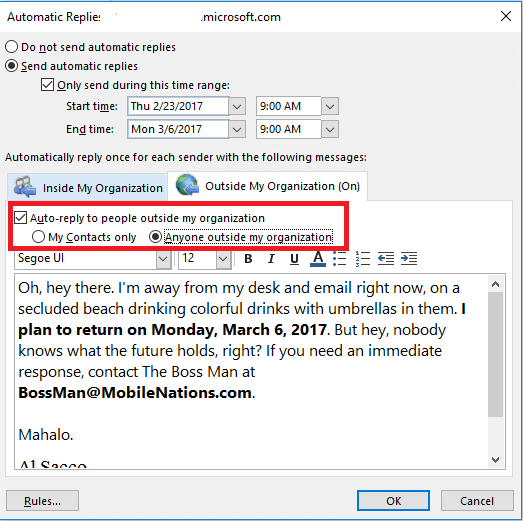
Replies from Automatic Replies are Not Sent Outside the Organization
In Exchange, default settings prevent automatic replies from being sent to email addresses outside of your organization. Your exchange account should automatically reply if you send yourself a message instead of your account.
To test if the Automatic Replies feature is enabled on the Exchange server, ask your Exchange administrator to verify that it is. In Exchange, you can set Automatic Replies to the Internet to only reply to your contacts to avoid replying to spam messages.
Also Read: How to Solve “Outlook Search Returns No Matches Found” Error
How to Troubleshoot the Outlook Automatic Reply Not Showing Issue?
If you are using Microsoft Outlook and your automatic reply is not working, there are a few things you can try to troubleshoot the issue.
First, check to make sure that your Out of Office Assistant is turned on. To do this, go to the Tools menu and select Out of Office Assistant. If the Out of Office Assistant is turned on, you should see a message that says “Your Out of Office settings is currently on.”
If your Out of Office Assistant is turned on and you’re still not getting automatic replies, the next thing to check is your Out of Office message. To do this, go to the Tools menu and select Out of Office. Make sure that you have entered a message in the Message text box.
A Troubleshooting Guide for OOF Problems
In the following sections, we discuss some of the scenarios in which recipients do not receive OOF replies. There are possible fixes and some more commonly seen OOF configuration problems that you may have encountered.
Solution One: Fix Outlook Automatic Reply Not Working Outside the Organization
In essence, this option prevents auto-replies from going to email addresses that do not exist in the organization exchange environment. The admin must change the automatic replies settings if they want to send replies outside the organization.
Check the box to automatically reply to people outside my organization. When the settings are changed, the Outlook Automatic reply will also be able to communicate with non-members of the organization.
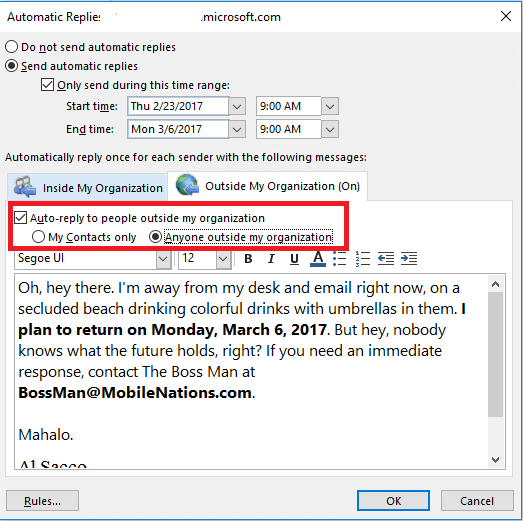
Solution Two: Solve Outlook Automatic Replies Once Per Address
The assistant responds to each address only once by default. However, sometimes users have to resend messages to all the addresses. The user would then need to turn OFF out-of-office features and turn them back on again.
Additionally, the server-side rules allow users to respond to every message they’ve received. Therefore, the end user should contact the Exchange administrator about this matter.
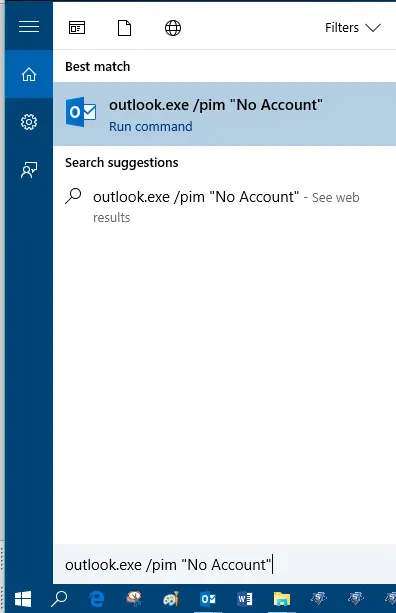
Solution Three: Filtering junk emails out of automatic replies
In Outlook, the Junk Email folder is used to store suspected spam messages, not to block them. Furthermore, the Junk Email Filter folder is saved on the Server and accessible from any system.
Additionally, Out of Office is also an automated message, and Junk Email Filters are more likely to filter it out. The messages are now in the Junk Email Folder instead of the Inbox folder after they have been filtered. The server’s Junk folder can be accessed by users to access those email messages.
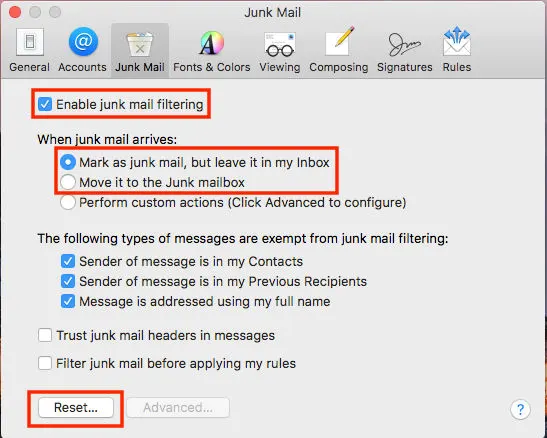
Final Thoughts
This article describes the reason for Out of Office not working in Outlook, as well as how to resolve it. Depending on the situation, users can choose the appropriate solution and resolve the issue completely.


