How to Restore SQL Server Database Primary Data File
Microsoft SQL Server is a very popular program used by most companies and organizations for storing and handling a huge amount of information. It uses two types of data files – an MDF File which is the primary data file where all the database information is stored. Another is, LDF or transaction Log File is a supporting file that keeps track of all the changes made in the database and stores information related to every transaction log for the primary data file. However, there are multiple scenarios where users require to restore SQL Server database primary data file. Some common ones are – when we migrate from the current MS SQL Server to a higher edition When we have orphaned MDF file, etc.
If you are one of those users who are finding solutions to restore primary data file in SQL Server, then certainly this is the correct write-up that you are looking for. So let’s start.
How to Restore SQL Server Database Primary Data File in 2019 / 2017 / 2016 / 2014 / 2012
In the following section, you will learn two methods to restore MDF file in SQL Server. One is the automated method chosen by the professionals and another is the manual approach. So, let us dive into the solution section to restore SQL server data files:
Restore MDF File Using SQL Management Studio
You need to follow the below-mentioned instructions carefully to restore primary data file in SQL Server.
Step-1. First of all, you need to launch the Microsoft SQL Server Management Studio on your system.
Step-2. Afterward, go to the Object Explorer section, and then you need to right-click on the Database folder and opt for Attach option from the menu.
Step-3. An Attach Databases window will appear on your screen, click on Add button.
Step-5. Browse the MDF file you want to restore and press the OK button.
Step-6. Here, view the MDF and LDF database file under the database details section and click on OK to restore the primary data file in SQL Server.
Step-7. Now, refresh databases and then you will see the newly attached MDF file there.
Expert Solution to Restore SQL Server Database Primary Data File
If in case, your SQL primary database file is corrupted, then the above-mentioned manual solution does not work. For this, you have to repair the corrupt database MDF file and then attach the healthy file with SQL Server. This can be easily done with SQL Database Repair Software. It is a brilliant solution that fixes the corrupted, damaged, inaccessible Primary & Secondary database files of SQL Server.
No matter how much severe the corruption level of your primary data file in SQL server is, this utility can repair and Restore SQL Server Database Primary Data File efficiently. Moreover, it is capable to recover deleted Tables, Views, Stored Procedures, Functions, Rules, Triggers, Indexes, etc within few simple clicks.
Also, users can directly export the recovered primary data file (MDF file) into the Live SQL Server environment, CSV Format and as SQL Scripts. in addition, this tool can help you find Missing Indexes SQL Server safely.
Follow the steps to restore SQL Server database primary data file:
Step-1. First of all, download and run the tool in your system and then click Open to load the primary data file (.mdf file).
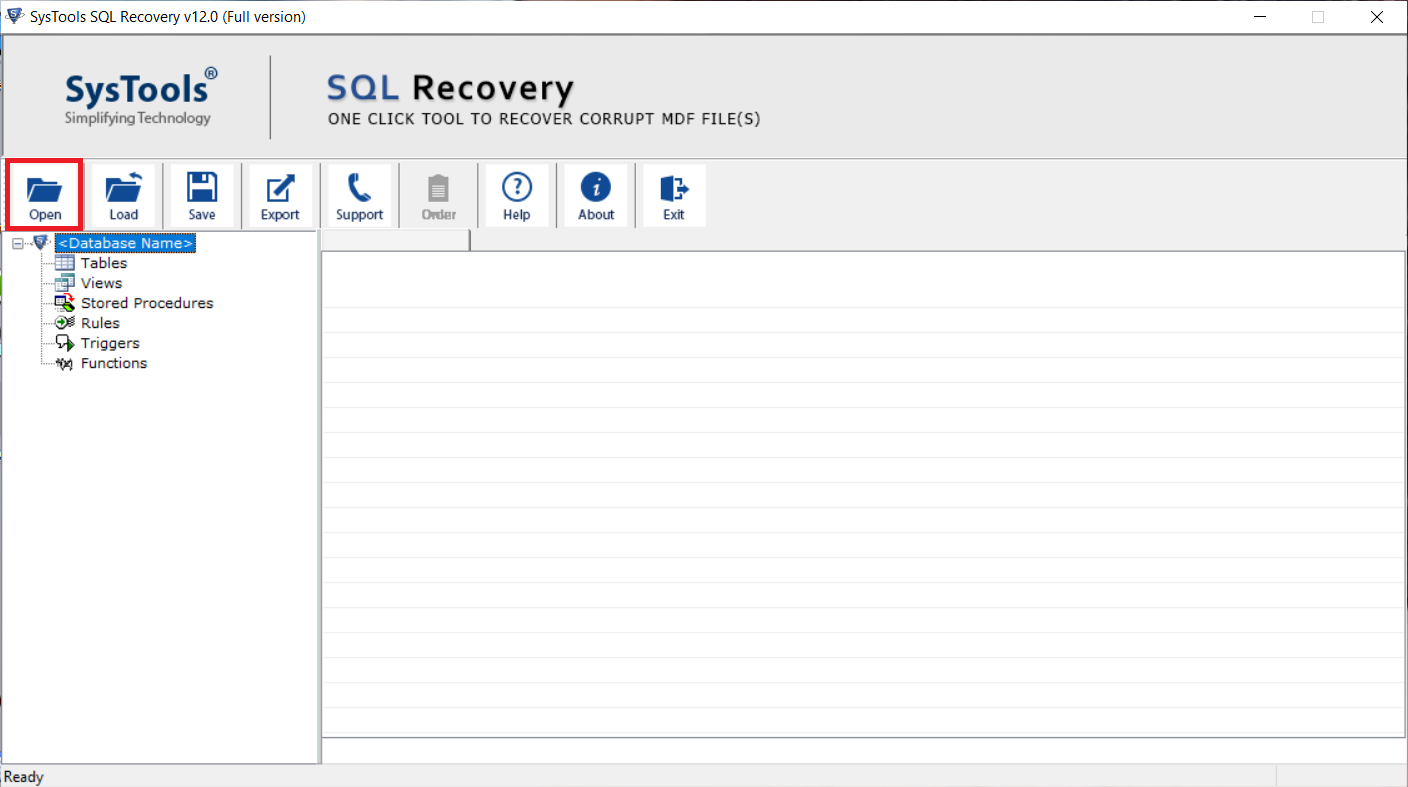
Step-2. Here, choose a scan mode and select the version of MDF file either manually or automatically. Also, check Recover deleted object option if you want to restore deleted data.
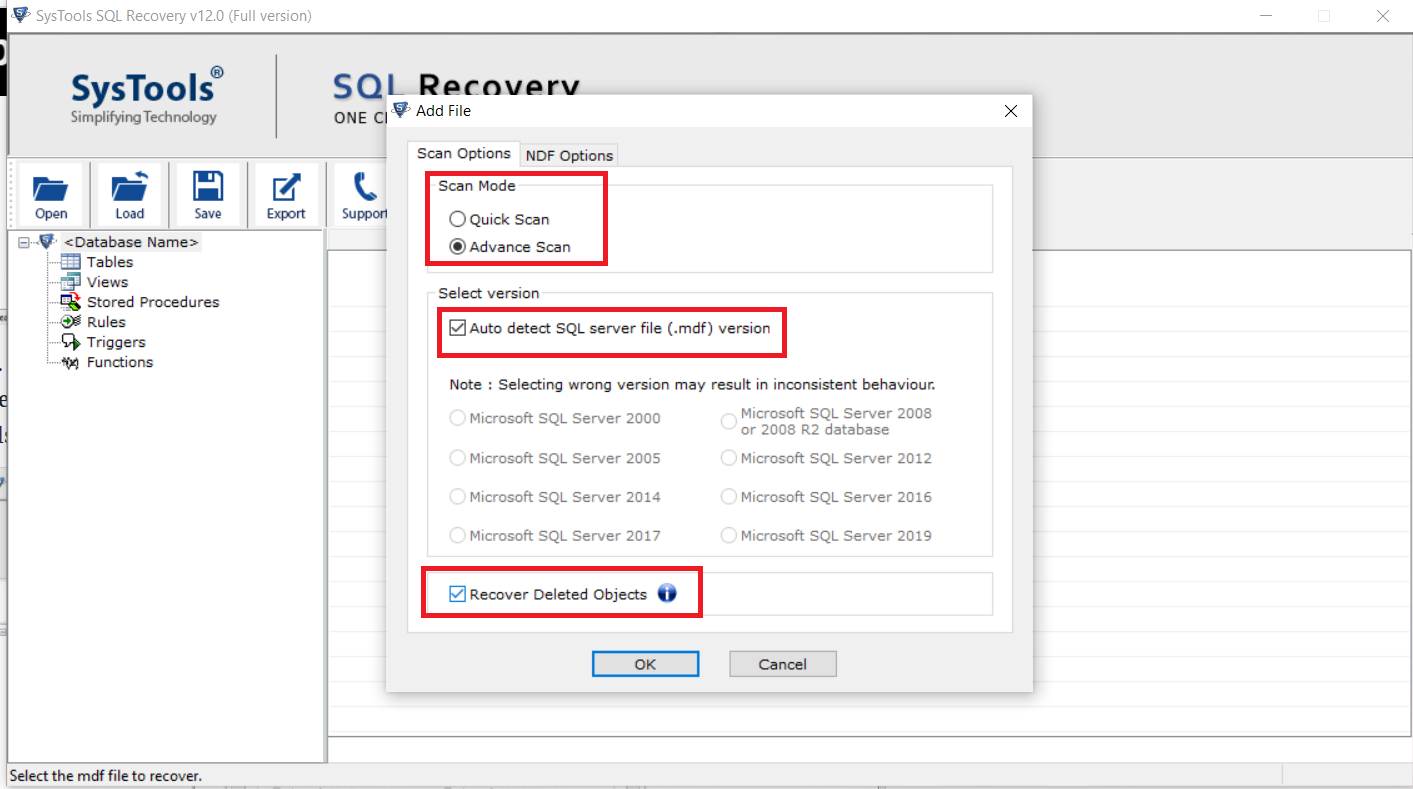
Steps-3. Preview the recovered data of the MDF file and click the Export button to export the recovered SQL Database.
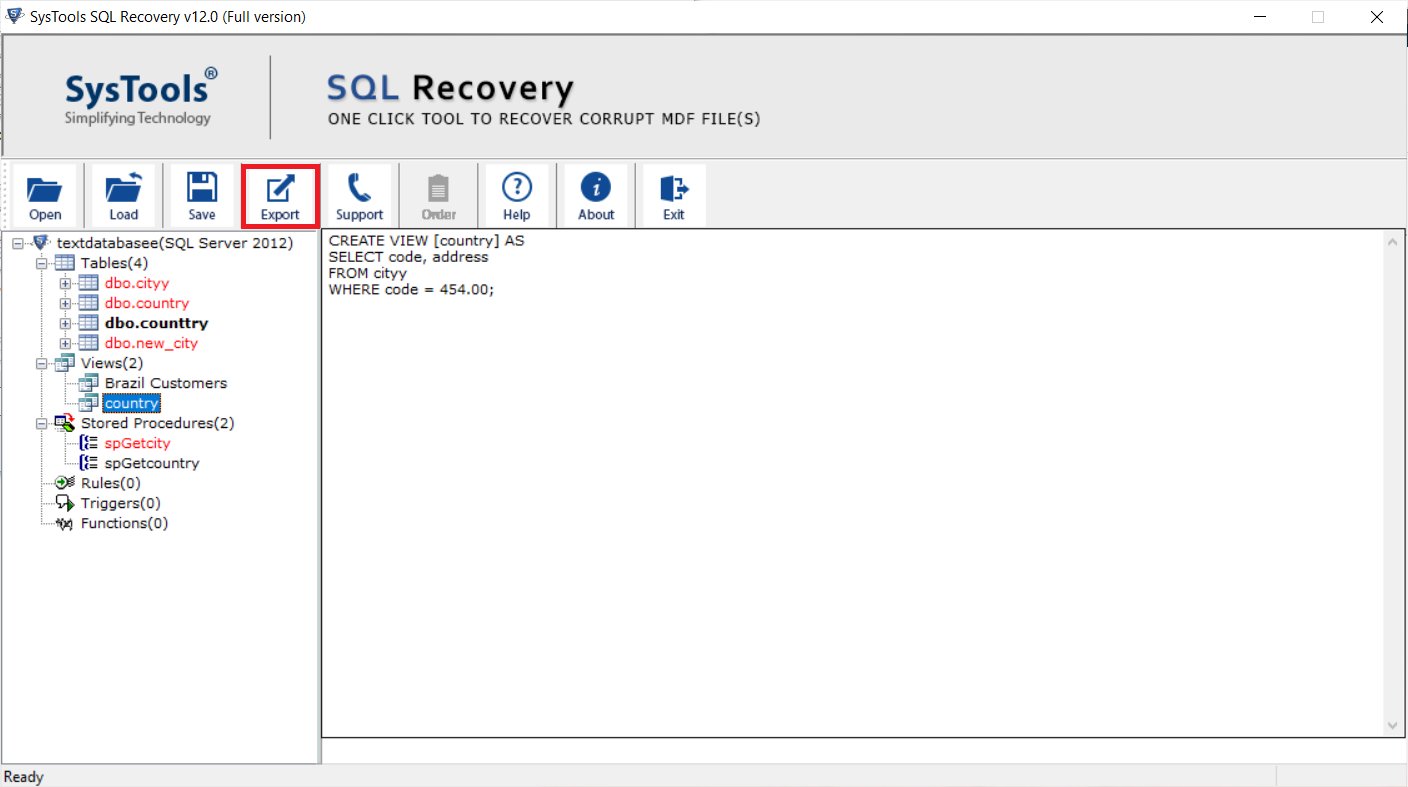
Step-4. The tool provides you two export options, select SQL Server database option after that, fill all the details accordingly, and finally hit the Export button to restore database in SQL server.
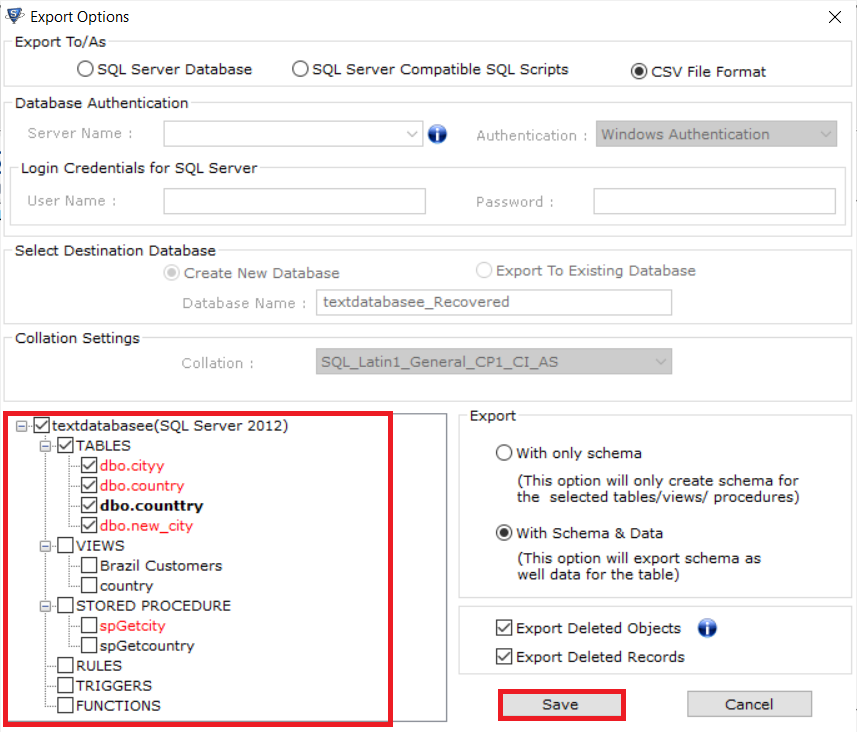
Also Read: SQL Database Integrity Check Failed – Counter Errors Smartly
Final words
In this write-up, we have explained the two most convenient solutions to restore SQL Server database primary data file. As per the user’s requirement, they can go for any solution to restore database in SQL server. Since the manual method is not the most efficient one and does the work for the corrupt or damaged MDF SQL server data files.
Therefore, we recommended an alternate solution that gives complete and accurate results within a few minutes. The automated is totally safe for your primary data file in SQL server & can give you desired results easily.


