How to Remove an Attachment from an Email on a Mac? Useful Techniques Explained
Summary: Learn the solutions on how to remove an attachment from an email on a Mac in two easy techniques. Find out the working steps for removing single as well as multiple attachments from your email messages on apple mail. Let’s not waste any more time and get right into the blog.
As we all know, Mac mail allows users to set up an email account and helps with communication. The storage space that is offered is easily filled by the mail data received that consists of attachments along with the emails. These attachments can be deleted from the mailbox by performing two easy methods. Take a look at this user query to understand this situation to remove an attachment from an email on Mac well.
User Query – I work in an organization where we have been using Mac mail since the start. I have a few emails that contain attachments that are of no use and I want to delete them since there are taking up space. I tried downloading the attachments to save the space on my mailbox but it didn’t help me. Someone suggested that I should delete all the attachments from my mail. I can’t delete all of them as there are a few that are important. Can I delete the useless attachments only? If yes, please tell how.
Just like the user above, there are various users who want to remove attachments for different reasons. Let’s find out the solutions.
Note: There is also an option to extract all the attachments from your mailbox to keep a backup and then delete these attachments from the messages. Download the MBOX Attachment Extractor for Mac that can easily take out the required attachments.
Find Out How to Remove an Attachment from an Email on a Mac
If you want to delete only one attachment, you can perform the following steps:
1. Go to the Mac mail application on your machine.
2. Select the email from which you want to delete the attachment.
3. Click on the Message tab and hit Remove Attachments option.
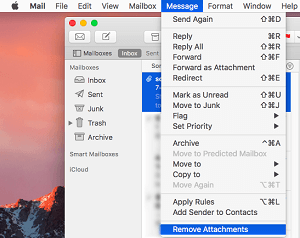
If you are finding it difficult to sort the emails, try the filters in the mail app to only show the emails with attachments. For deleting more than one email containing attachments, you can do the specified:
1. Open the Apple mail.
2. Choose the emails to remove attachments from.
3. Select the Message tab and click on the Remove Attachments option.
Now, if you want to save your attachment locally first and then remove an attachment from an email on Mac so that you do not lose the wrong one, you can either make use of the software or go through the next segment.
How to Save an Email Before Deleting It Permanently?
There are cases where users might delete the wrong email, which could be of importance, from their mailbox thinking it is the useless one. This is why, it is important to save the attachment beforehand to keep it safe. Follow the below mentioned steps:
1. Go to the Apple mail app on your Mac machine.
2. Navigate to the email you want to save.
3. Open the email and download the attachment from there.
4. Click on the File tab and select the Save Attachments option.
5. Choose the destination location and click on the Save option.
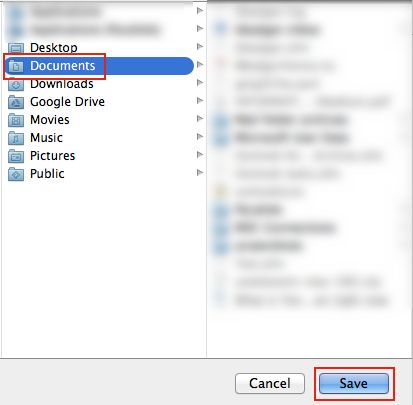
6. Once you have saved the attachment locally, you can now remove the attachment.
7. Select the Message tab and hit the Remove Attachments button.
These are the only procedures that you can follow in order to remove the attachments.
To the End!
The solutions on how to remove an attachment from an email on a Mac explained here are the only methods that can be used. You can perform these methods to remove multiple attachments as well if so required. There are not many solutions for this situation causing users to instantly delete the attachments. It is always suggested that they download the attachments before deleting them for safekeeping of the emails that are important.
If saving the emails seems like a troublesome or long method, you can make use of the extraction software. It will take out the attachments and save them on your desired location after which you can easily get rid of the attachments that are of no use from your mailbox.


