Learn How to Export NSF File to Google Apps
Summary: Want to export NSF file to Google Apps, If your answer is yes! Then Don’t need to worry. In this post, you will learn a simple procedure to migrate emails, contacts, and calendars from Lotus Notes to G Suite account without a hitch.
Due to high maintenance cost and complex interface, many users wish to migrate from IBM Notes to Google Apps. Since G Suite (formerly known as Google Apps) is a package of web-based applications created by Google which is used for both business or personal levels. It is one of the majorly used cloud-based service for sending and receiving emails to an individual or groups of people. However, migrating from Lotus Notes to G Suite is itself a complex procedure. This process is not as easy as it may seem. Well in this write-up, we are going to discuss the manual as well as the best approach to execute this process without losing a bit of data.
Method 1: Export NSF to MBOX Format and Upload to Gmail (Google Apps)
Extract Emails from NSF to MBOX:
- Click on IBM Notes or Lotus Notes.
- Copy the emails from the NSF file manually from the local machine into .eml format.
- Put the emails together with a text editor. The .mbox format is a single file that contains all these formerly different individuals. Each previous email will have a From line beginning the next.
Upload MBOX into Gmail:
- Sign into your Gmail account.
- Go to Settings > Accounts and Import > Import Mail and Contacts.
- Choose a .mbox file or drag and drop it into your browser view.
Method 2: Manually Forward Emails to Gmail (Google Apps)
Simply open your IBM Notes or Lotus Notes application:
Just open the NSF folder in IBM Notes or Lotus Notes:
Select the mails you need to migrate.
Forward each email individually, one by one:
This process might be lengthy but would ensure that all the emails are transferred.
Organize Emails in Gmail:
Now, shift to Gmail, and classify them in labels or folders.
Method 3: Export NSF to CSV and Upload to Google Sheets
Export NSF Data to CSV:
- Open IBM Notes or Lotus Notes.
- While the spreadsheet is open, use the mouse to manually select the data, which can be contacts, calendar entries, as well as any other desired data.
- Save the file in a .csv format.
Import CSV in Google Apps:
- Google Contacts-Import. Pick the .csv file and upload it for contacts.
- Import and export in Google Calendar. Pick the .csv file there.
- Now, upload this .csv into Google Sheets.
A Trouble-Free Approach to Export NSF File to Google Apps
If you do not want to indulge yourself in any hassle while exporting the NSF files to G Suite account, then there is a direct solution to export NSF file to Google Apps i.e. Lotus Notes to Google Apps Migrator. It is an extensive utility that is developed to help users export multiple NSF files emails, contacts, calendars to G Suite account in one shot. Moreover, it is compatible with Lotus Notes 10.0, 9.0.1, 9.0, 8.5, 8.0, or other versions.
Follow the Step to Export NSF Files to G Suite Account
Step 1. Download and Install Lotus Notes to Google Apps Migration tool on your system.
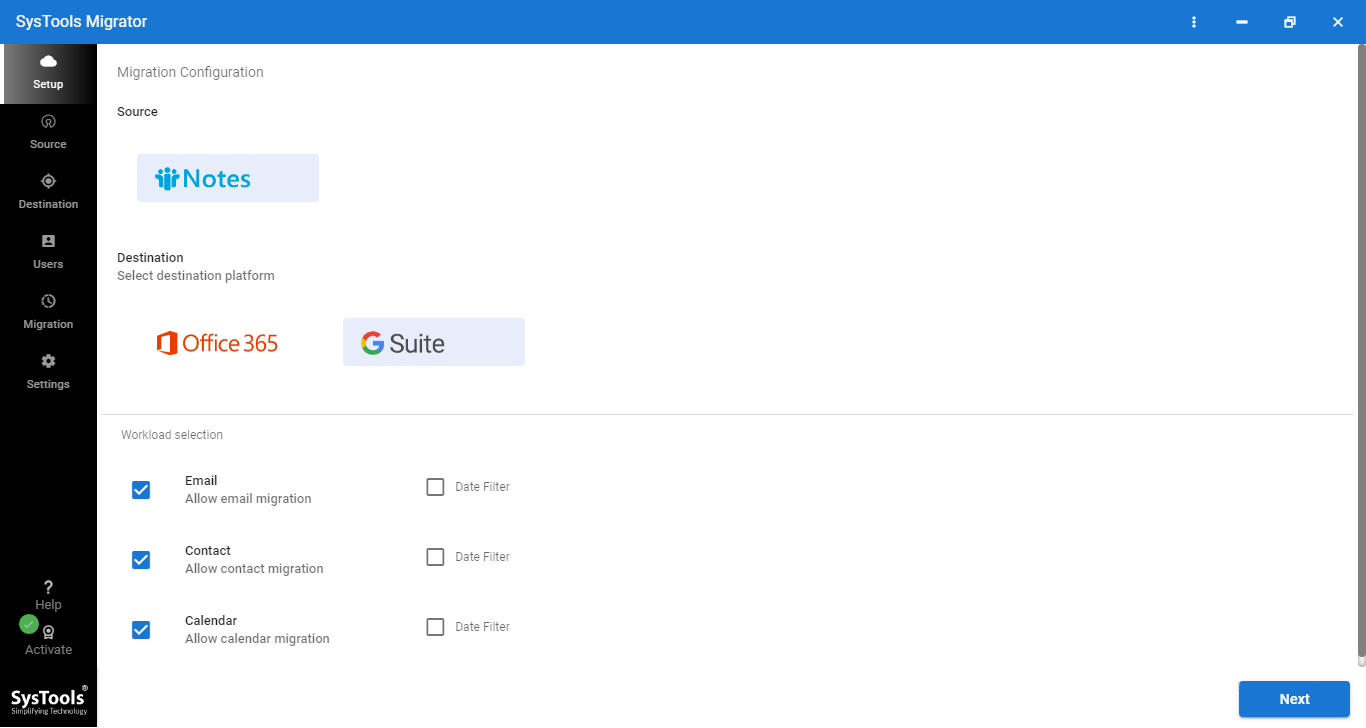
Step 2. Afterward, select the Lotus Notes as Source and G Suite Destination platform.
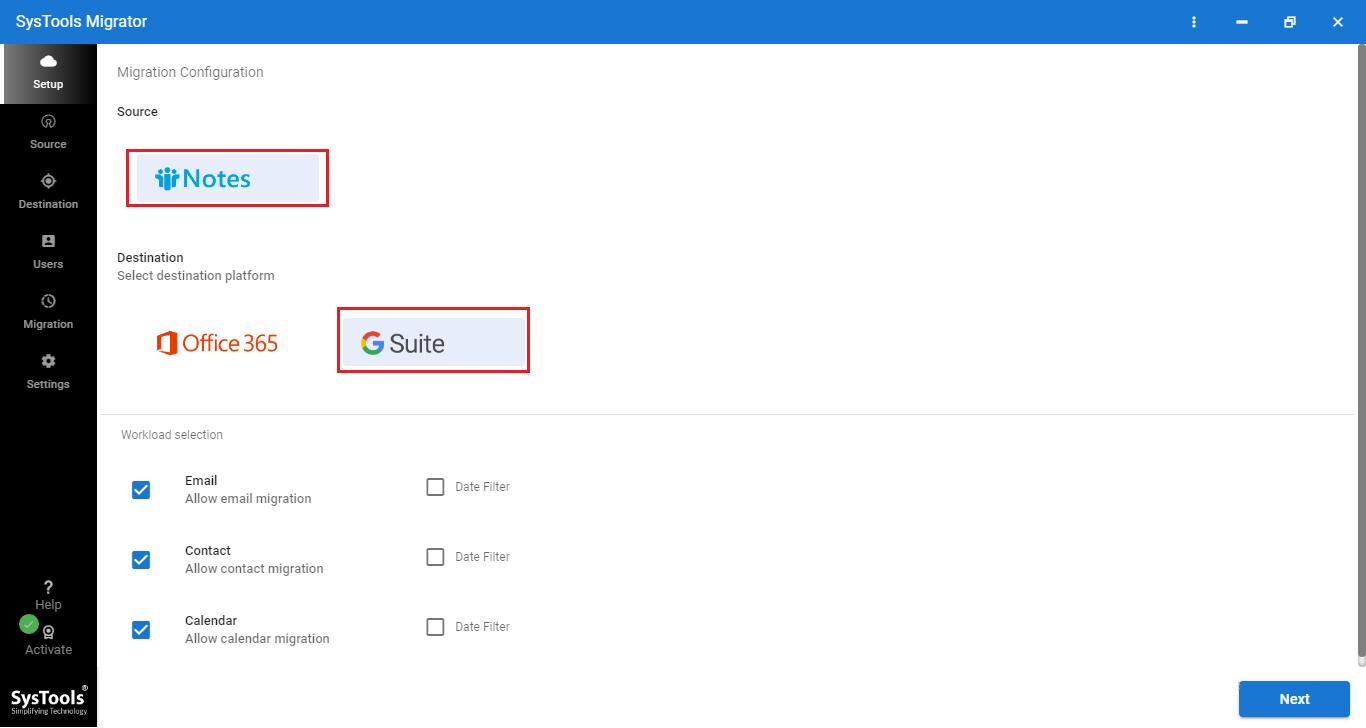
Step 3. Enter source account details and then select the NSF files by using the Source Folder Path option.
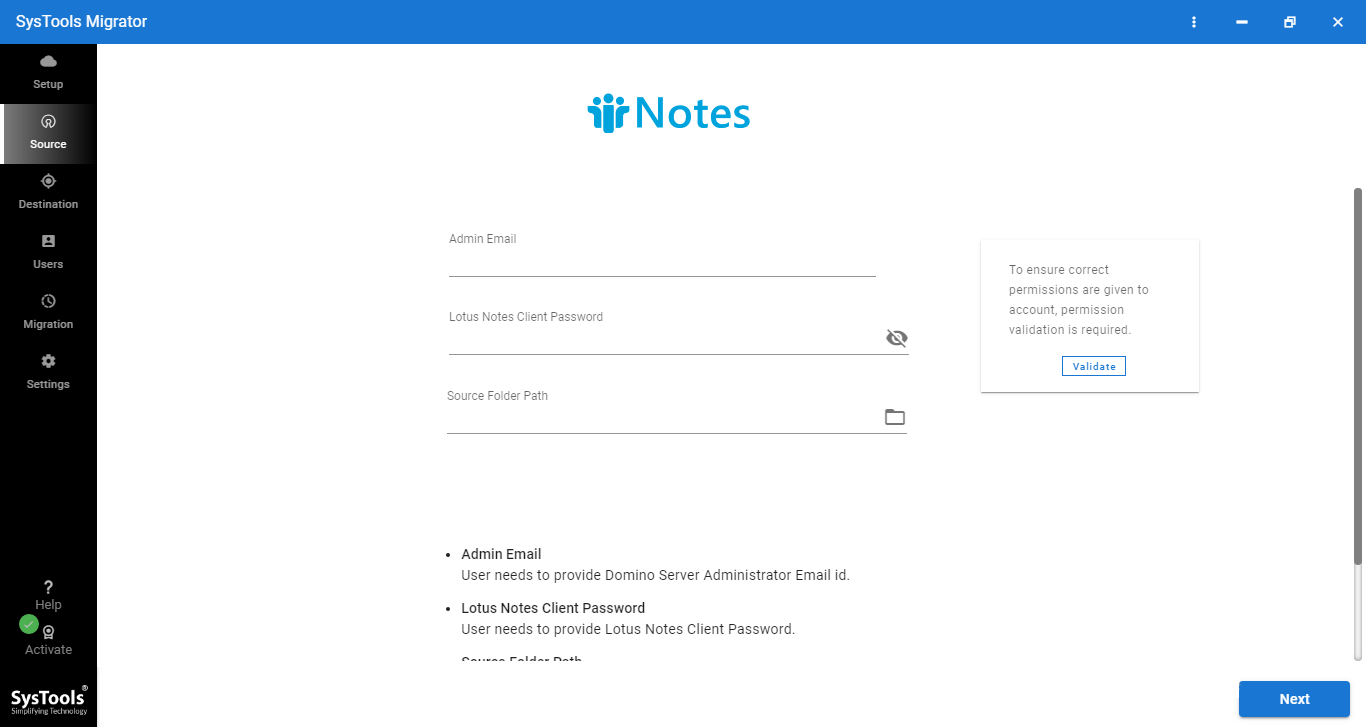
Step 4. Here, enter the destination account details (G Suite) and click on validate.
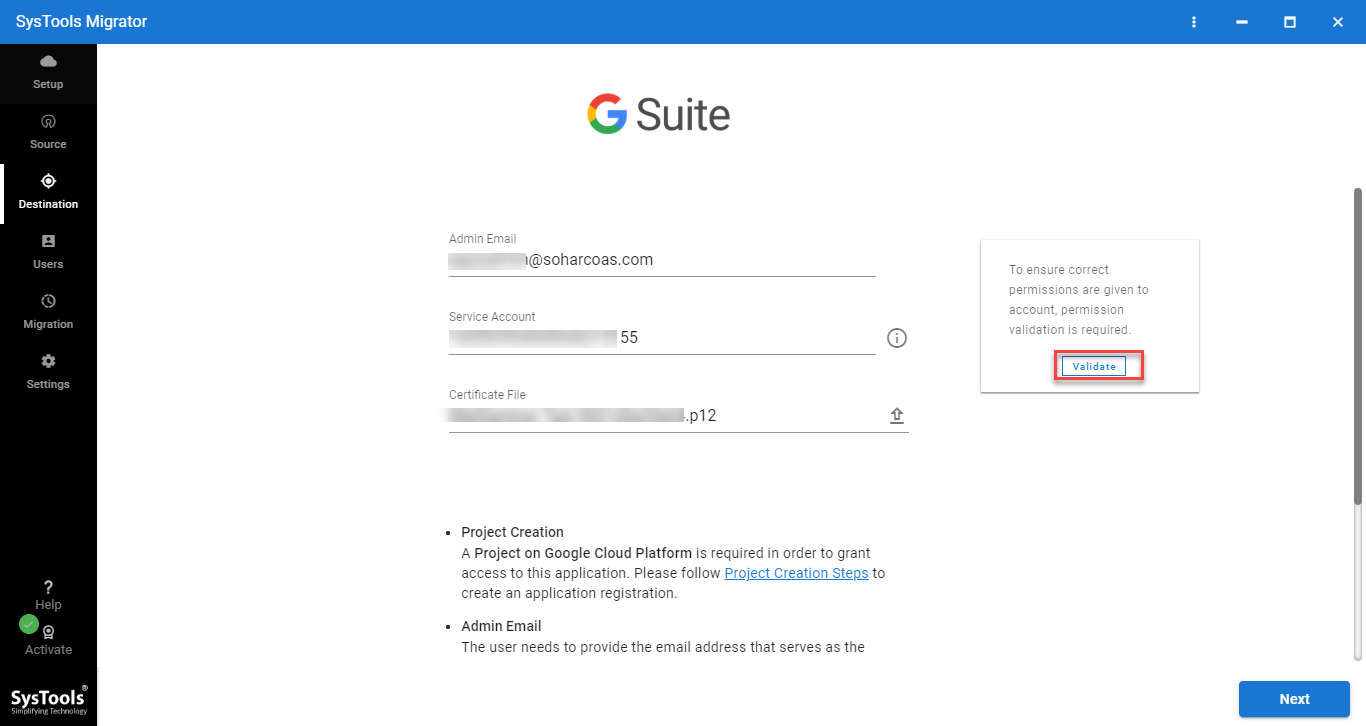
Step 5. Finally, hit the Start Migration button to begin the process.
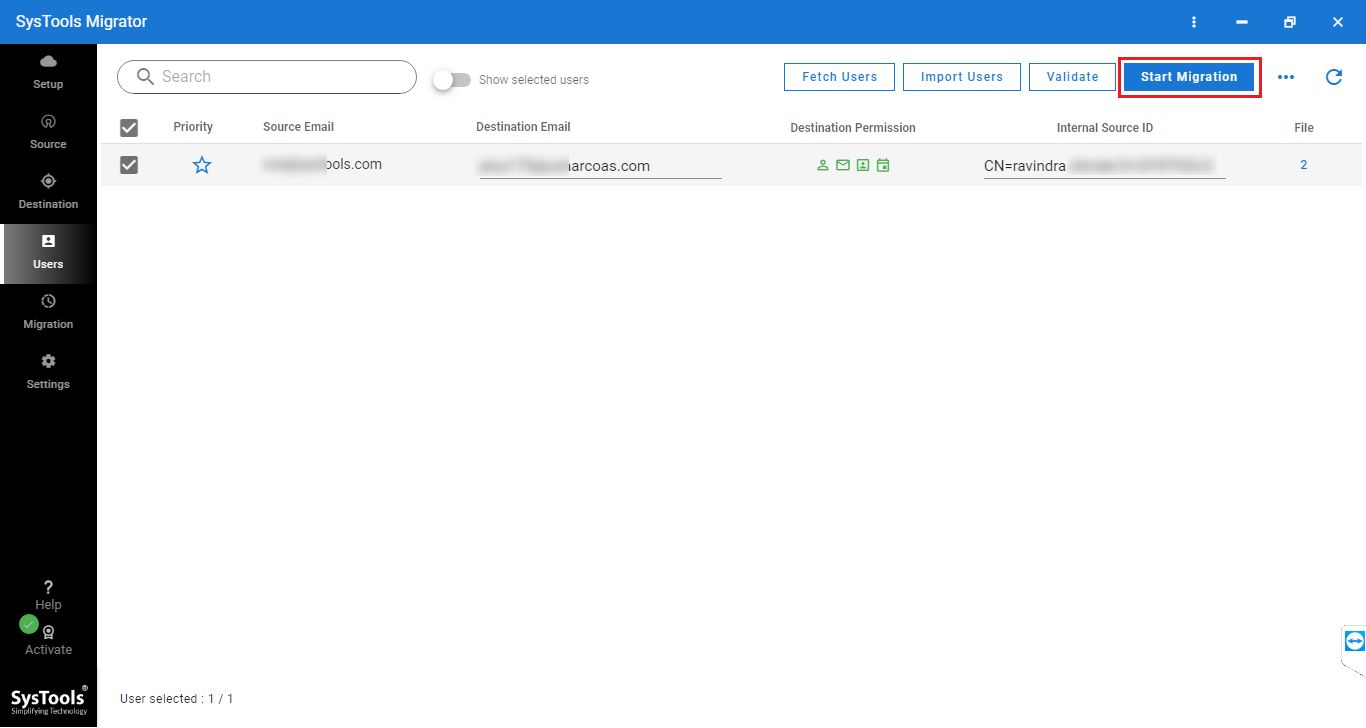
This is how you can easily export IBM Notes mailboxes to G Suite account without having any additional configuration.
Benefits of Using This Utility
Quick- Due to advanced algorithms and the internal underlying technology of this migration tool.
Simple- Due to an interactive and self-explanatory interface of the tool.
Successful- Provide 100% successful and accurate results in almost all cases.
Safe & Secure- Maintain the integrity and confidentiality of data while migrating.
Export Selective data: Offer advance Date Filter options to export data from the specific date range. All you need to set the “To” and “From” date range.
Priority-based migration: Offer an option to set the priority of accounts to migrate first.
Also Read: How to Migrate Lotus Notes to Google Workspace?
Time to Wind Up
This is one of the easiest way to export NSF file to Google Apps with all data items like emails, contacts, and calendar. The software can be used to transfer multiple mailboxes in one go. It is a safe and perfect way to do this job efficiently. Download the free trial and check the capabilities and working of the tool for free. Also, this tool is compatible with all versions of Windows OS.


