Why Are My Emails Getting Stuck in Outlook Outbox? Here’s How to Fix It
Overview: Like every other, if you have ever come across why are my emails getting stuck in Outlook Outbox, you are not alone. This is something every Microsoft 365 or Outlook user has been through. They often experience this situation, leading to a headache and a lot of chaos in their work routine. Understanding how these situations come about and resolving them actually saves time and ensures the message sent gets to the recipient in good time without any delay. This blog post would cover the possible reasons and also give simple manual steps to resolve such problems.
Reasons Why Emails Get Stuck in Outlook Outbox
There are various aspects behind facing this problem: why are my emails getting stuck in Outlook Outbox:
- Files that are particularly large lead to sending delays because of the bigger file sizes exceeding the server size.
- Disruption caused by bad or unstable internet like in others.
- Email gets delayed due to poor or corrupted files present while doing setups.
- Might an issue in mail servers or with an ISP prevent the sending of emails by one person.
- If you are using an outdated Outlook, this can create compatibility problems.
- Corrupted data files can disrupt the help sent from an email.
- Wrong add-ins which are not compatible may create problems with Outlook operation.
#1. Why Are My Emails Getting Stuck in Outlook Outbox? Manual Steps to Fix
Here, in this section we will provide you various ways to fix this error. Follow these set of small steps to make your Outbox look better.
- Check Your Internet Connection:
- Make sure that your internet connection is good & stable.
- Reset the router or find another network, if needed.
- Delete Large Attachments:
- Click on the stuck email, delete the biggest attachments, and attempt to resend it.
- Use cloud services like OneDrive or Google Drive to share large files.
- Reopen Outlook:
- Close Outlook and launch it again.
- Sometimes, by doing this it can solve a temporary bug problem.
- Disable Add-ins:
- Navigating to File>Options>Add-ins.
- Disable all add-ins, and Restart Outlook. Then re-enable them one by one to know which add-ins are creating problems.
- Repair Outlook Data Files:
- Go to File>Inbox Repair Tool (SCANPST,exe).
- After scanning for bad files, choose from the given prompts to mend it.
- Update Outlook:
- Make sure you have the most latest Outlook version.
- Then, go to File>Office Account> Update Options> Update Now.
- Establish a New Outlook Profile:
- Go to the Control Panel>Mail>Show All Profiles.
- Create a new profile and select it as the default. Reconfigure the account for your email.
- Find Server Settings:
- Check out your outgoing server (SMTP) settings.
- Confirm server address, port, and encryption configuration for the outgoing server.
- Outbox Clearing Manually:
- If the email is jammed, try moving it to the Drafts folder then resend.
- Alternatively, remove the email and create a different one.
#2. Change Password of Outlook to Resolve Problem
You can fix large email attachment related issues just by resizing it or sending the attachment in several parts. If there exist some unnecessary emails. You can go for that specific email and delete it. One should wait if there any send process is in queues. In second cause, there exist incorrect Outlook email settings. You will verify the password by logging into your Outlook profile.
If there any changes made in Outlook.com password then you have to change the account password in Outlook is also necessary. In below section, I will tell you about how to change password of Outlook.
1. In Microsoft Outlook -> Go to File menu->Info->Select the Account Settings
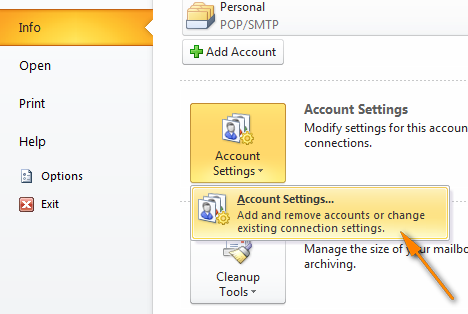
2. Click on the Account Settings Window and choose account where you need to change the password and hit the Change tab.
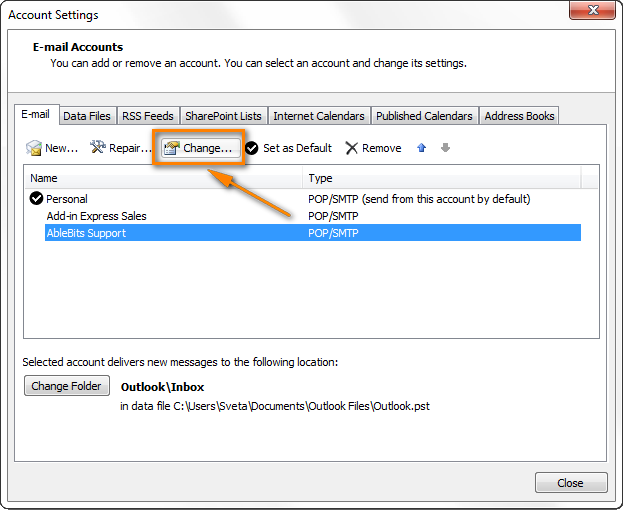
3. Here you can type new password and choose “finish” to proceed next step.
Sometimes system reported an error that account is not authenticated with the server, one should check the settings and do the required. Go through – File tab, hit the Account Settings and Double-click the Advanced Tab. Hit on the Tools menu ->Accounts settings and go to Email. Also make sure there exist correct SMTP port number. Make sure SMTP port number is 25.
Conclusion
The best thing you can do in such a situation is to know why this is a problem: why are my emails getting stuck in Outlook Outbox. What are the reasons and find out how this can be corrected. The above manual methods should give a person the peace of mind that, as he knows, his emails are not interrupted to get them through smoothly. Doing an upgrade to frequently update computer software is actually one of the more likely ways of protecting the data it handles. So, that something like this does not happen again.
OST Repair Tool by EmailDoctor is the perfect solution to fix major corruption issues of offline .ost data file and convert OST email to PST as well. If file gets majorly corrupted, software will perform a quick scan on it and repairs all corrupted parts of that file without altering original email ingredients of OST file.


