How to Schedule a Meeting in Lotus Notes 9 : Get A Quick Solution
IBM Notes is like a suite that involves emails, calendaring and scheduling, address book, web server, database, and programming all at one place. It represents all of these programs with a single front-end. Majority of business users utilize this application as an email client that uses standard mailing protocols like SMTP and POP3. Apart from the mailing purpose, one can schedule a meeting in Lotus Notes 9 or any other version. This is possible by using calendaring and scheduling feature of the program.
Significance of Scheduling Meetings
The IBM Notes is not only one of the most popular email client but, it is much more than that. It renders a facility to manage personal information like appointments, meetings, calendar, tasks, etc. These type of feature enables end users to manage and plan the schedule time-to-time. The fast and furious life makes it difficult to do all things on pen and paper. Therefore, IBM Notes is providing an excellent feature to its customers in which they can schedule a meeting in their respective mailing application. Now a query comes in mind that how to do this? This blog will help in acquiring answer for the same.
Step-By-Step Description on How to Schedule a Meeting in Lotus Notes 9
Following steps will help you in scheduling meetings in IBM Notes 9.0 version :
1. Launch Lotus Notes email client on your PC and click on Create >> Calendar Entry
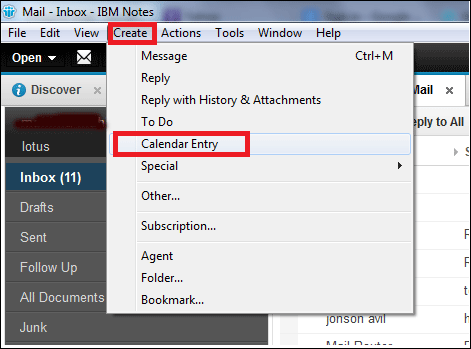
2. A new calendar tab will appear in which you have to click on drag-drop button of ‘Type’ field. Select Meeting from the expanded list
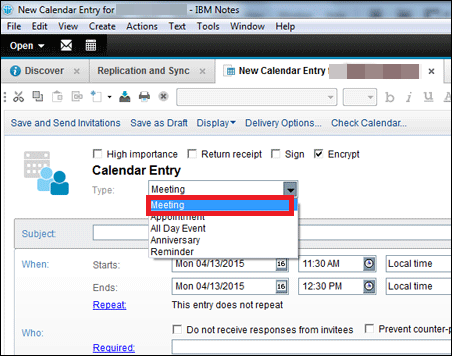
3. Give a name to the meeting you are scheduling in Subject text box and choose any of the 3 listed options :
1. Mark Private : The option enables you to conduct secretive meeting for carrying the business gathering confidential throughout.
2. Mark Available : Enabling this option gives commitment that you will be physically available in scheduled meeting.
3. Notify Me : This will act as a reminder through which you will come to know about the meeting before certain time duration.
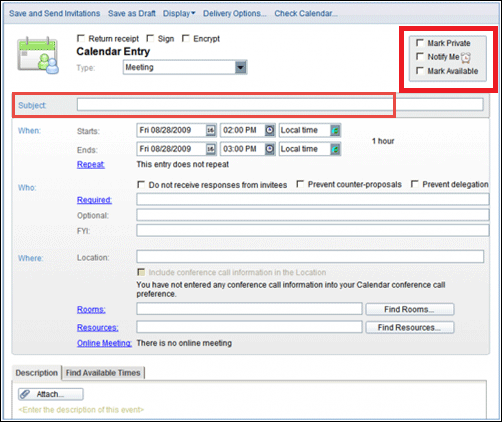
4. Here comes the main section of scheduling the meeting i.e., ‘When’. In this, you have to mention all the time period entries that are associated with the plan
1. Start : Mention the beginning time of meeting
2. End : Either fill the finishing meeting time or total hours that are to be consumed in meeting
3. Repeat : This will constantly reminding you about the scheduled meeting and in a single click enables users to fill up the updates associated with them (if any).
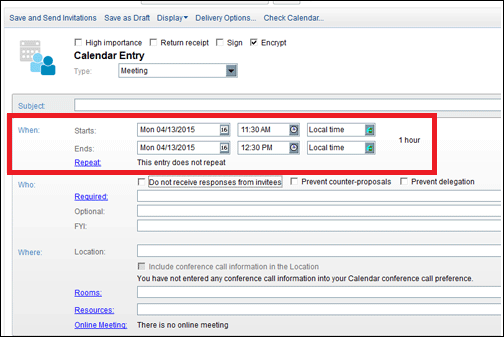
5. Next comes the ‘Who’ section in which you have to enter the members who have to be present in meeting
1. FYI : It works like Bcc mail parameter where you have to mention the name of persons whose presence is essential in meeting.
2. Required : Select invitees from the address book of IBM Notes who are invited in meeting
3. Optional : This attribute works like Cc field of an email message
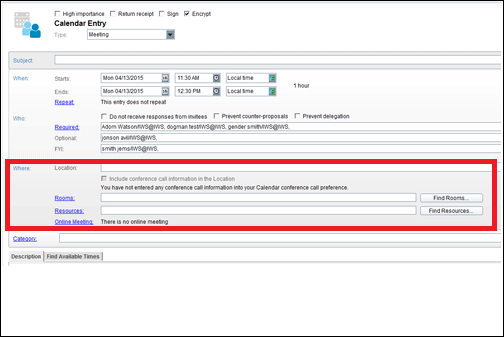
6. It is the time to define the location where the meeting is going to take place. Here, you will be provided with following options to filled :
1. Online Meeting : This denotes that meeting will be conducted online via internet.
2. Resources : It is possible to attempt the task through directory of IBM Notes to apply resources for meetings.
3. Rooms : This indicates that meeting is scheduled in a room, which is to be booked on scheduled date.
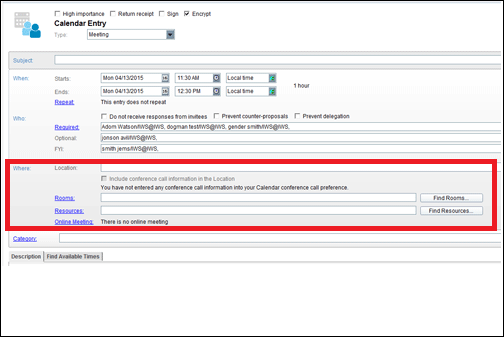
7. In case, you are looking for solution to attach a file or want to see invitees availability i.e., whether they will be attending meeting or not then, you can take help of following parameter :
1. Description Tab : With help of this option, you will be able to append an attachment in the invitation card of the meeting.
2. Find Available Times : You will be able to reach directory of the Lotus Notes to access needed resources.
3. Green : If invitees are free at the meeting time then, IBM Notes directory will ‘green’ color in that specific time slot
4. White : The color denotes candidate’s availability.
5. Red & Pink : The screen displays further information regarding the individual, if he or she is not free during the time period.
6. It is the time to define the location where the meeting is going to take place. Here, you will be provided with following options to filled :
1. Online Meeting : This denotes that meeting will be conducted online via internet.
2. Resources : It is possible to attempt the task through directory of IBM Notes to apply resources for meetings.
3. Rooms : This indicates that meeting is scheduled in a room, which is to be booked on scheduled date.
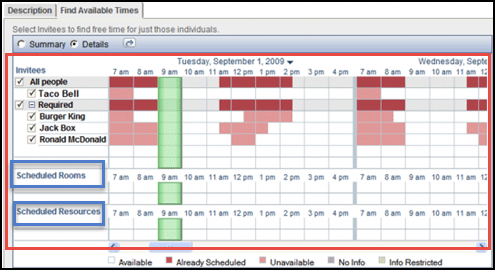
7. Grey : When no information is collected regarding members of the meeting, it displays the Grey color
8. Now you have to describe specific set of criterion to maximize to attendance percentage by clicking on Find Available Times tab and then on Summary.
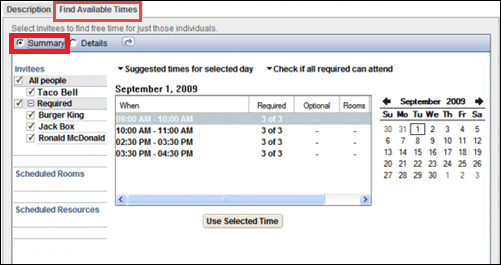
9. Review all the information you have filled regarding meeting and when you get completely satisfied with it, send it to all invitees. If you want the response back from them then, choose anyone of the following option :
1. Accept : This will be indicating that the invitee have accepted the invitation
2. Decline : The individual is saying no to come in meeting without any comment.
3. Respond Button : This provides several options to give response regarding the meeting.
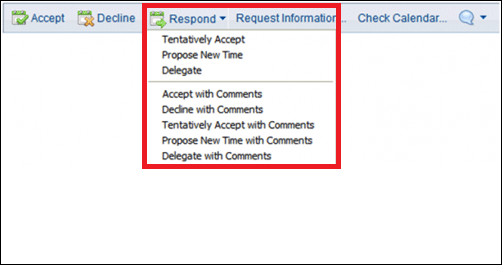
Observational Verdict
Through this blog, we have described solution on how to schedule a meeting in Lotus Notes 9. Each and every step with their respective screenshot is defined here. The world is getting digital and hence, it is important to do things digitally. When it comes to invitation of an official meetings, enterprises prefer sending notice in a digital form. Here, we have described solution regarding planning meetings digitally to the customers who are using IBM Notes for their business purpose.



